Trigger a Zap
| Component | Type | Description | |
|---|---|---|---|
| Trigger a Zap | 🔀 action | trigger a zap |
The Trigger a Zap component allows you to trigger a Zap in Zapier as part of a workflow, as well as pass placeholder data from Workflow86 to Zapier. This component uses the Workflow86 app which can be found in Zapier. For example, you might want to make a post to Twitter every time you send a new user invite. You can achieve this by using the Trigger a Zap component to trigger a zap which posts to Twitter:
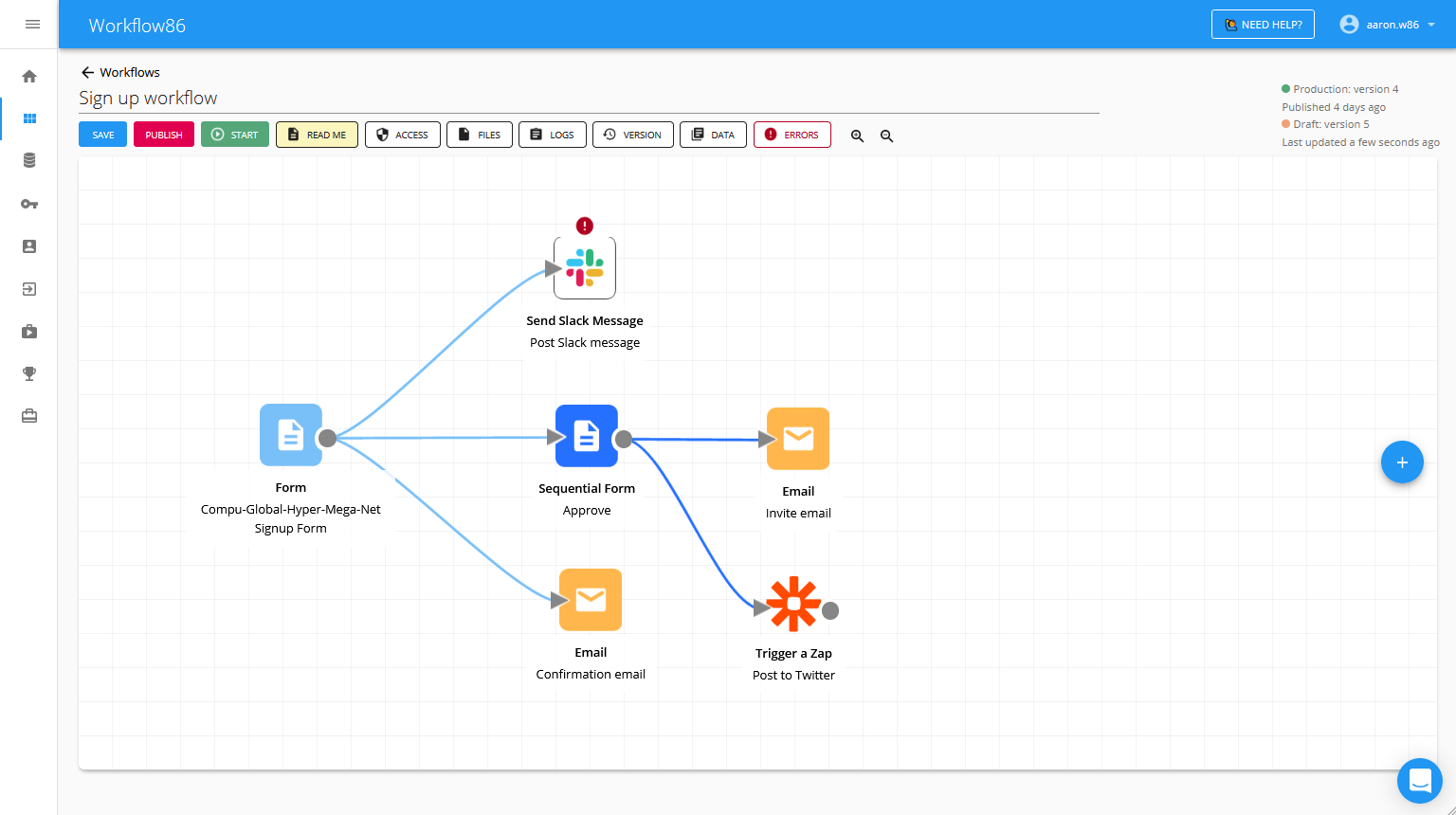
🎬 How to Trigger a Zap
Set up Workflow trigger in Zapier
Start in Zapier by selecting the Workflow86 app and Trigger a Zap as the trigger event.
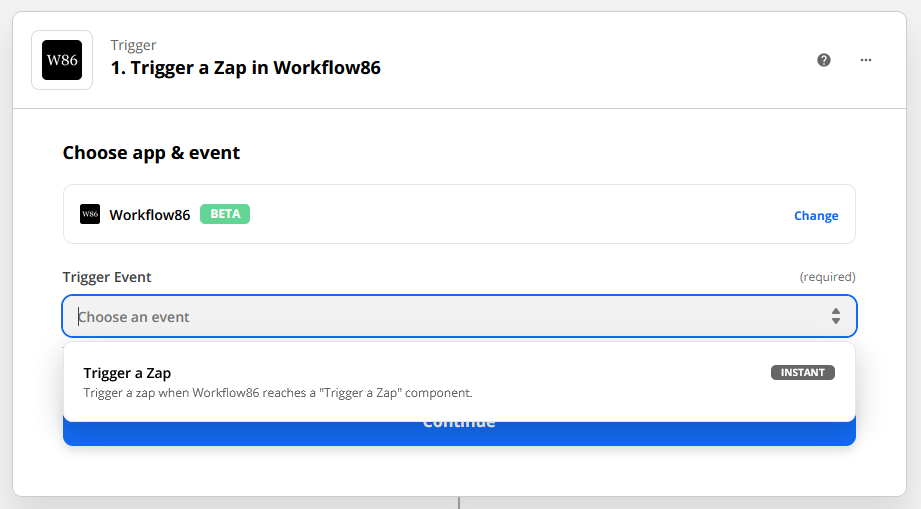
You will need to sign in to your Workflow86 account.
On the set up trigger stage, you will be based to copy and paste:
- Component ID
- Security token
You will find both of these in the Trigger a Zap component in Workflow86.
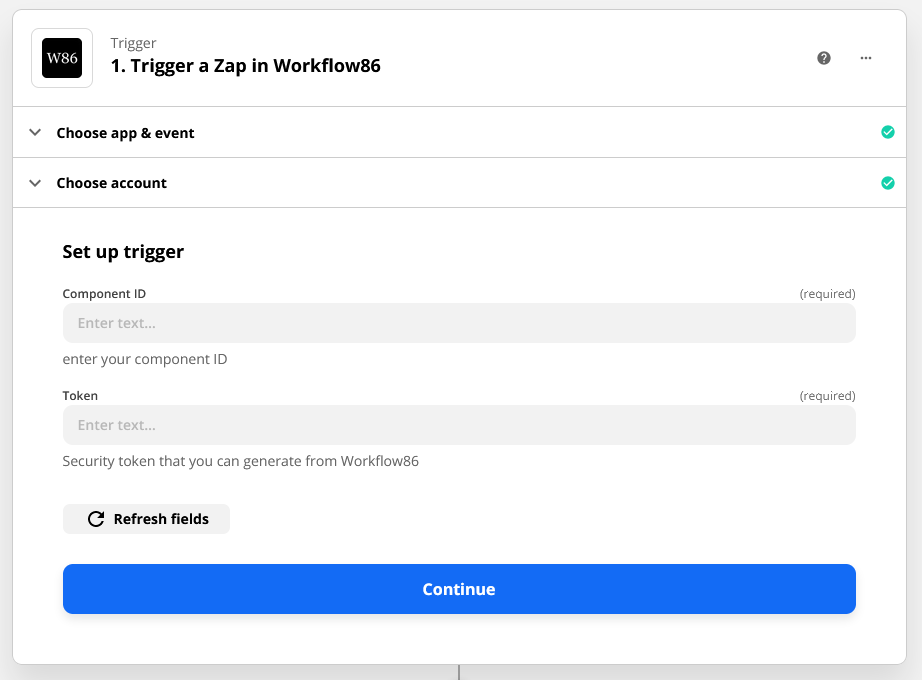
Get component ID and token
Copy and paste this Component ID into Zapier:

You will also need to generate a security token and then also copy and paste that into Zapier:
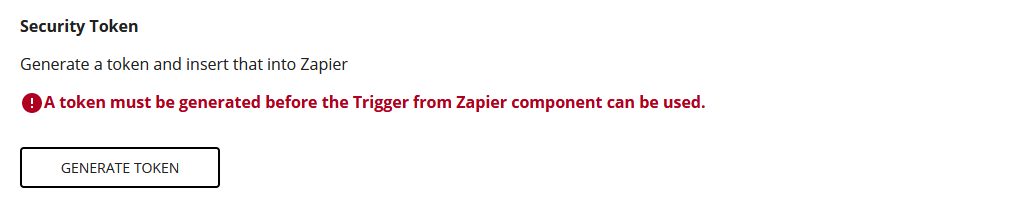
Set up data to send to Zapier
In order for the test value to get passed to Zapier, you will need to PUBLISH your workflow first. If you do not publish your workflow, Zapier will use the default test values configured for our Zapier app or you will see an error message asking you to check if the workflow is published.
Here you will set up the data to send from Workflow86 to Zapier. Configure the key value in the first column, and the values in the second column. You can use placeholders in the value column.

The Test Value column is what will be sent to Zapier when you are at the Test Trigger step:
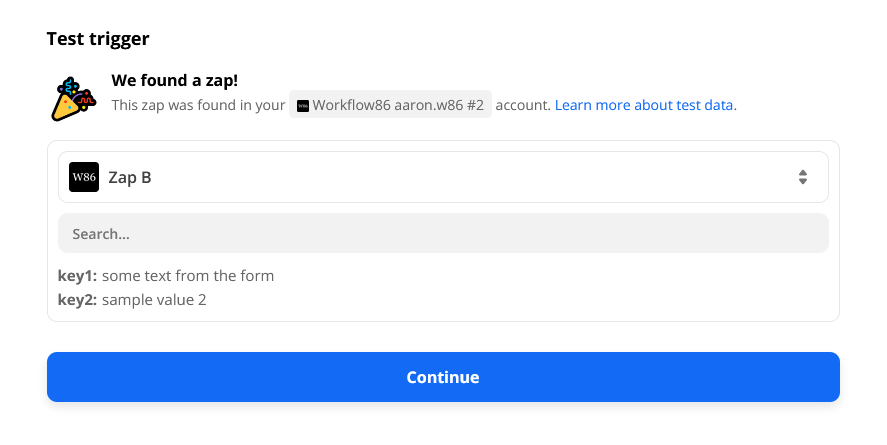
Note that if you are at the test sampling stage in Zapier, it will always pick up the Test Values even if you perform a test run from the production canvas. The published zap will always pick up the actual values and not the test values.
Press continue to complete the set up in Zapier. You can now continue to build out the other steps in your Zap.
Your Zap will now be triggered every time the workflow reaches and runs this Trigger a Zap component.
Troubleshooting
When you are at the test trigger step, if the zap returns a "error" message, check whether you have published your workflow and/or entered the token correctly.
