Merge Workflow
| Component | Type | Description | |
|---|---|---|---|
| Merge Workflow | 🔀 action | Merge multiple workflow paths |
The Merge workflow component allows you to merge multiple workflow paths together and continue running the rest of the workflow. This modifies the default behavior of how components work.
Merging examples
Merging to avoid duplication of tasks
Say you have a workflow where you want to execute the same tasks whether Form A or Form B gets submitted:
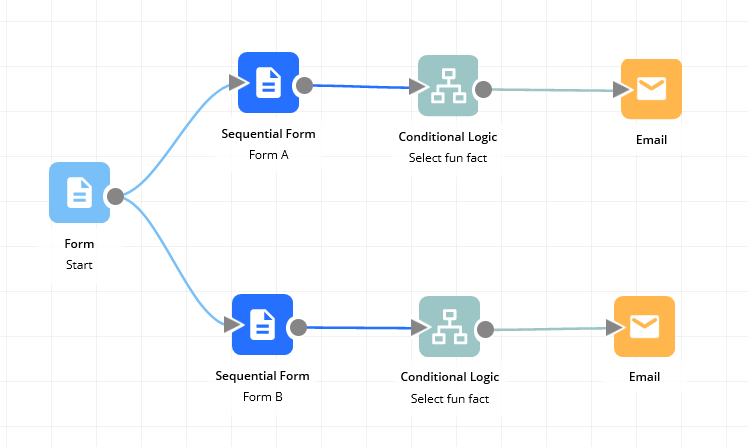
Rather than duplicate the Conditional Logic and Email tasks for both Task A and Task B, you can instead use the merge component, setting the Conditional Logic and Email to run if either Form A or Form B gets submitted.
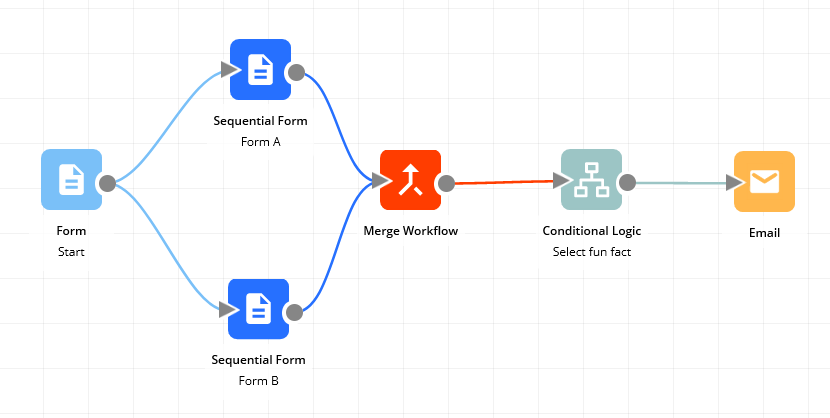
Merging to allow multiple triggers
Say you have a workflow where the trigger can be either a Form is submitted or a Webhook is received. Rather than build two separate workflows, you can instead use the Merge component to set two triggers for a single workflow. The workflow will then trigger when either the Form gets submitted OR the Webhook is received.
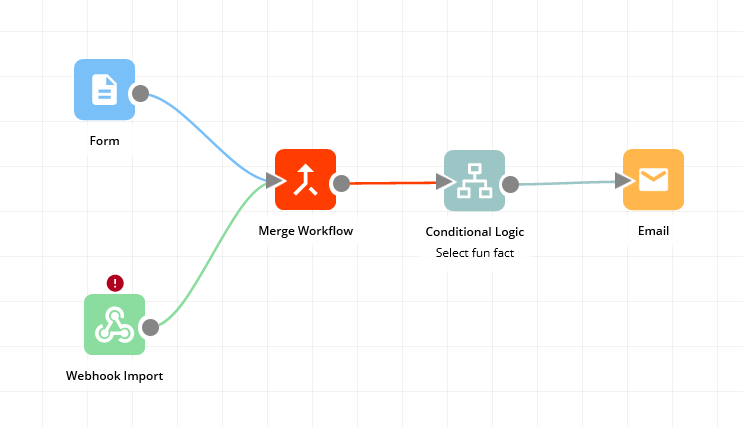
Merge if any component is run
The merge component allows you to continue running a workflow if any of the configured components connected into the Merge are run. For example, you can configure the workflow below to run the Conditional Logic and Email if Form A OR Form B OR Form C is run:
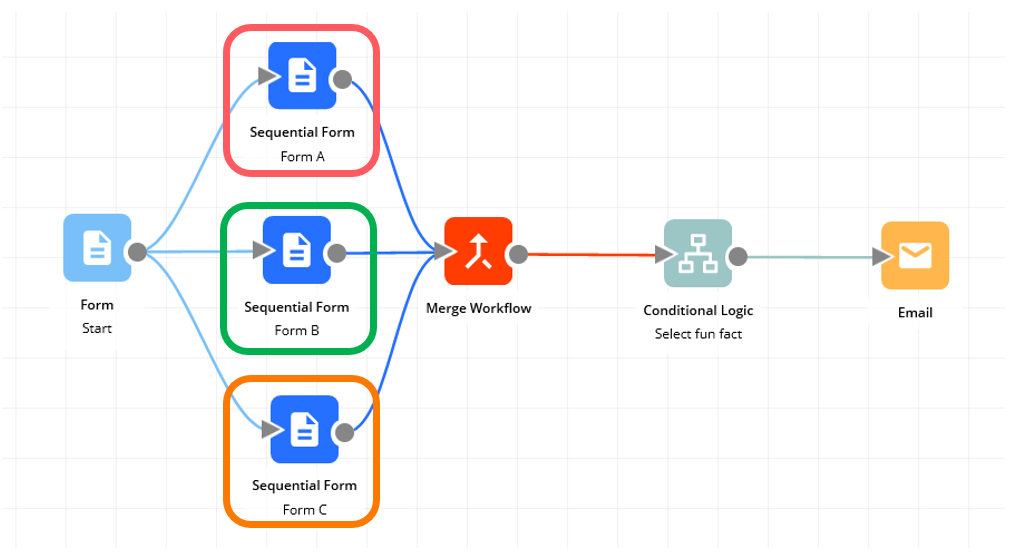
Click Add component and then configure the components that will trigger the Merge.
Merge if a combination of components is run
You can also set the Merge component to run if a particular combination of components are run. For example, if (Form A and Form C) OR (Form A and Form B) are run.
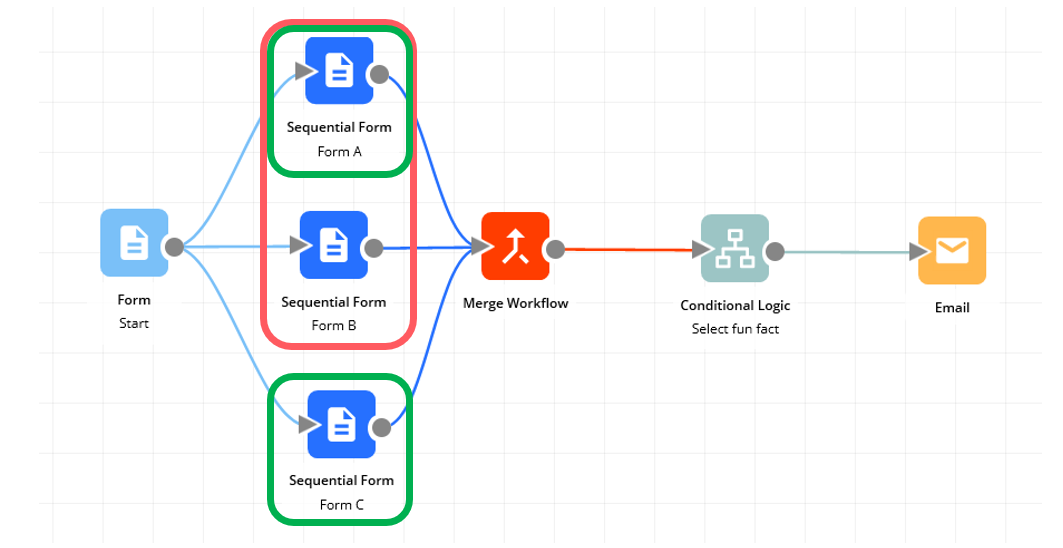
In this case, select the components for each combination and click "Add OR block" to configure another combination.
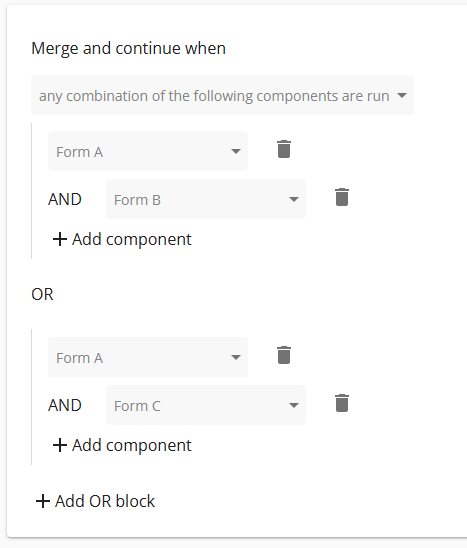
In this case, the Conditional Logic and Email will only run if one of the configured combination of workflows has been i.e. if Form B and Form C are run, it will not continue.