Schedule Start
| Component | Type | Description | |
|---|---|---|---|
| Schedule Start | ▶️ trigger | start a workflow at a certain time |
The Schedule Start component allows you to trigger a workflow to start and run based on a time-based condition. This component exports one placeholder, which will be a datetime value of when the workflow was started.
Start workflow at a certain date and time
This option allows you to set the workflow to run at a certain date and time e.g. run the workflow at 5:00PM on 21 April 2021. When published, the workflow will wait until the date and time set, and then run the workflow once.
If the date and time set has already passed before the workflow is published, the workflow will not run e.g. if you set the workflow to start at 10:00AM on 21 March 2021 but publish this change at 11:00AM on 21 March 2021, then the workflow will not run.
Start workflow at a time and day of the week
This option allows you to set the workflow to run at a certain time and day of the week on a recurring basis. For example, you can set a workflow to run every Wednesday at 9:30AM. When published, the workflow will wait until the time and day of the week selected, and then run the workflow. It will run a workflow at the specified time(s) and day(s) of the week on a recurring basis.
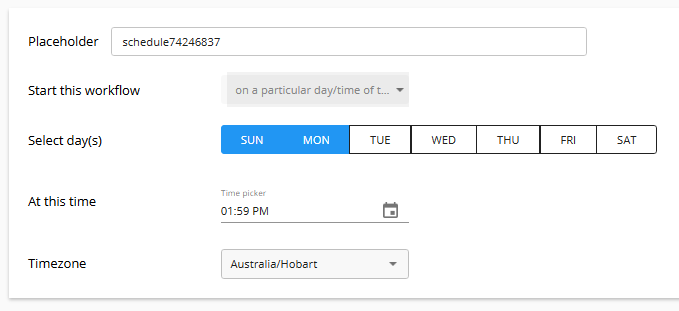
If the time and day of the week has already passed at the time that the workflow is published, the workflow will not be scheduled to run until the next week e.g. You schedule a workflow to run every 10:00AM on Friday, but the workflow is published at 11:00AM Friday, the workflow will run the next Friday at 10:00AM.
This option will start and run workflows on a recurring basis until the workflow is either unpublished or you run out of workflow sessions.
Start workflow at a certain interval of time
This option allows you to set the workflow to start and run at a certain interval of time, starting from a certain date and time. For example, you can set a workflow to run every 24 hours starting from 10:00AM, 21 March 2021. When published, the workflow will wait until the start date and time, and then start the workflow for the first time. It will then wait until the time interval has elapsed, and run the workflow again, and then repeat this again. It will continue to run until the limit is reached.
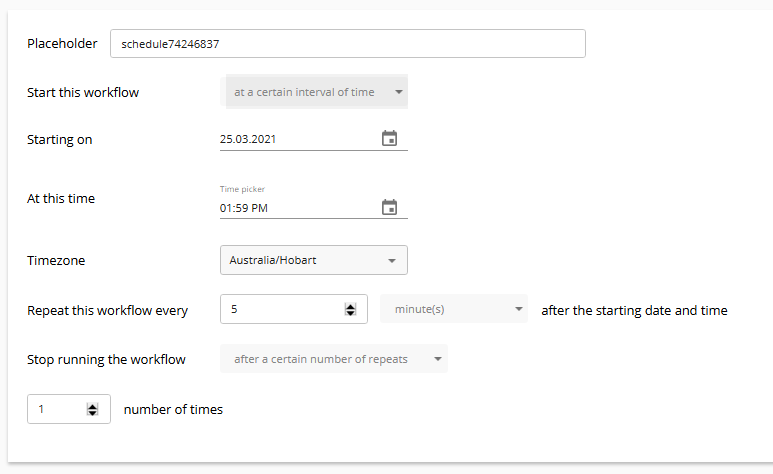
If the start date and time has already passed before the workflow is published, the workflow will not run.
The number of repeats begins counting after the first session has been run on the starting date and time i.e. first session run on starting date and time, and then session run after interval equals 1 repeat.