Conditional Path
| Component | Type | Description | |
|---|---|---|---|
| Conditional Path | 🔀 action | control whether the workflow follows a path based on a conditional statement |
The Conditional Path (formerly Conditional Workflow) component acts as a “gate” cans control whether the workflow follows along a specific path to the next component, or stops at the Conditional Path component.
Conditional Path must be paired with a Branch Paths
The Conditional Path component must be used in combination with the Branch Paths component.
To create a path that the workflow follows if a condition is met, place a Branch Paths component onto the canvas, and then add Conditional Path components to it by clicking the Add Conditional Path button on the Branch Paths component, or by dragging a Conditional Path and then connecting it manually to the Branch Paths component.
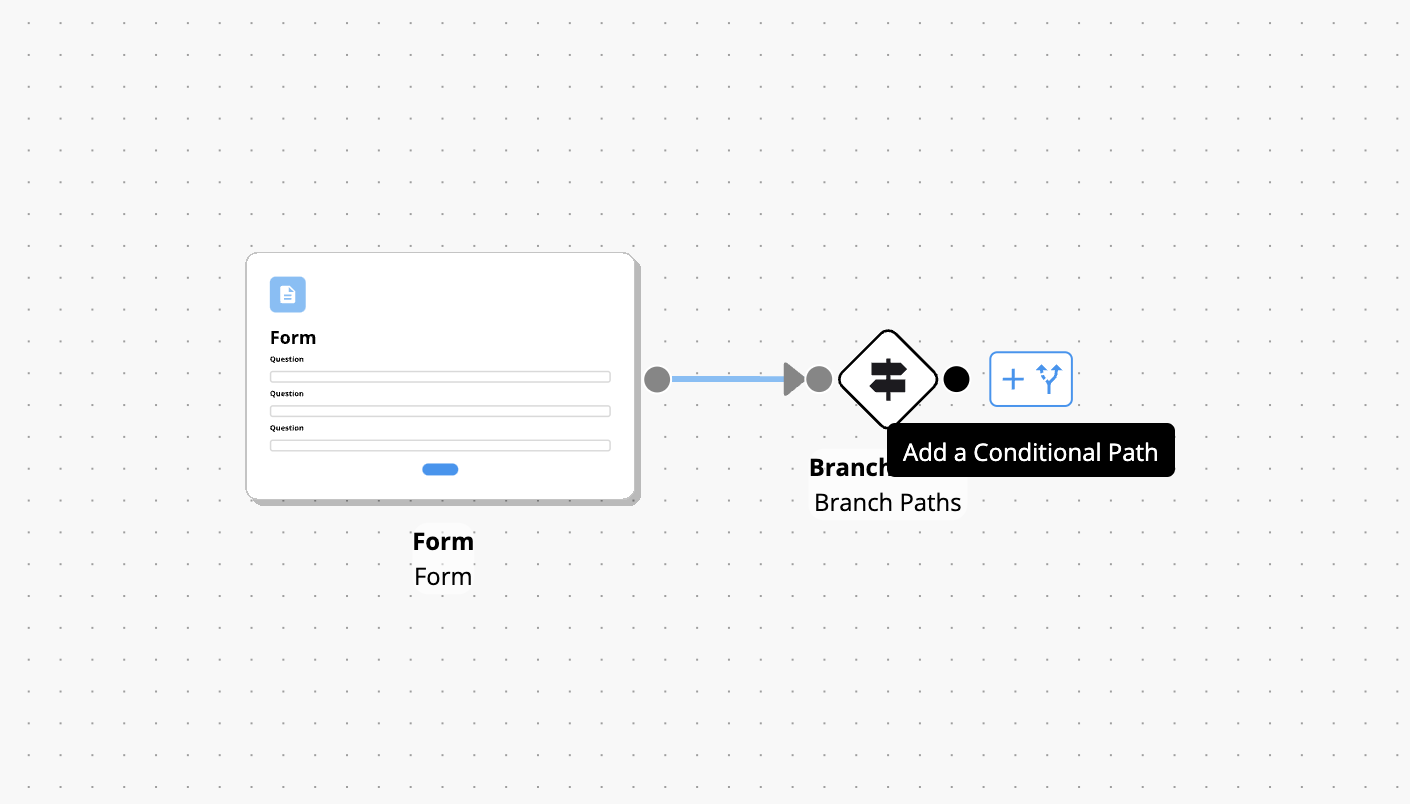

To enforce this pairing of the Branch Paths and Conditional Path components, a Branch Path can only connect into a Conditional Path. All other components cannot directly connect into the Conditional Path. Attempting to connect another component into the Conditional Path component will result in an error message being displayed.
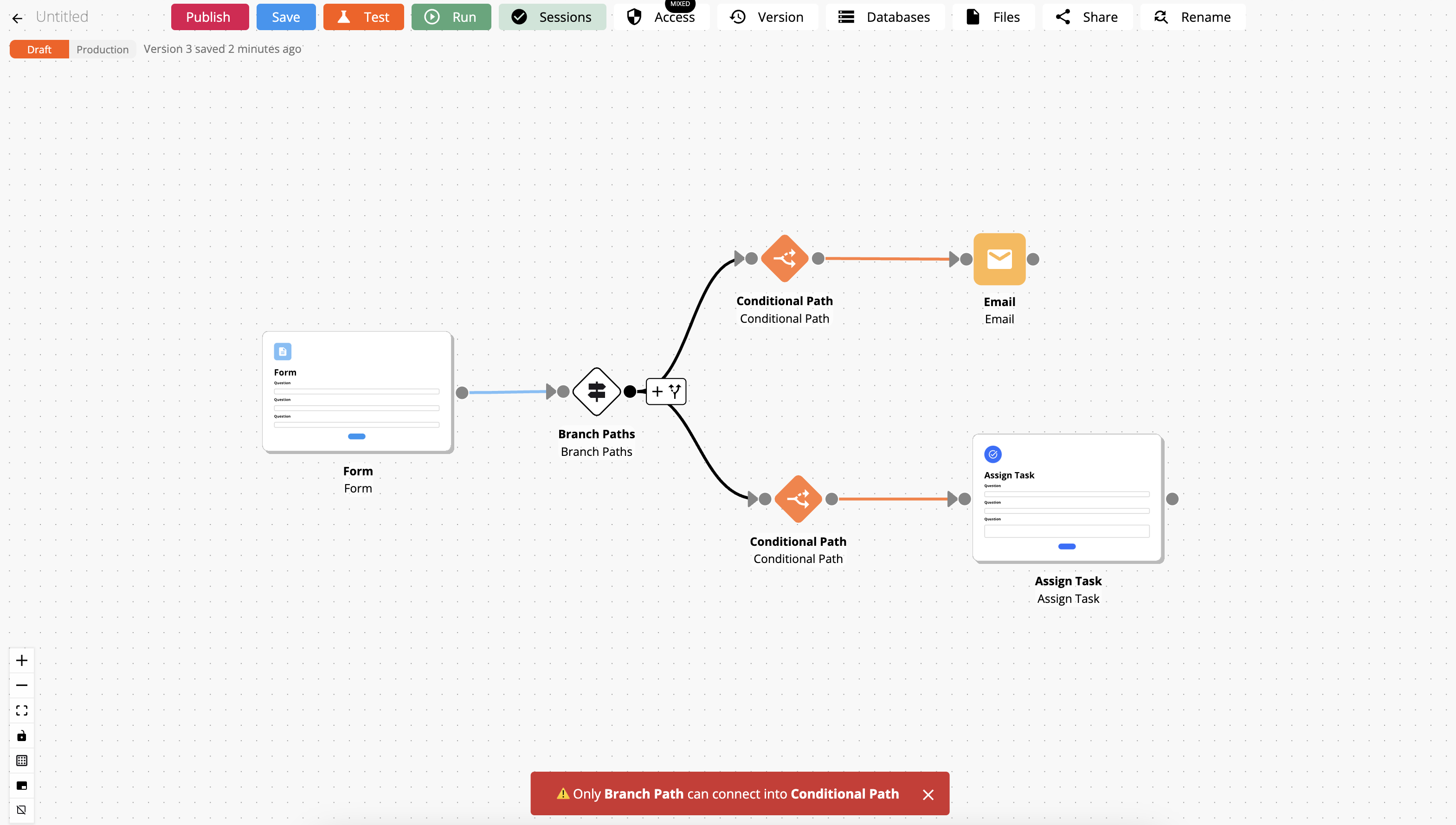
Configuring the conditional path statement
To configure the statement that controls whether the workflow continues down a path, open the Conditional Path component
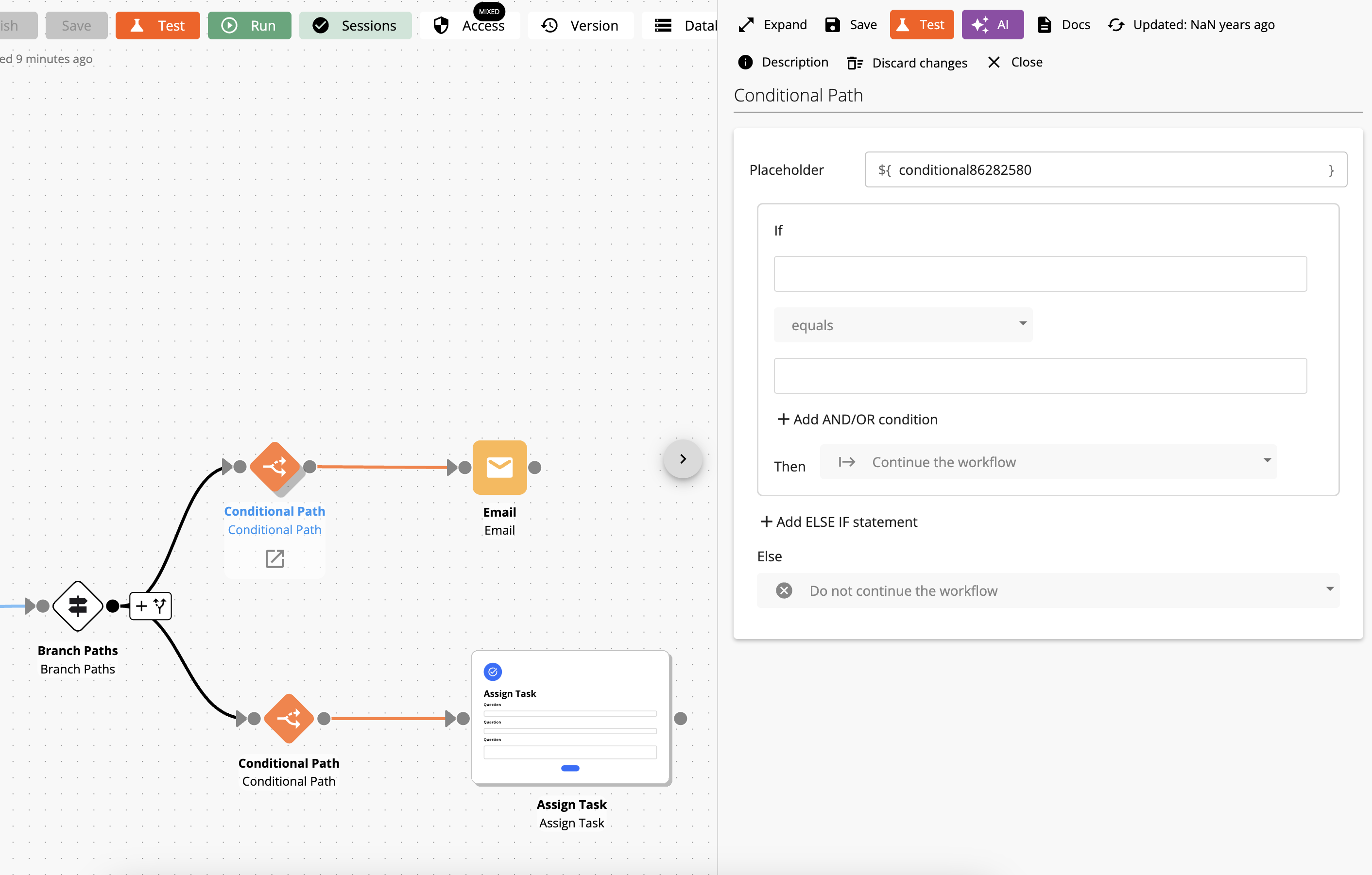
You can construct a conditional statement using IF, AND/OR and ELSE IF statements.
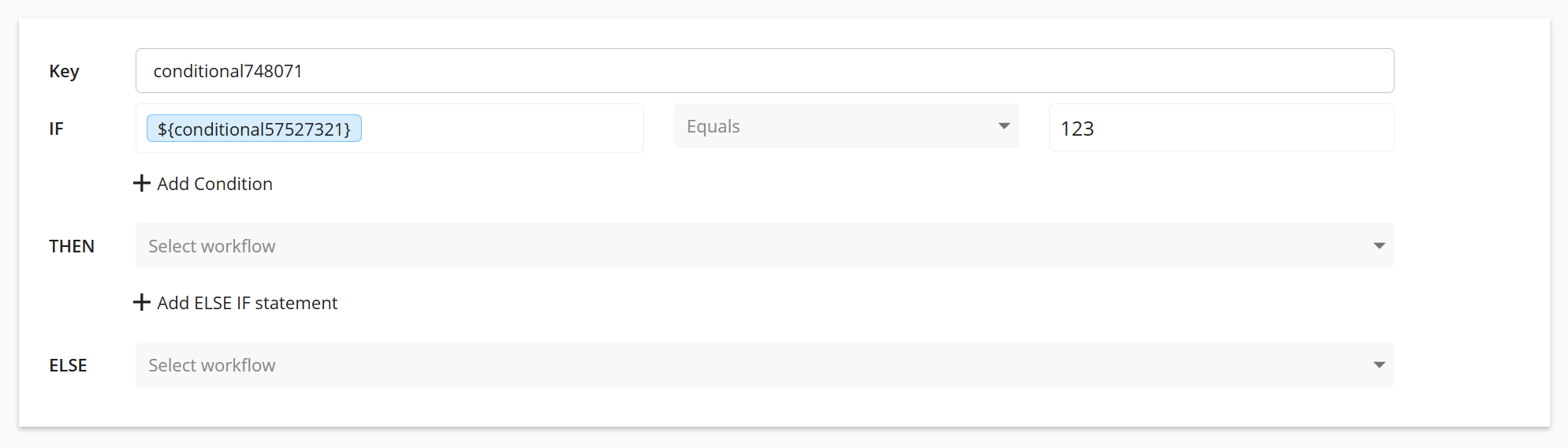
For more details about the functions you can use in your statements, see ➡ here
In the THEN and ELSE fields, you can select whether to continue the workflow or terminate the workflow path based on the statement.
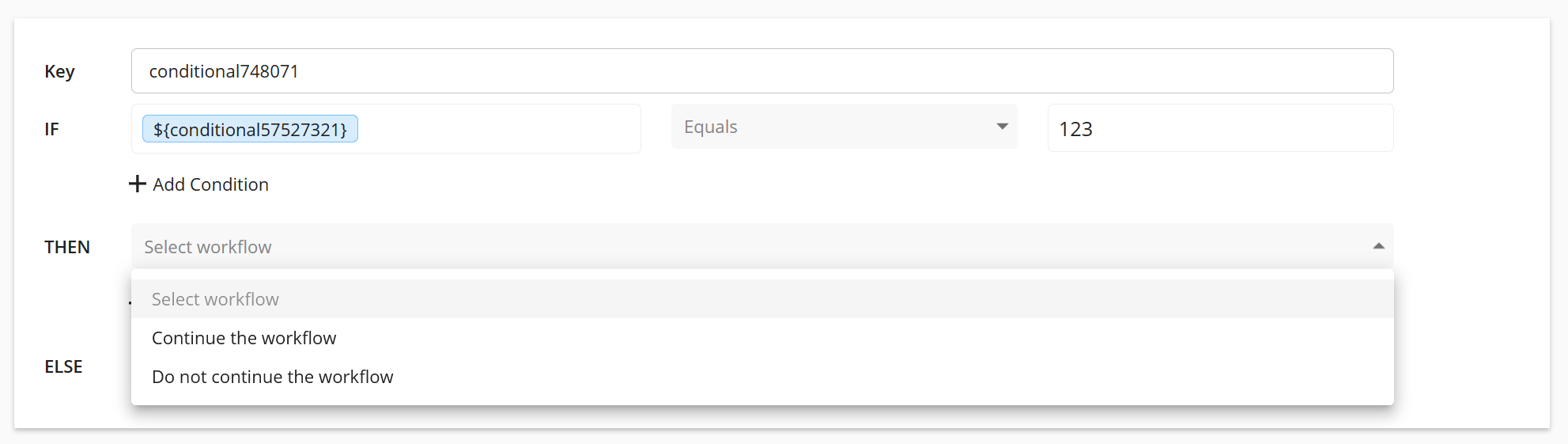
The Conditional Path does not stop the entire workflow session - "do not continue the workflow" only stops the workflow from proceeding further along any connections beyond that Conditional Path component.