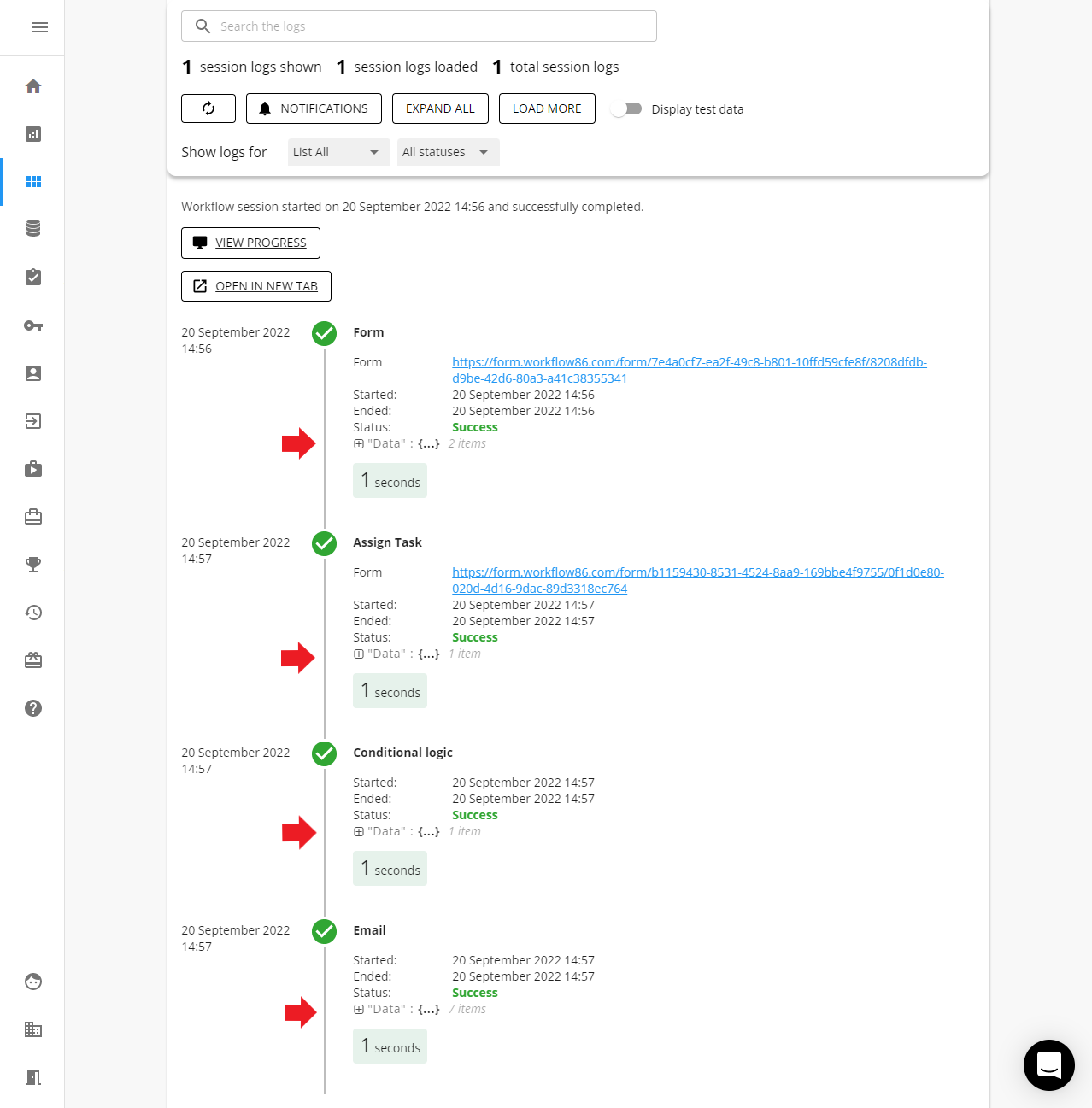Run your first workflow
This guide will help you run your very first workflow in under 5 minutes.
Open the workflow
After logging in, navigate to the Workflows page. You will see a workflow named "Your first workflow". Click on the card to open this workflow.
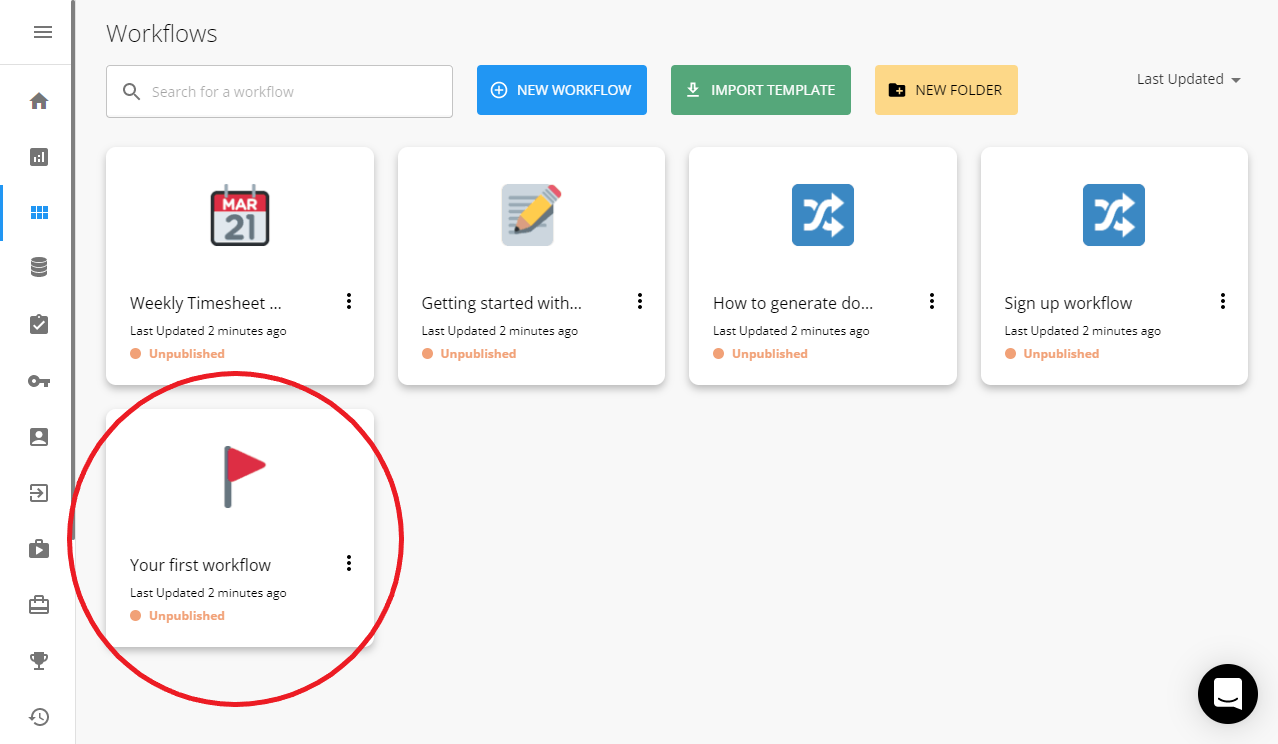
After opening the workflow, you will see four components connected together on the canvas: form, assign task, conditional logic and email. When you run this workflow it will give you an introduction into how Workflow86 works.
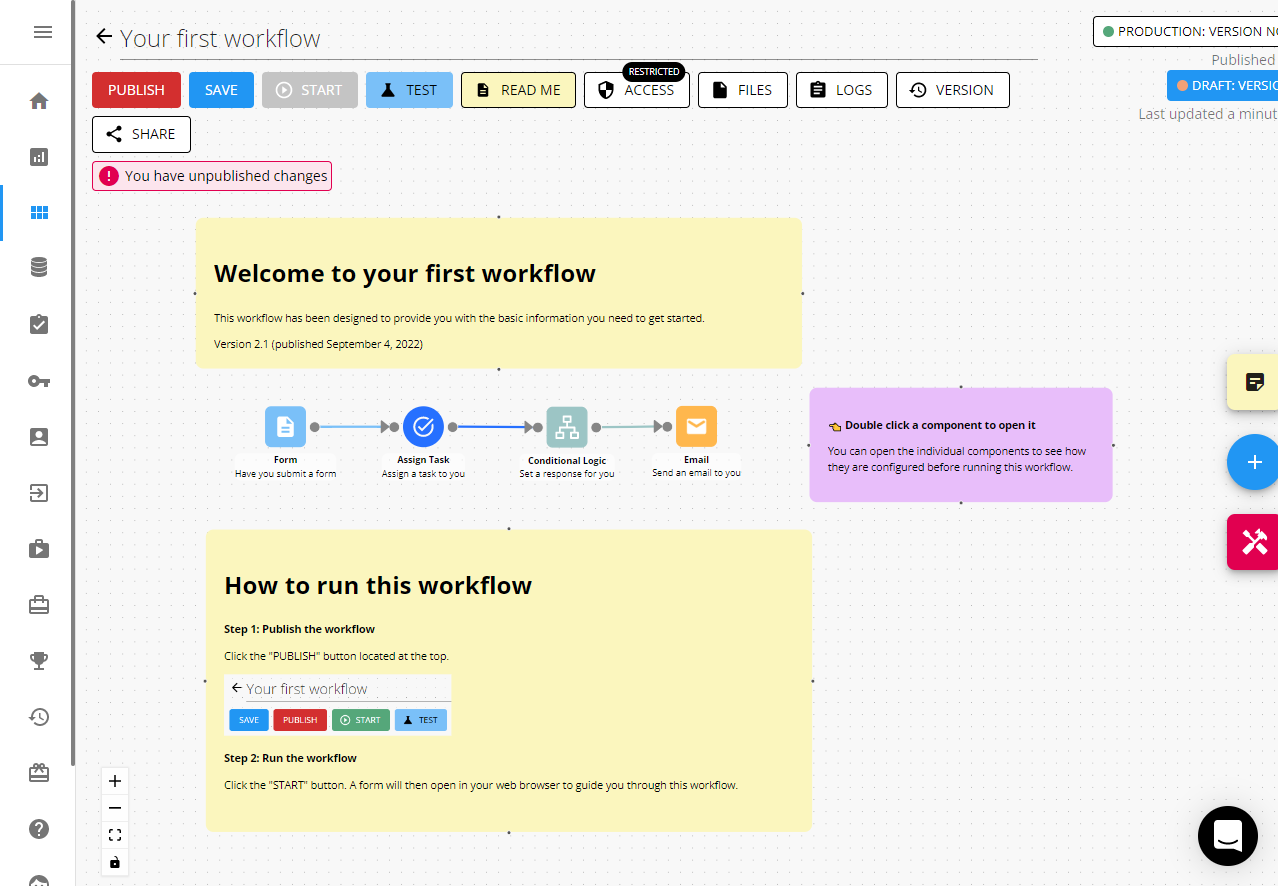
Publish the workflow
To run a workflow, first you have to publish it. Publishing a workflow allows its users to access and run that workflow. Click the Publish button.

A dialog box will then appear showing the workflow version that users will be able to access. This is known as the production version. Click the Publish button.
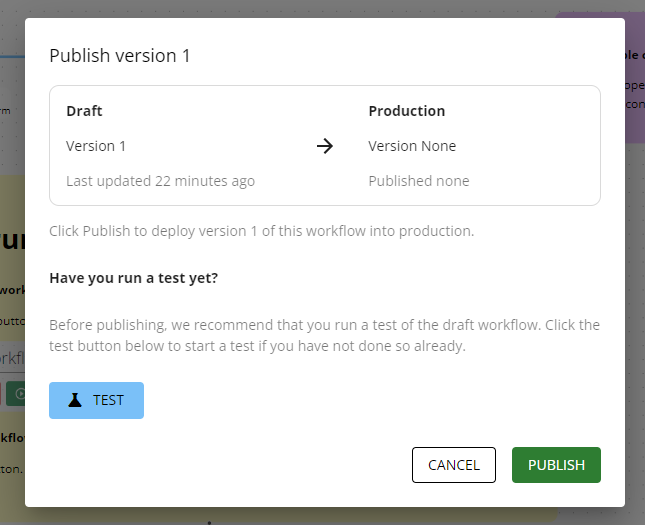
A dialog box will then appear showing the draft and production versions. Click the Done button to return to the canvas. This workflow is now available for users to run.
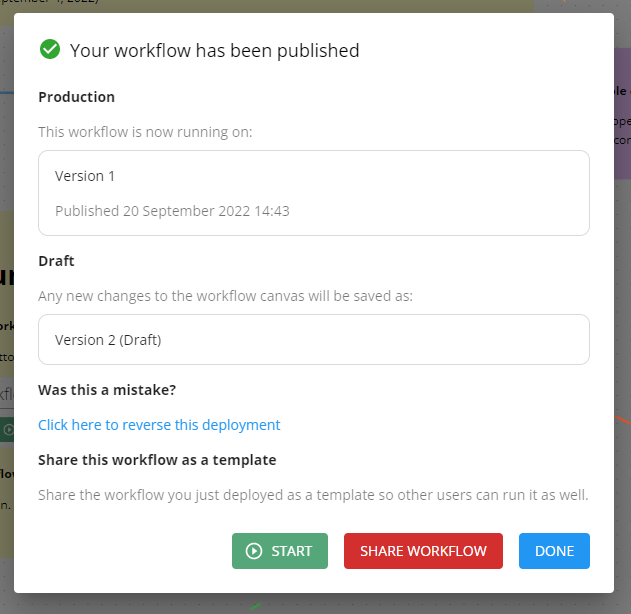
Run the workflow
The "Your first workflow" workflow has been designed so that the user who runs it can use it as a guide to learn about key concepts and the components in the workflow. The user will be asked to read and complete two web forms before a final email is sent to their inbox.
Click the Start button to open the web form that will trigger this workflow to run.

A web form will then open in your web browser.

To run this workflow, read and complete this form then click the Submit button.
Complete the workflow
You will then receive an email with instructions. Follow these instructions and the ones in the subsequent steps.
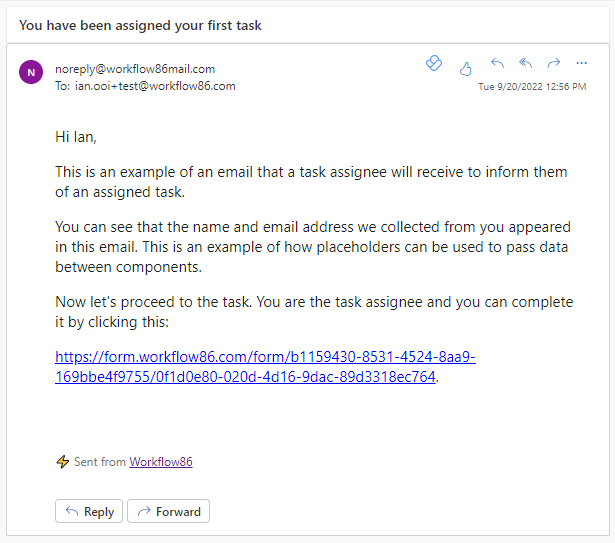
After completing all the steps, you will receive a final email that summarizes what you have learnt.
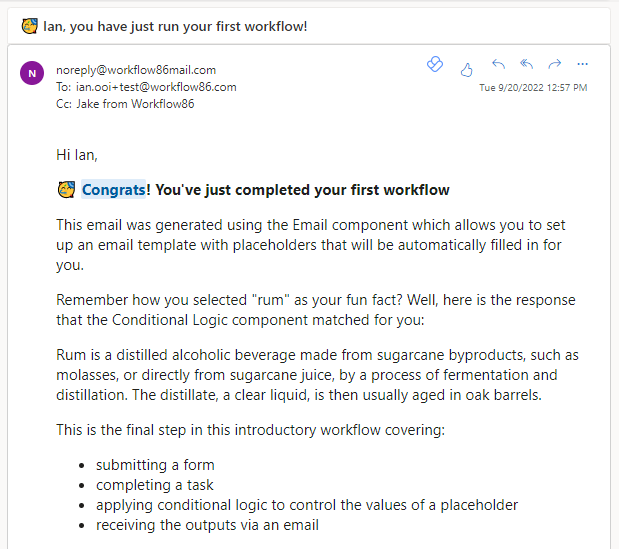
Inspect the workflow session
Every time a workflow is run, a new session is created and logged for monitoring and troubleshooting purposes. The logs capture every component that was executed in the workflow and the data that it generated. Return to the canvas and click the Logs button.

Find and inspect the log record for the session you just ran. You can then see all the components that were executed and the data that was generated in that session.