E-signature
The e-signature module is part of the Form Builder and Assign Task components.
The e-signature module allows you to collect signatures from users as part of a form or a task. It works by providing a drawable block where users can draw in a signature. This signature is then printed as an image when the form or task is submitted. This image is stored in your file library, and can be directly inserted into documents or the URL to it referenced.
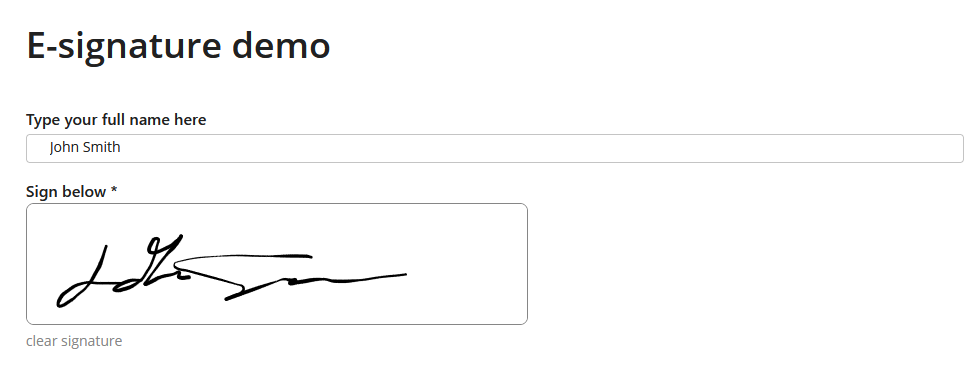
The image printed by the e-signature contains metadata about when the signature was generated so you can track when, where and who submitted it.
How to set up the e-signature
The e-signature module can be found in the form components menu in the Form or Assign Task modules:
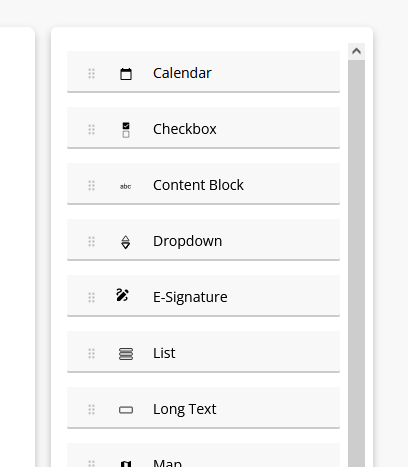
Simply drag and drop it into your form to add a signature block in.
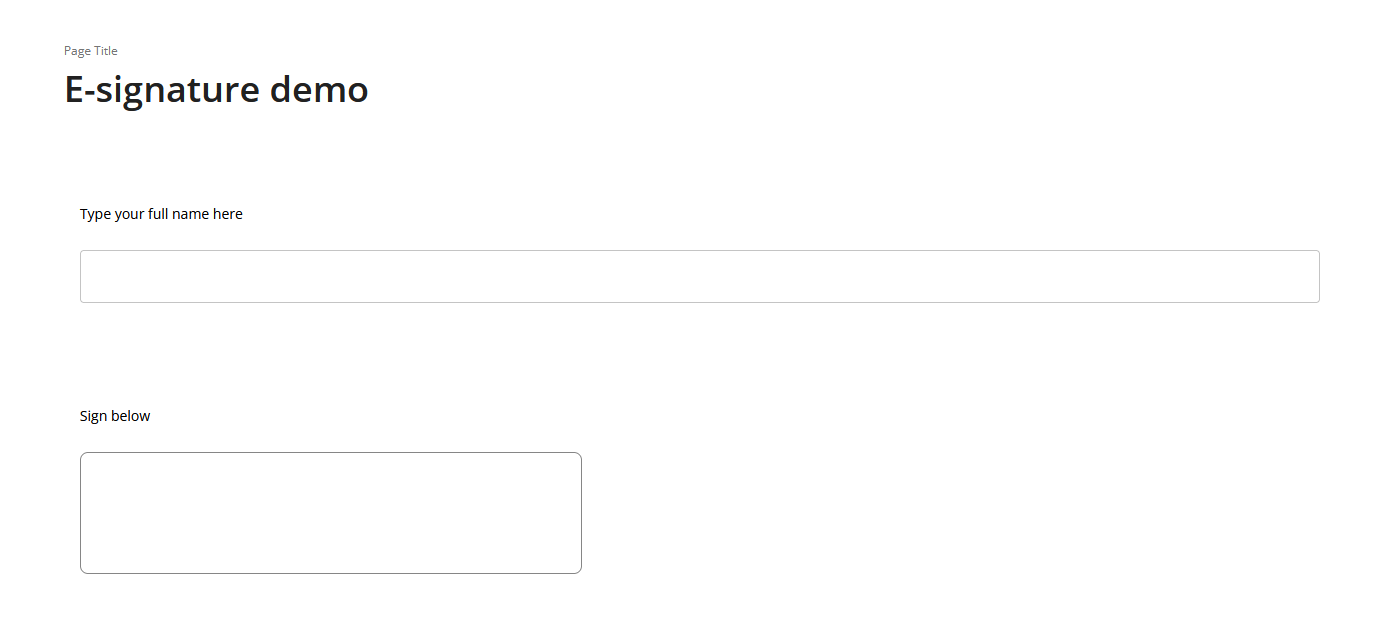
You can set the signature block to be a required question, allow comments, control its visibility and read only status:
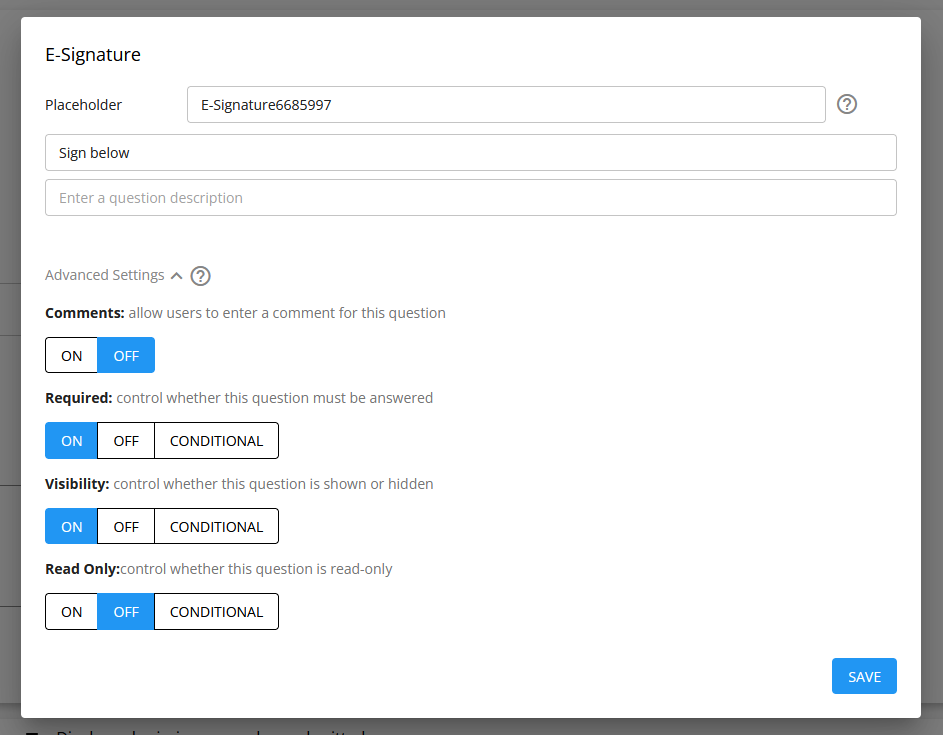
Signatures cannot be saved in a form or task session. If a user signs a signature block but does not submit it, reloading that session will require them to re-sign the signature block. This ensures that all signatures generated are unique or associated with a specific submission.
Signatures will also not be reloaded when viewing a form or task in read-only mode.
E-signature placeholders
The e-signature will output 2 placeholders. One will end with .html and another ending with .url
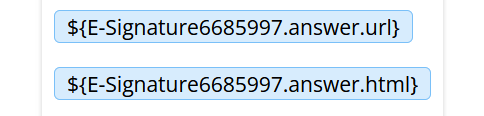
The placeholder ending with .html is intended for use with the document editor, email or any other component that works with HTML content. When this placeholder is inserted into a document for example, it will directly print the image into that document.
The placeholder ending with .url will print a link to the e-signature image stored in your account.
E-signature metadata
The e-signature generates an image of the signature with metadata printed on the image as well. This metadata includes:
- the date that the signature image was generated
- the submission ID of the form where the signature was made
- the IP address of the user who submitted the form or task with the signature
How to print the e-signature in a document
You can directly print the e-signature image into a document by placing the placeholder ending with answer.html into the location where you want the signature image to be placed. For example:
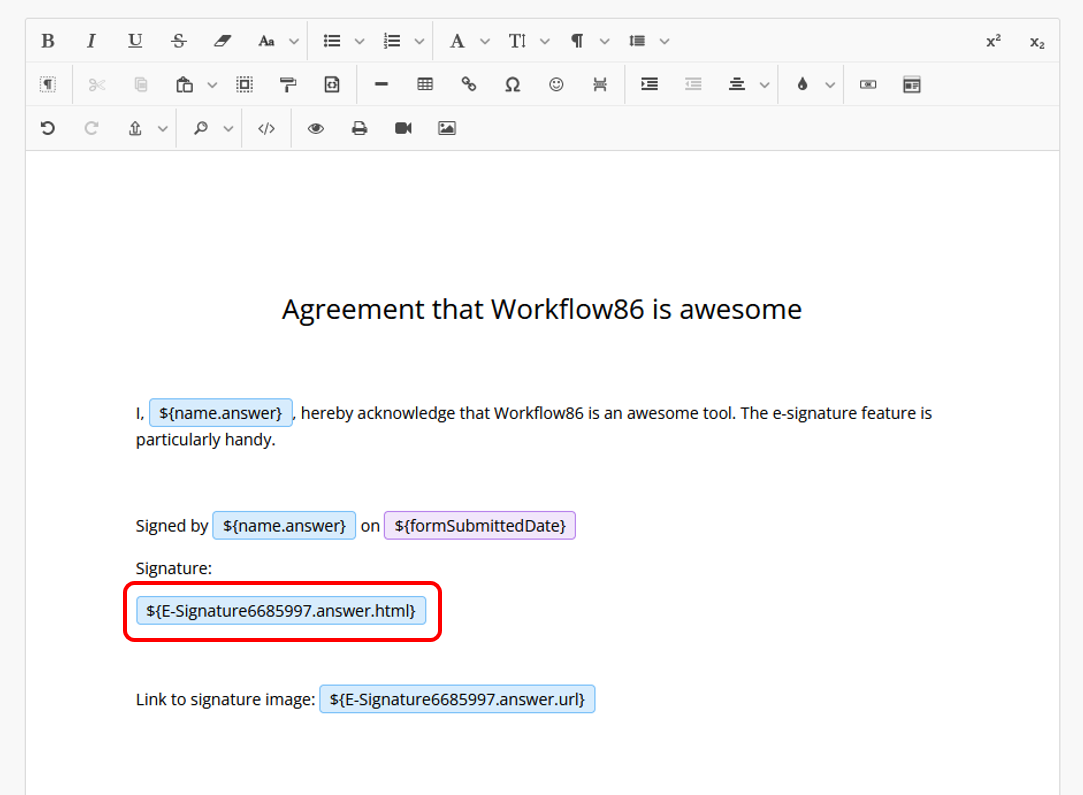
The resulting document will look like this:
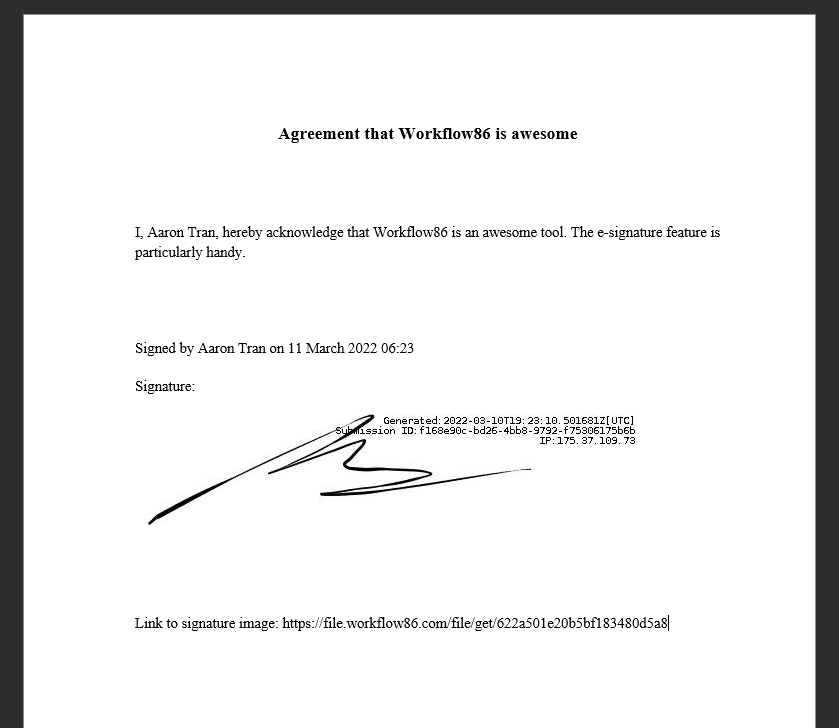
Electronic Record and Signature Disclosure
Use of the E-signature is subject to a standard Electronic Record and Signature Disclosure which can be found here