Trigger from another workflow/Trigger another workflow
| Component | Type | Description | |
|---|---|---|---|
| Trigger another workflow | 🔀 action | trigger a workflow from another workflow | |
| Trigger from another workflow | 🔀 action | trigger a workflow from another workflow |
Triggering a workflow from another workflow
The Trigger another workflow and Trigger from another workflow are a pair of components that allow you to trigger one workflow from another workflow.
For example, we can have Workflow A trigger Workflow B.
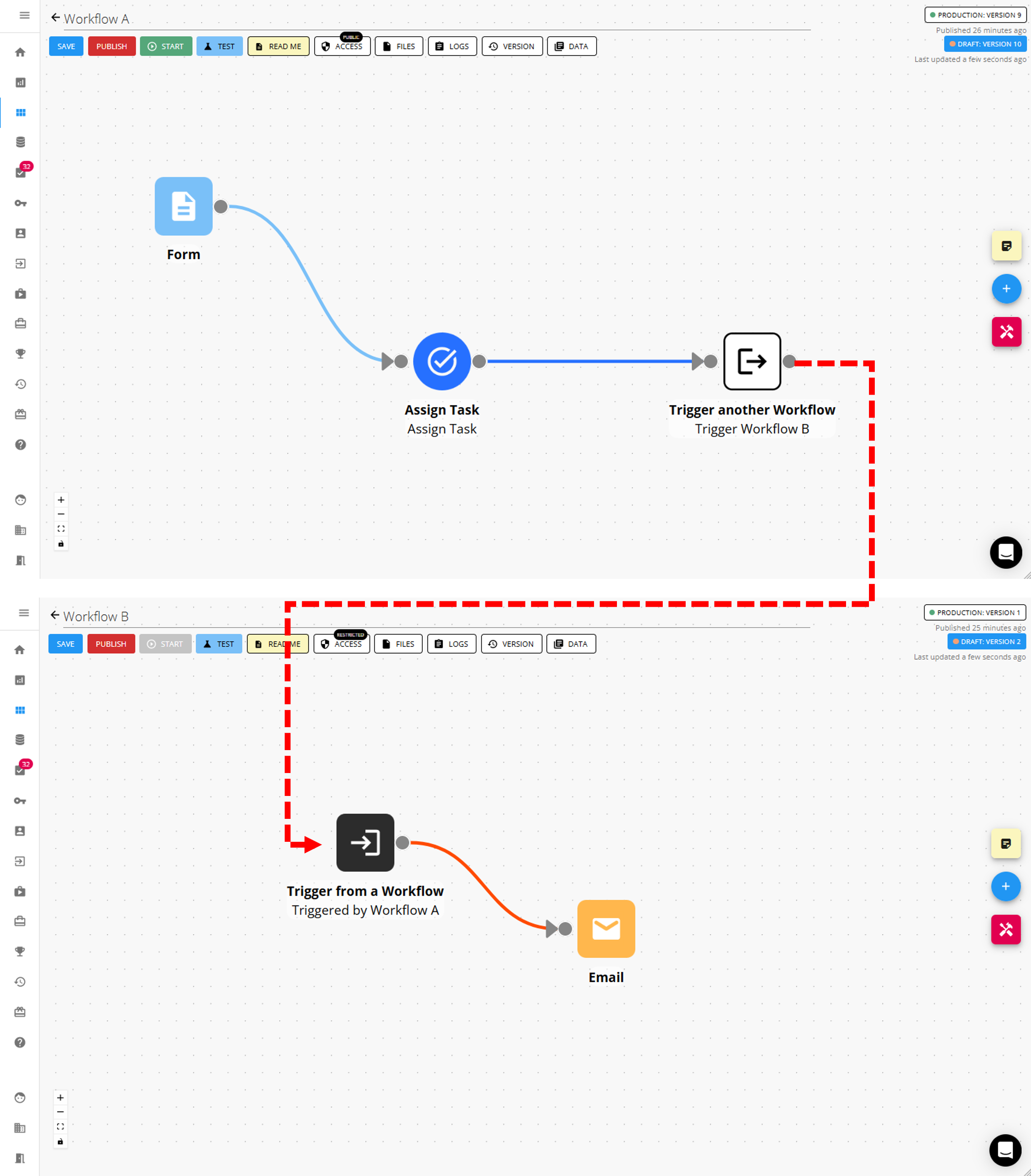
The way this works is that when Workflow A runs the Trigger another workflow component, this will then trigger the Trigger from another workflow component in Workflow B, essentially linking the two workflows together.
Creating loops
The Trigger Workflow components can be used to create loops within a workflow. Learn more about this here.
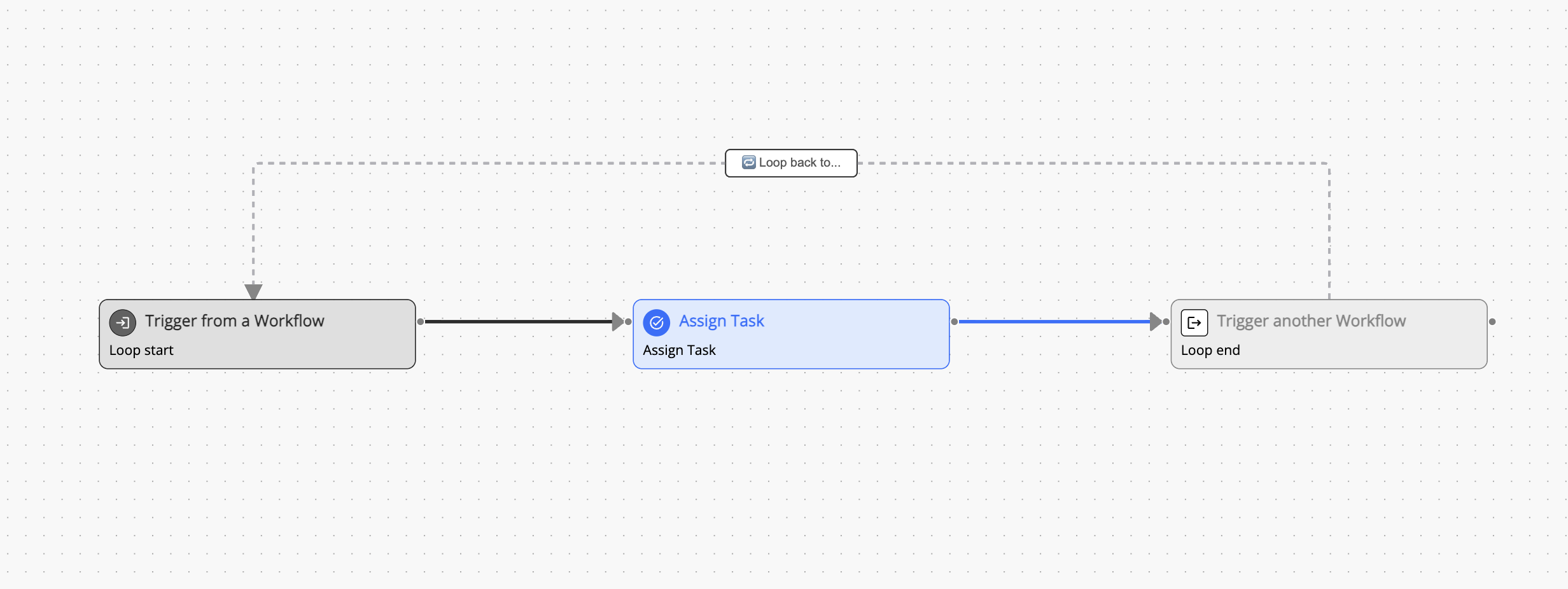
Set up the Source Workflow
The first step is to set up the connection on the Source Workflow side.
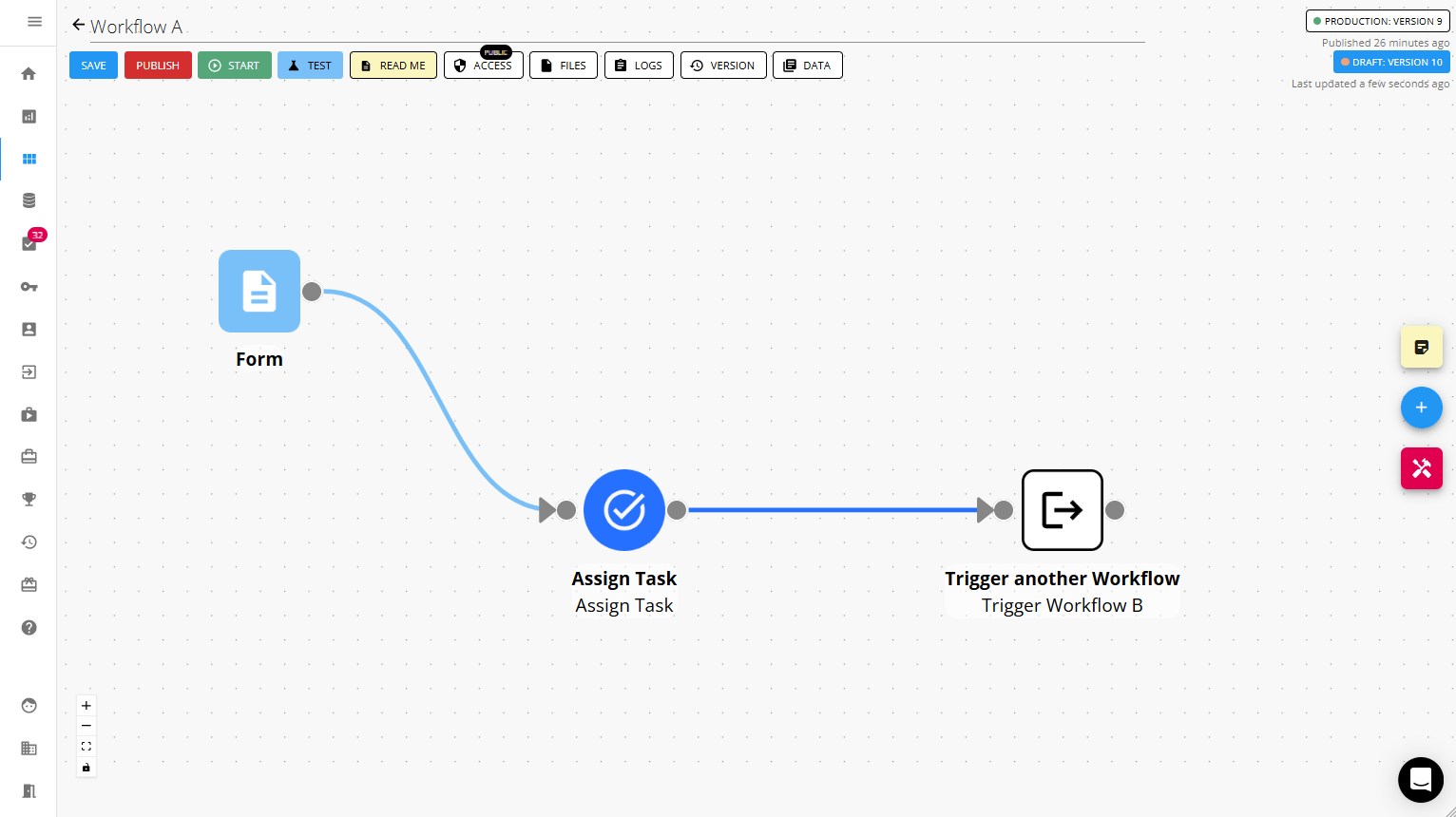
The Source Workflow refers to the workflow that will trigger the other workflow (called the Target Workflow). The Source Workflow will use the Trigger another workflow component and point itself to the Trigger from another workflow component in the Target Workflow.
Point the Source Workflow and component to the Target
To set up the Trigger another workflow component, select the Target Workflow from the dropdown
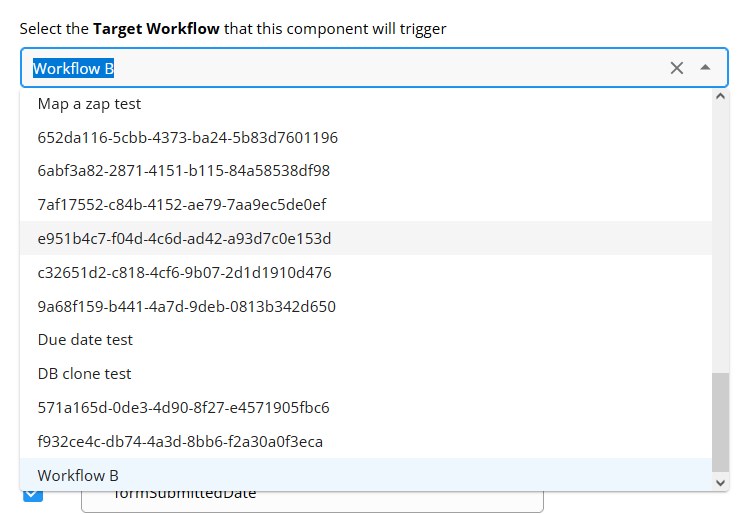
If you have not yet inserted a Trigger from another workflow component yet into the Target Workflow, you should do so now by going to the Target Workflow and dragging and dropping a Trigger from another workflow component onto the canvas.
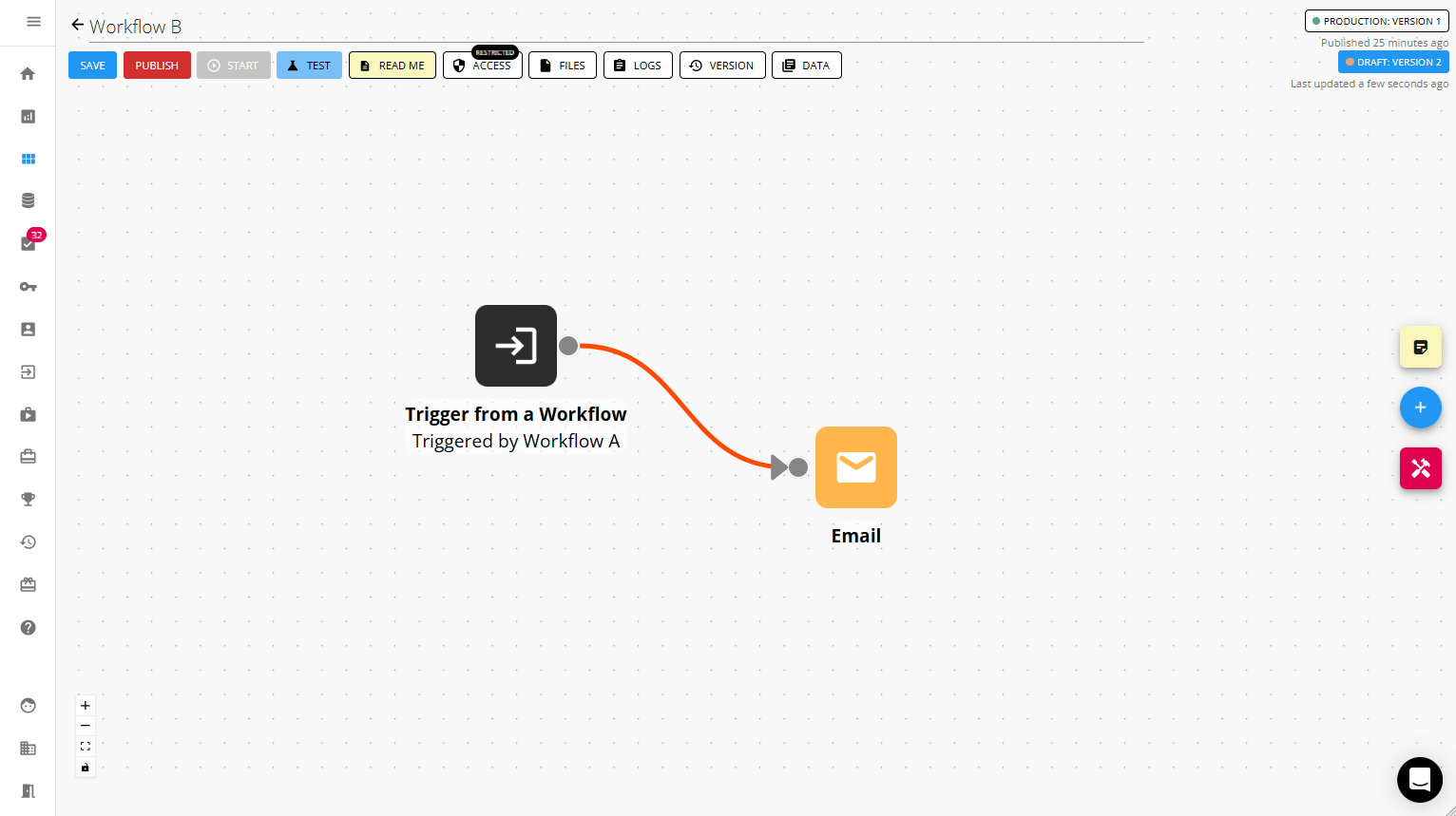
Then select the Trigger from another workflow component in the workflow you selected.
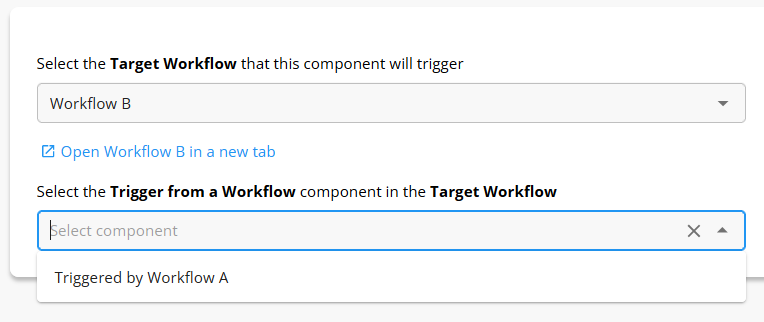
Configure the placeholders to sent to the Target
After you have selected the Trigger from another workflow component in the target, you can now select what placeholders you want to export from the current workflow into the target workflow
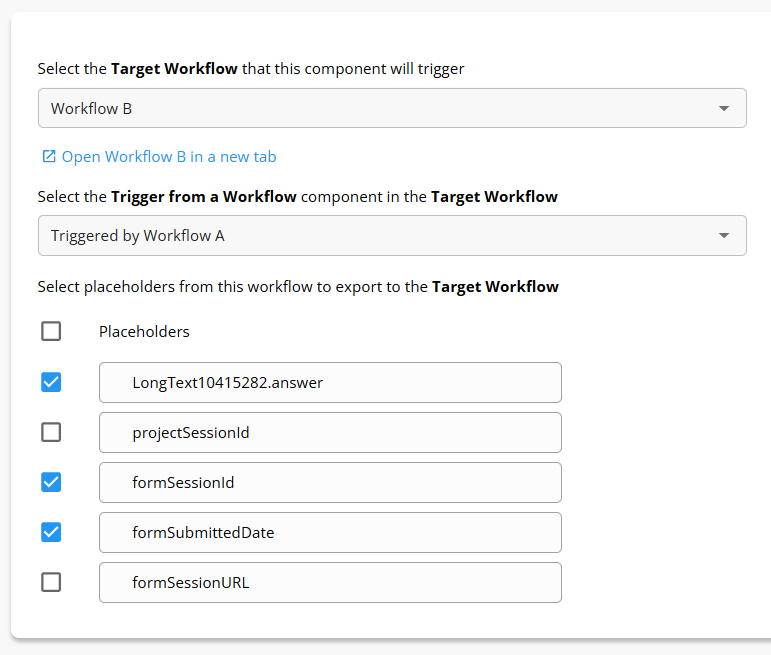
Changes to placeholders to remove special characters
Placeholders which contain special characters such as "." will have those characters replaced with "_" when being sent across to another workflow. For example, ${placeholder.answer} in the source will become ${placeholder_answer}. This is because special characters need to be removed before it can be passed into another workflow.
Set up the Target Workflow
Now we can turn to finishing up the set up on the Target Workflow side.
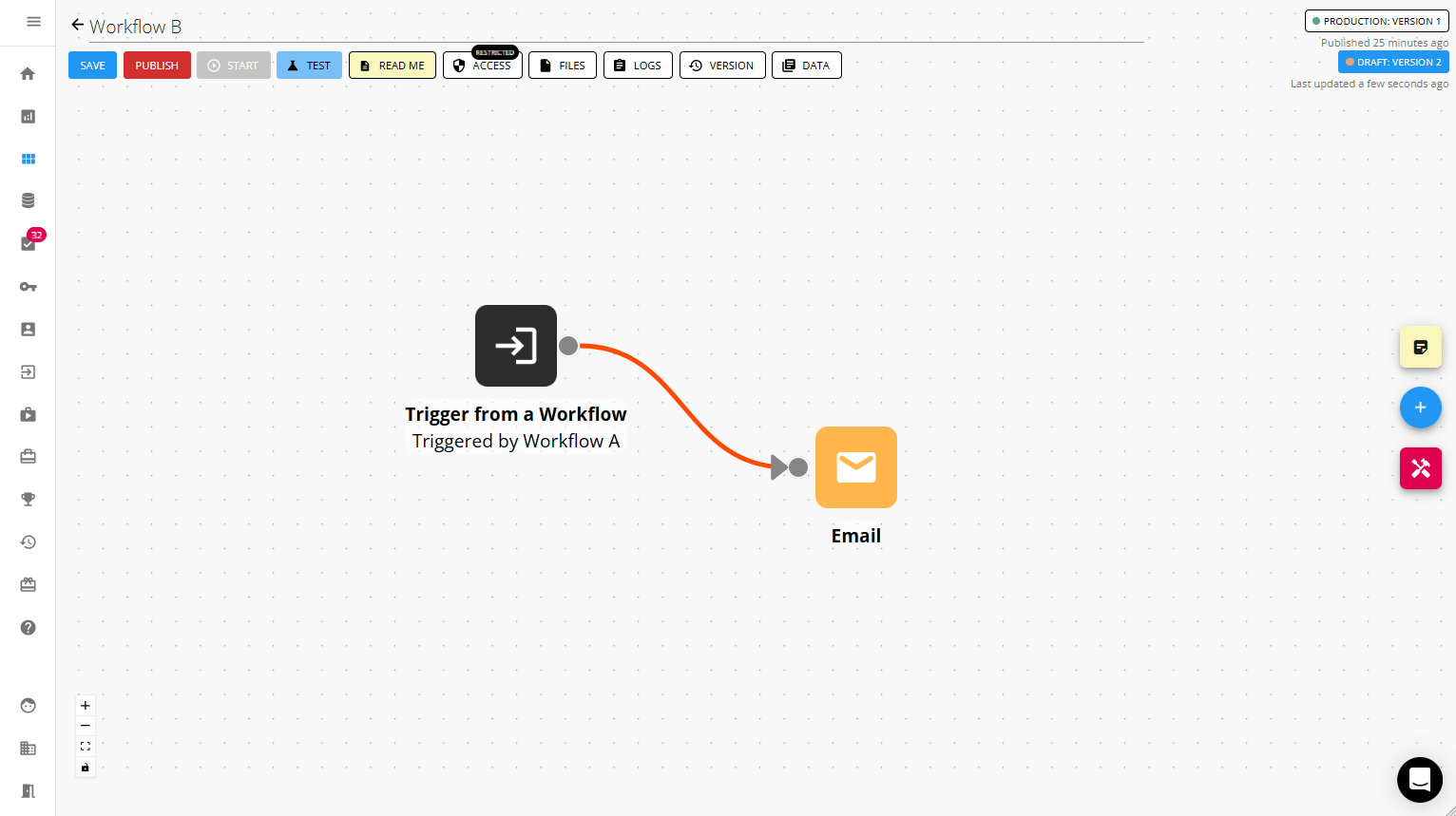
Select the Source Workflow and component
In the Trigger from another workflow component, we now need to select the correct Source Workflow and the correct Trigger another workflow component in that Source Workflow:
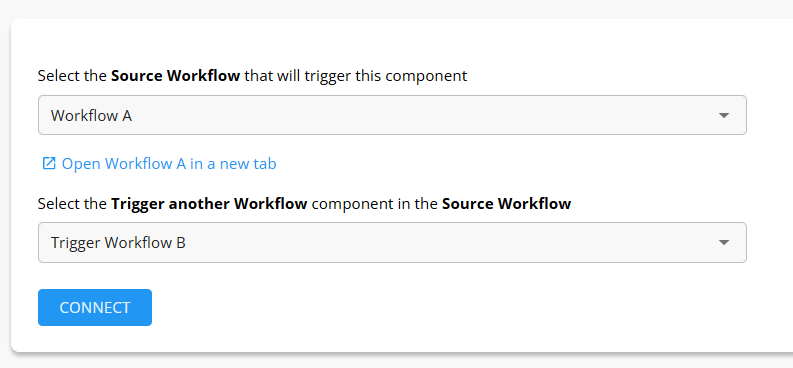
Establish a connection to the Source Workflow and component
Then click connect to pull in the placeholders from the Source Workflow into this workflow:
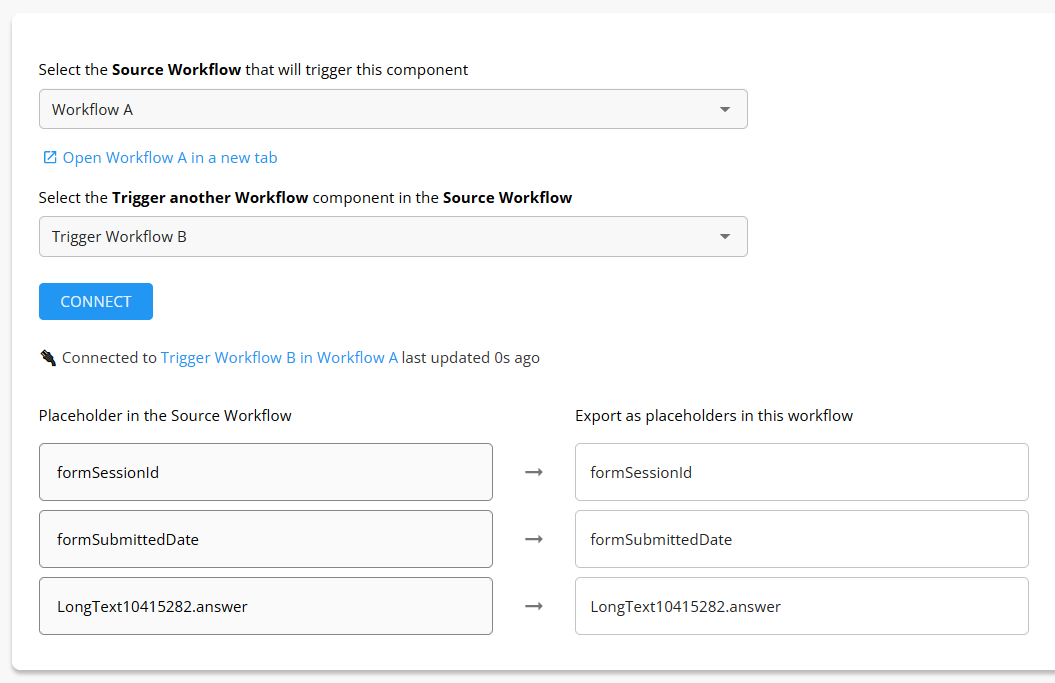
A connection has now been established between the Source Workflow and the Target Workflow. When the Source Workflow runs, it will now trigger the Target Workflow.
Updating for changes in the Source Workflow
If you make any updates or changes in the Source Workflow that may have changed the placeholders it will export to the Target Workflow (e.g. changed the placeholder names, added placeholders or removed them), then you will need to click "Connect" in the Trigger from another workflow component again to pull in the latest placeholders from the Source.