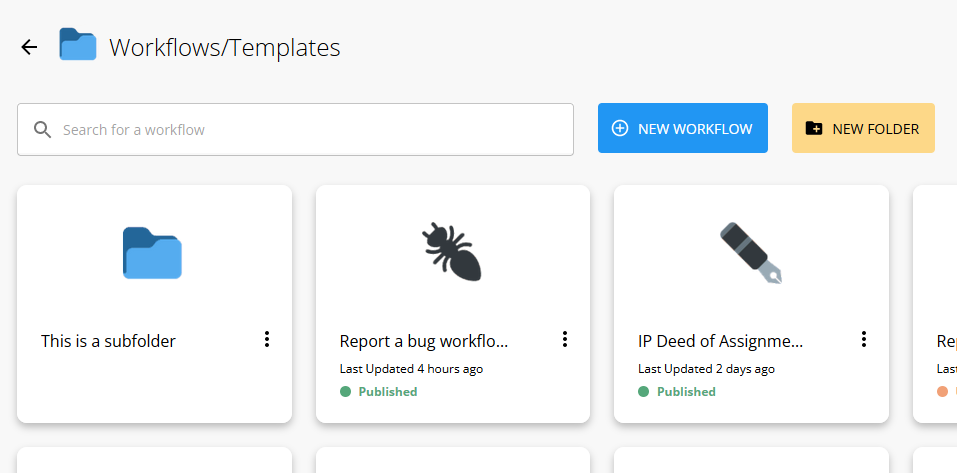Workflow folders
Folders allow you to organize your workflows in the workflow library. It can be particularly useful to help divide your workflows into groups or categories e.g. Legal workflows, HR workflows, workflows being tested
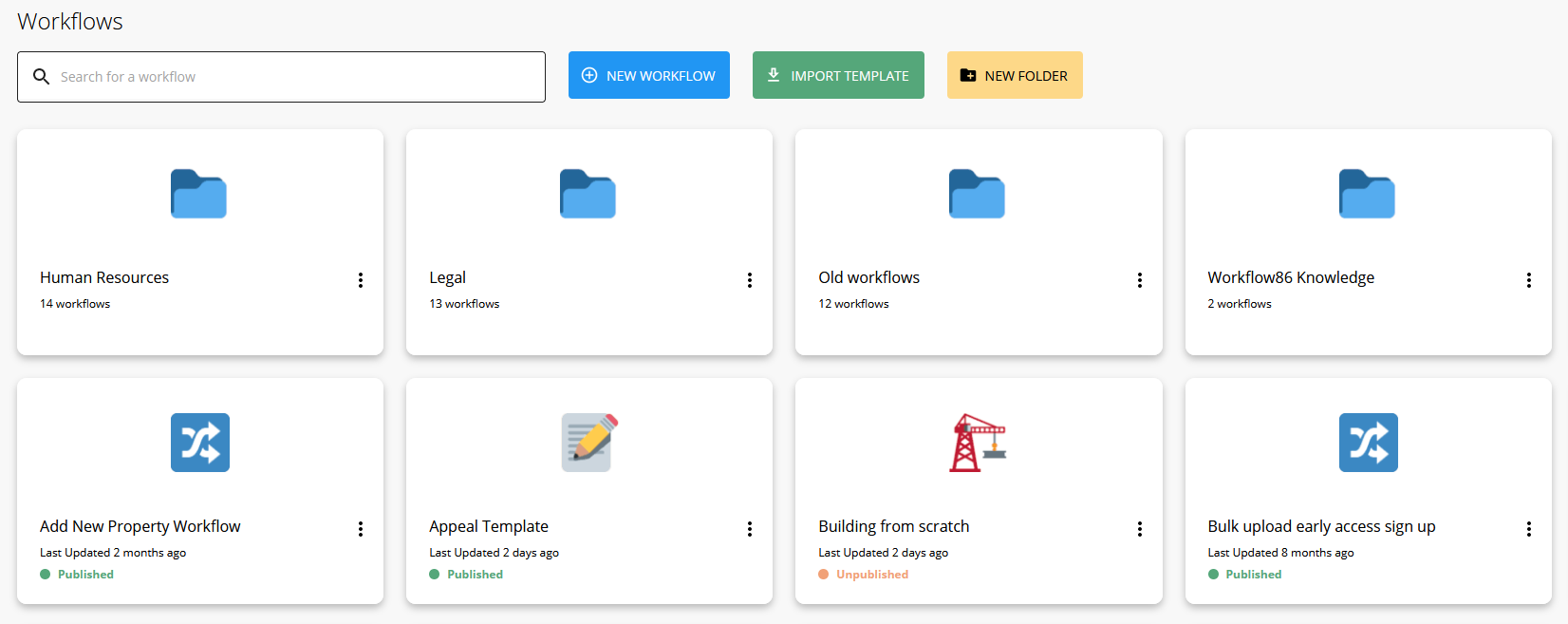
Creating a folder
To create a folder, click the "New Folder" button in the workflow library
Moving a workflow into a folder
To move a workflow into a folder, click on the settings button and then the Move to folder option
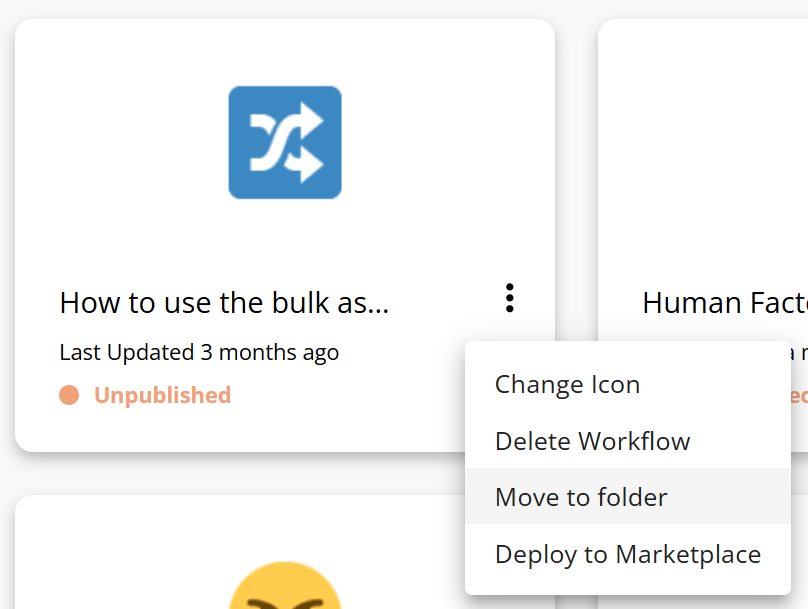
You can then select the folder to move the workflow into to:
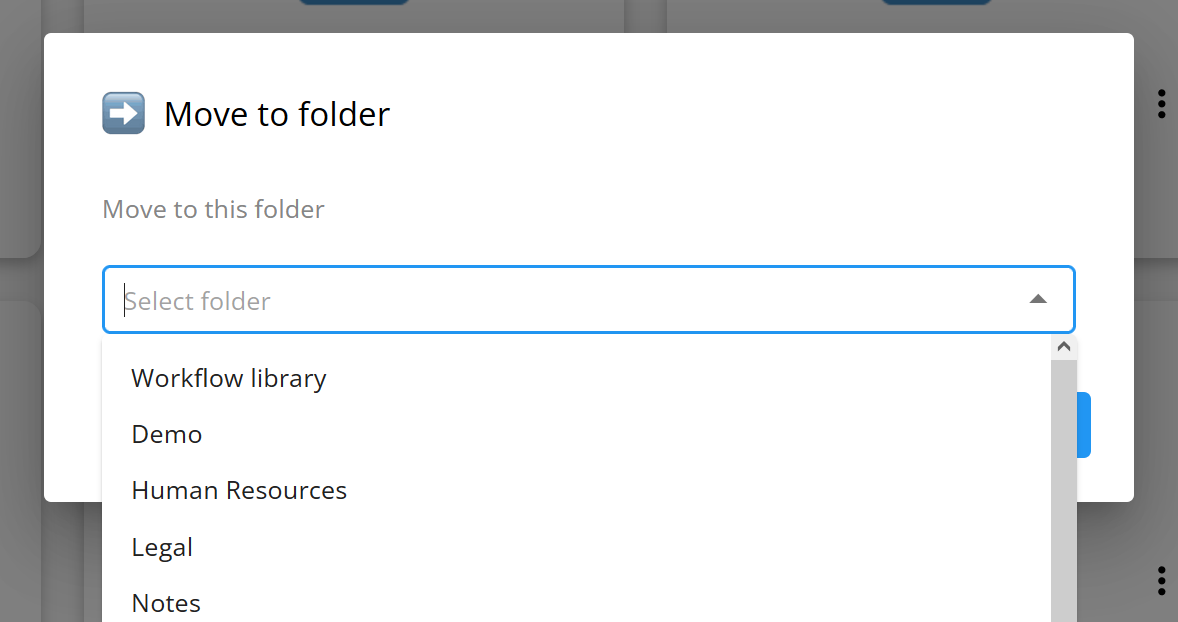
You can move a workflow from one folder to another folder using this method. You can also select the Workflow library to move the workflow back into the general library.
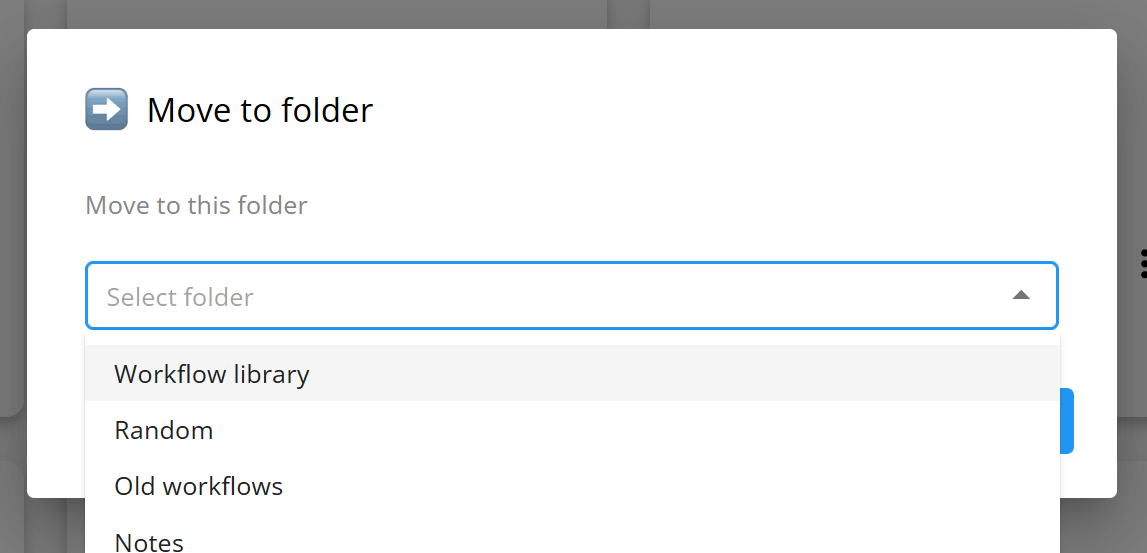
Moving multiple workflows into a folder
To move multiple workflows into a folder, click the settings button on the folder and select "Move workflows into this folder"
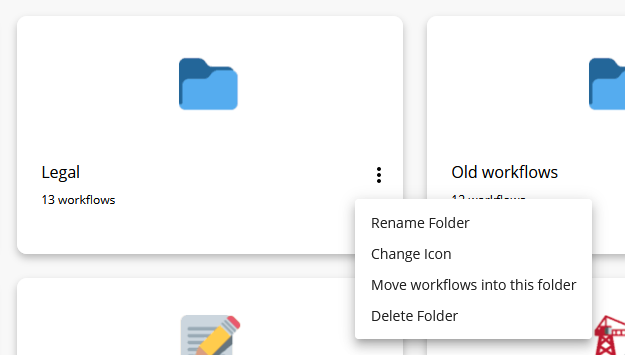
You can then select the workflows you want to move into that folder
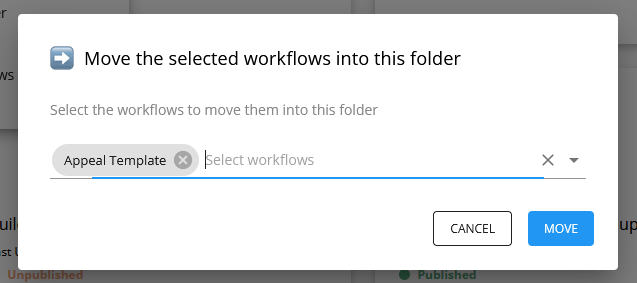
Deleting a folder
You can delete a folder by clicking the settings and then selecting "Delete folder".
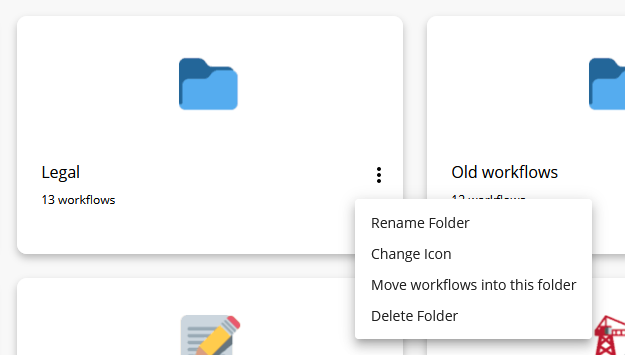
Note that this does not delete any workflows inside of that folder, it will just move these workflows one level up.
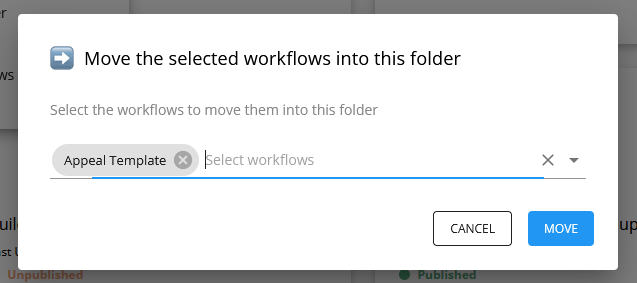
Subfolders
You can also create subfolders or folders inside of a folder. To create a subfolder, click the New Folder button when you are inside an existing folder. Workflows can be moved into and out of a subfolder just as you would with a regular folder. Workflows can also be moved in between subfolders as well.