Saving a workflow
A workflow is automatically saved any time a new component is added or a connection is created or removed from the canvas.
A project can be manually saved at any time by pressing the save button on the top right hand corner. This saves any changes made at the canvas level to the current draft version of that project.
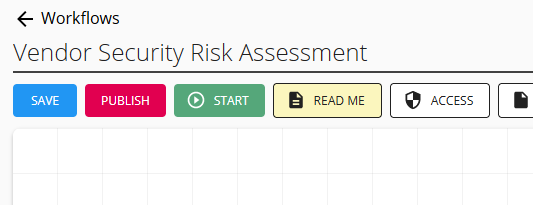
Saving a project does not push those changes into the current live or production workflow - you need to publish the project for any saved changes to become live.
Save as version
When you publish a workflow, a version of that workflow is saved into the version history. This allows you to recover or restore that workflow at a later point if required.
You can save your draft workflow into the version history by selecting the "save as version" option. This will save the current draft workflow into the version history, allowing you to restore to that version later on if required.
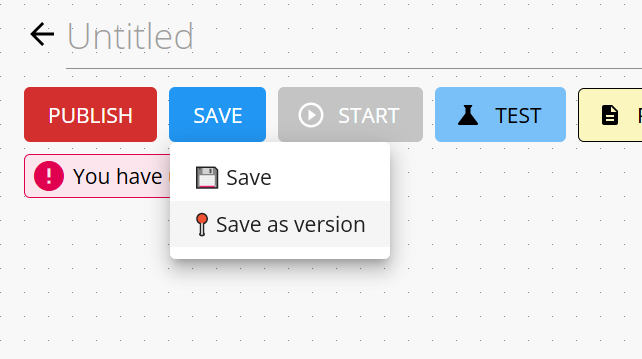
Learn more about restoring a workflow to a previous version here
This will advance your current draft to a new version number i.e. if you are on version 10, saving as a version will store version 10 in the version history and the draft you will be working on now will be version 11.