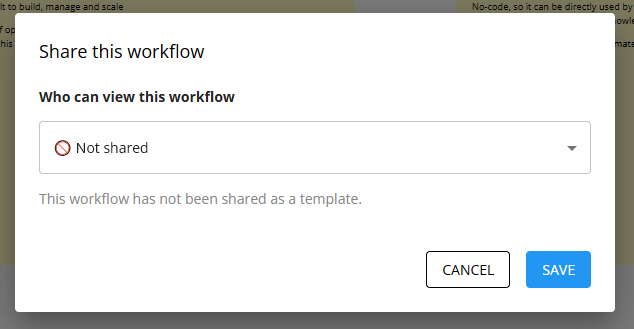Sharing a workflow
Workflows can be shared to other users inside of your organization or to external users by deploying it as a template.
To deploy a workflow as a shareable template, click the Share button on the canvas
This will then open a dialog where you can select how you want to share this workflow as a template. Dy default, all workflows are not shared.
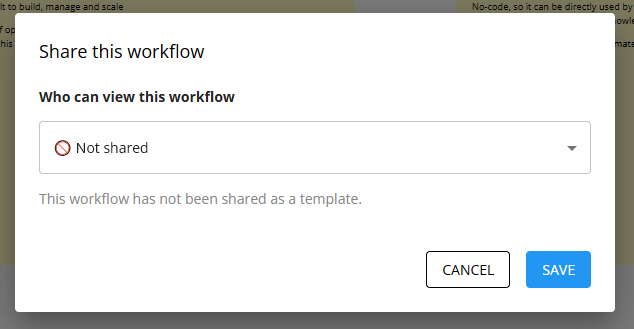
You can change this to share the workflow publicly, to other users within your organization or to anyone with a link to the template:
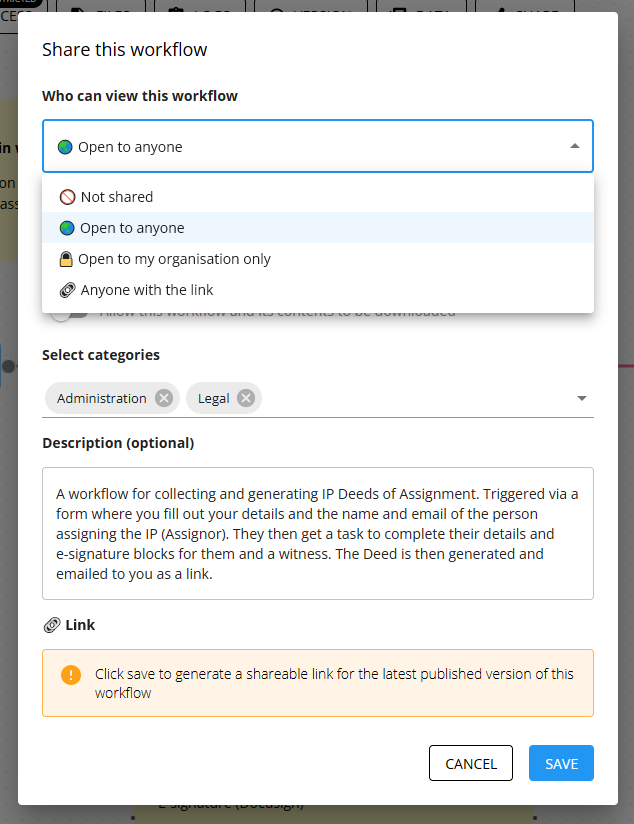
🌏 Share publicly
Sharing a workflow publicly means anyone with the link can download the template, and it will be featured in the Workflow86 Marketplace and the Workflow86 Templates page where it can be viewed and downloaded by other organizations with a Workflow86 account.

🔒 Share privately
The Private Marketplace contains templates that can only be viewed by other users within your organization. Users will be required to login before they can download a template via a private link.

🔗 Share via link
This will generate a link which you can share with anyone you want to download the workflow.

Anyone with the share link can download the workflow even if they are not part of your organization. If you want to restrict who can download the workflow, share it to the private marketplace.
Generating share link
Once you have selected an sharing option, there is another dialog where you can enter a description for the workflow.
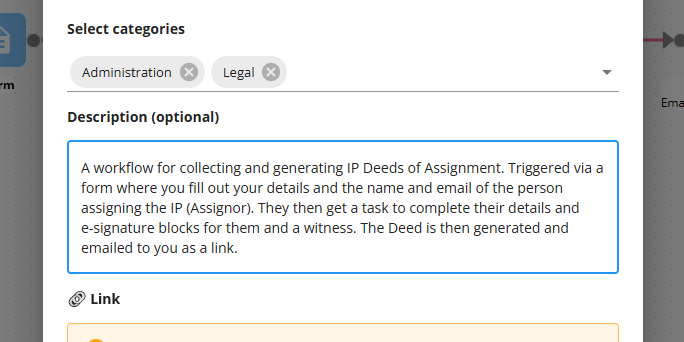
To deploy the workflow as a template, click the Save button. A link to the workflow template will then be generated:
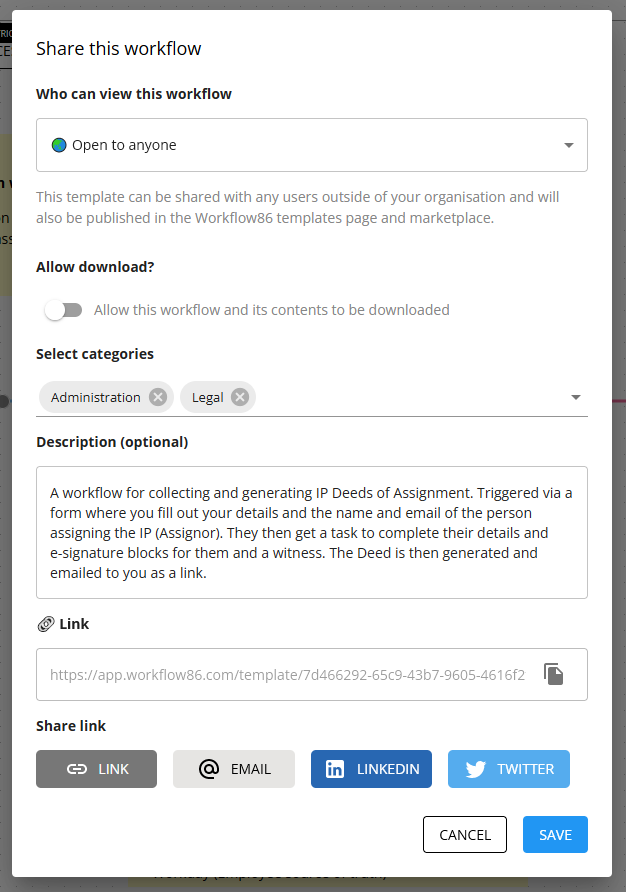
This will then template the workflow as a template with its own template page and preview:
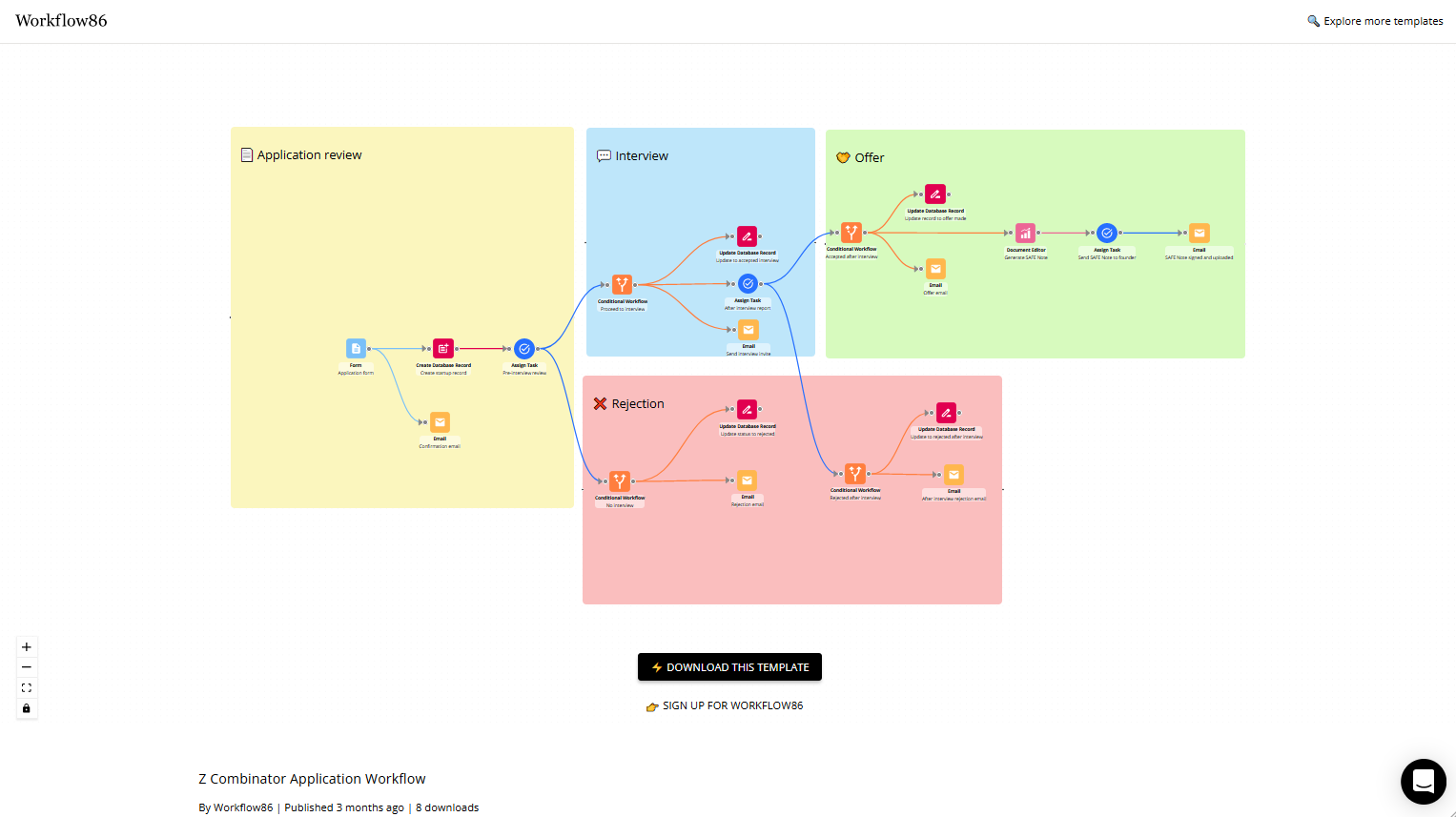
Allow download
You can allow users to download a copy of your workflow by turning on the allow download switch:
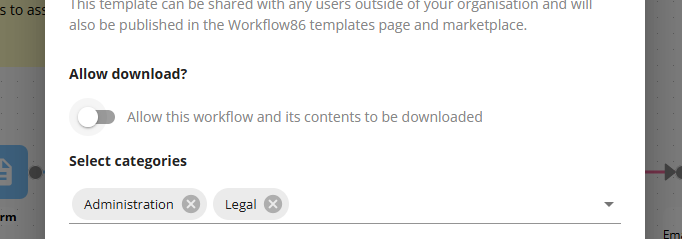
When this is turned on, a button will appear on the template page where the user can then clone the workflow into their own account:
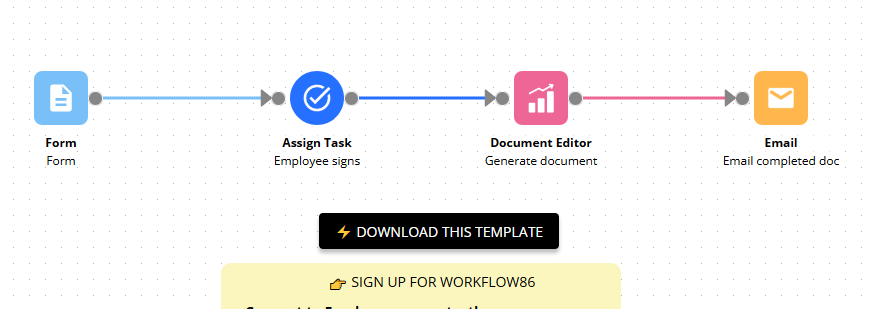
Having this switch turned off will mean the template page will be view only.
What gets shared
When a workflow is shared and downloaded as a template, all components settings and values inside of those components are duplicated with the exception of any integration components (e.g. Airtable, Zapier, Slack). Integration components are duplicated as blank without any values, and will need to be set up again before they can be run.
Be careful of where you have declared sensitive information or values such as API keys before sharing a workflow with others.
Connected databases
If a workflow uses any database components such as the create, update or query database components, a copy of the database structure will also be created when a user downloads that template. This duplicated database will have the same column names and types as the original database, but it will not contain any of the actual records or data in the original.
Updating a shared workflow
When you share a workflow, you share a particular version of that workflow at the time it was shared. This means that if you make any changes to the workflow, these changes will not be reflected in the shared workflow unless you update it. You can update a workflow by clicking the share button and then saving the shared workflow again.
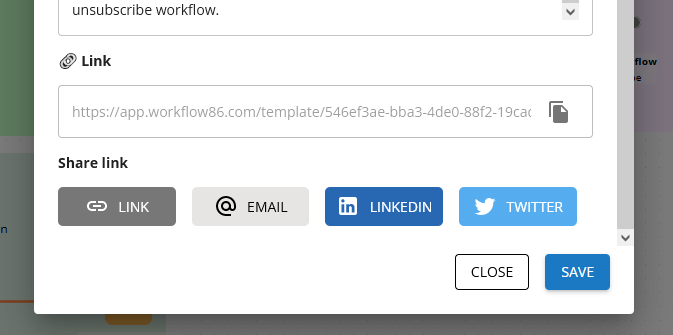
Unshare a workflow
To unshare a workflow, simply select the "Not shared" option and click save. This will delete the link to the workflow template.