Publishing a workflow
Publishing a project means deploying the current draft version of the workflow on the canvas, into the live or production state.
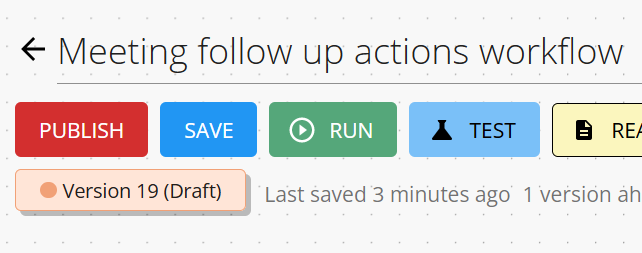
A window will appear summarizing the change that will be made - what version is currently in draft, and what version is currently in production. Click "Confirm" to confirm to deploy the draft version into production.
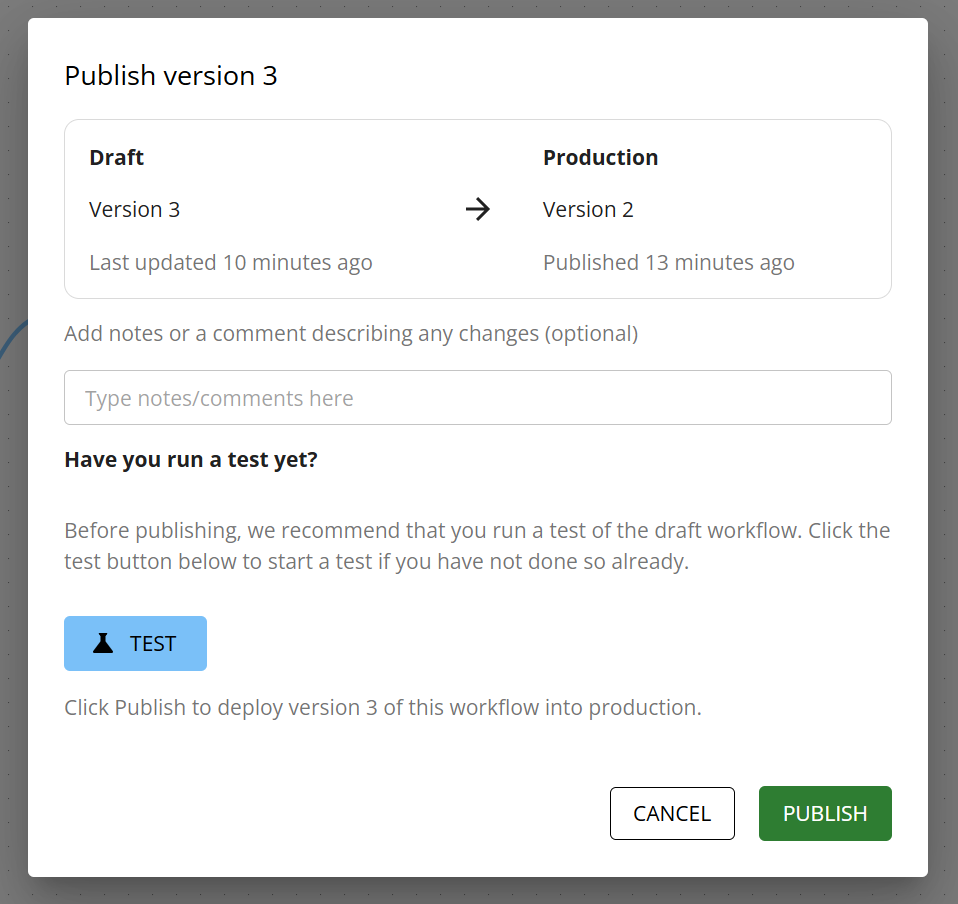
Once the workflow has been published you will see a summary of the deployment.
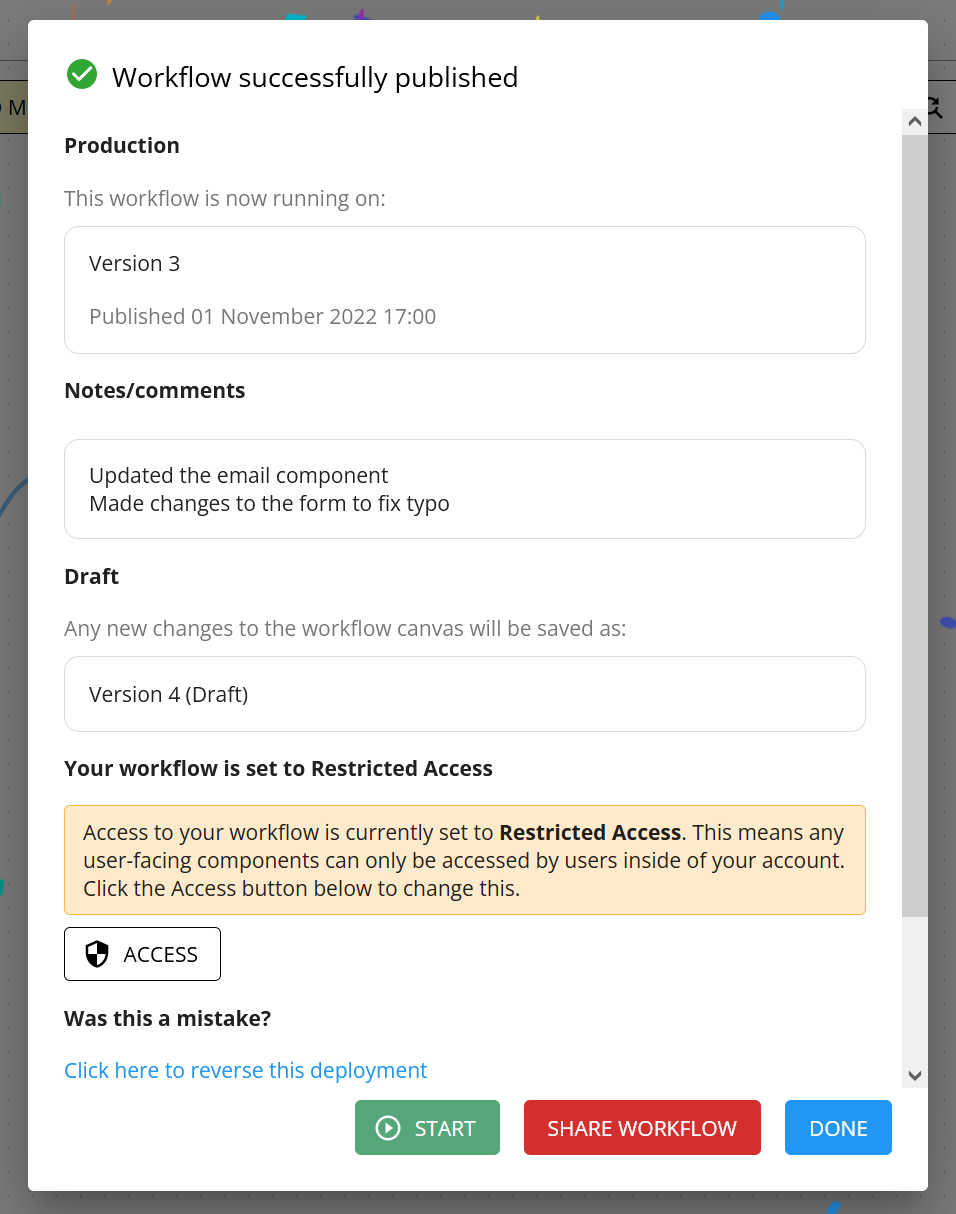
Check your access settings after publishing
After publishing a workflow, make sure your access settings are correctly configured for your requirements. Otherwise, users may not be able to access forms, tasks and other components.
Add a comment
You can also add a comment or note to accompany your publishing of a new version. This is useful for documenting changes between versions and other notes you want to record.
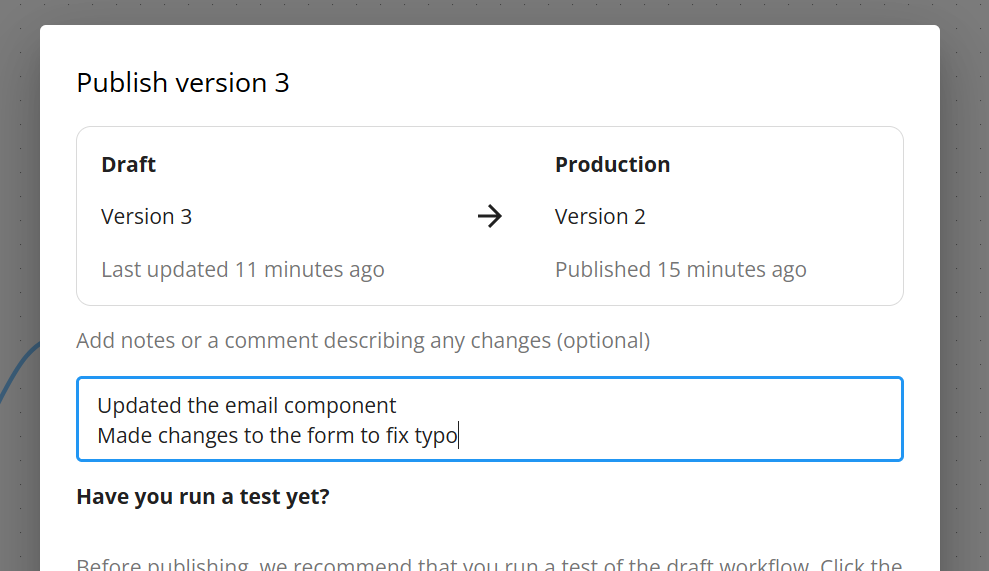
This comment is stored in the version history:
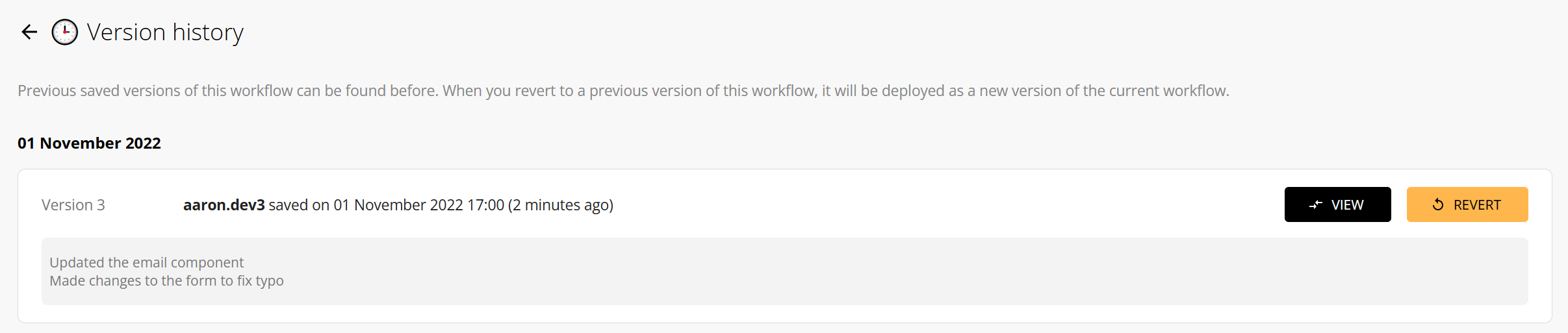
Leaving a comment describing what changes have been made when publishing a new version is good practice for keeping your workflows well documented.
How does publishing affect the versioning?
When a project is published, it will create a new draft version, moving your version number up by 1 i.e. if your draft was version 1 and that was deployed to production, then your new draft version will be version 2. This becomes the version that reflects any changes you make to the workflow canvas.