File Library
Each workflow has its own File Library page, which will contain all files uploaded and generated in any workflow sessions from that workflow.
Files stored inside the library include:
- files uploaded via the Upload File field in a form or task
- documents generated from a Document Editor
- templates uploaded to the Document Editor
The files can be downloaded individually by clicking the “Download” button in each row.
Getting the link to a file
To get the link to a file, click the "Link" button.
Downloading a single file
To download a single file, click the "Download" button:
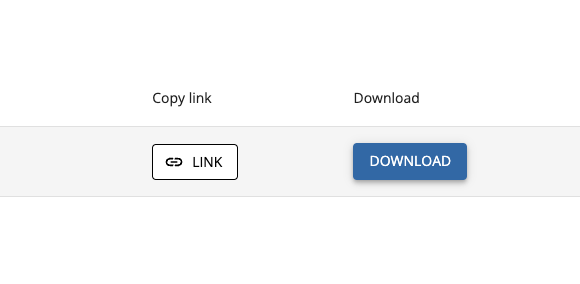
Downloading multiple files at once
To download multiple files at once, select the files you want to download and then click the "Zip selected files" button:
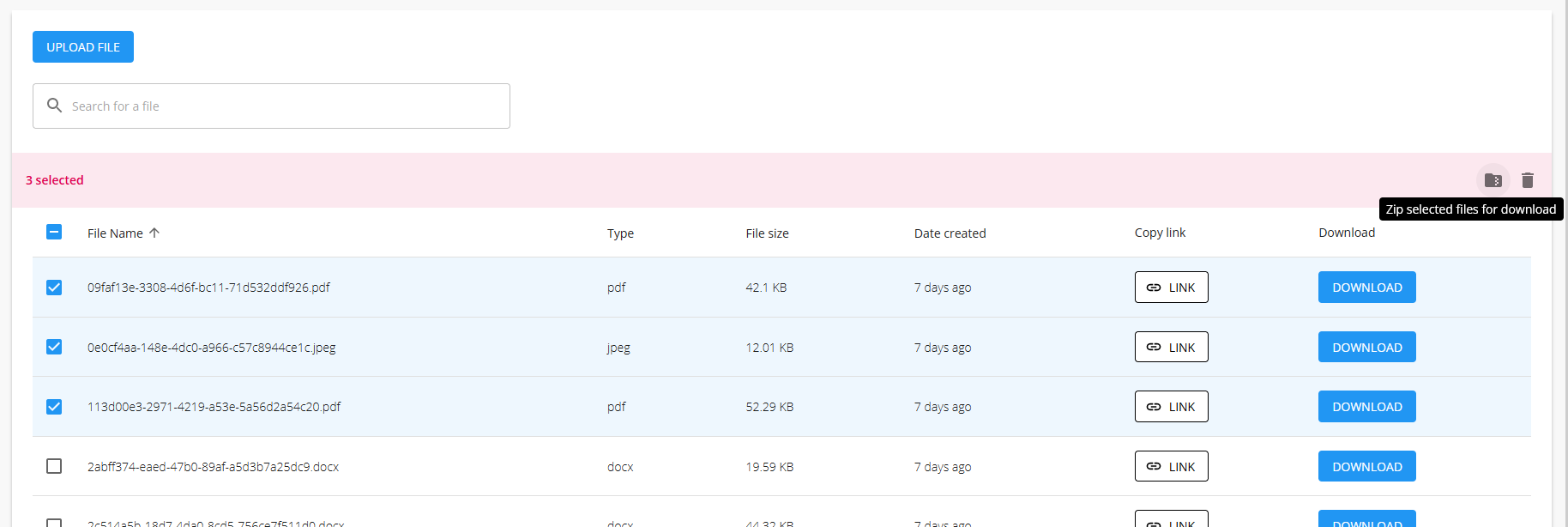
Once clicked, you will see "Zip file generating" as the files are combined (zipped) together:
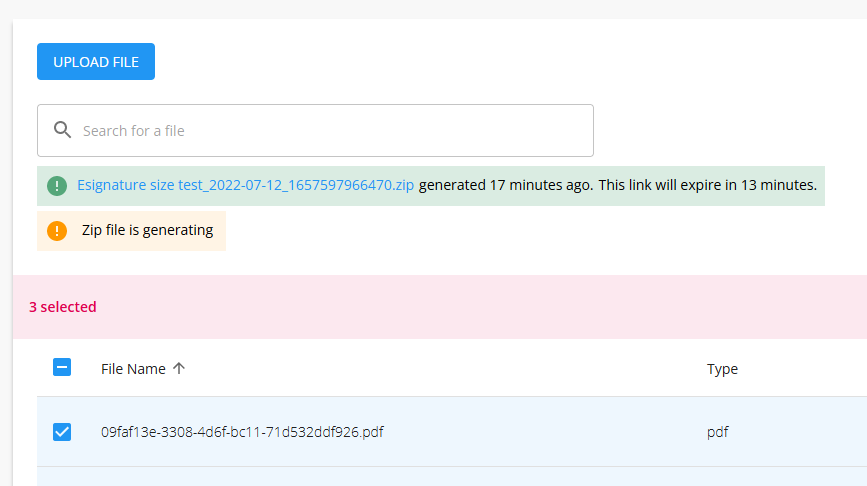
Once completed, you will see a link to the zip file you can click to download:
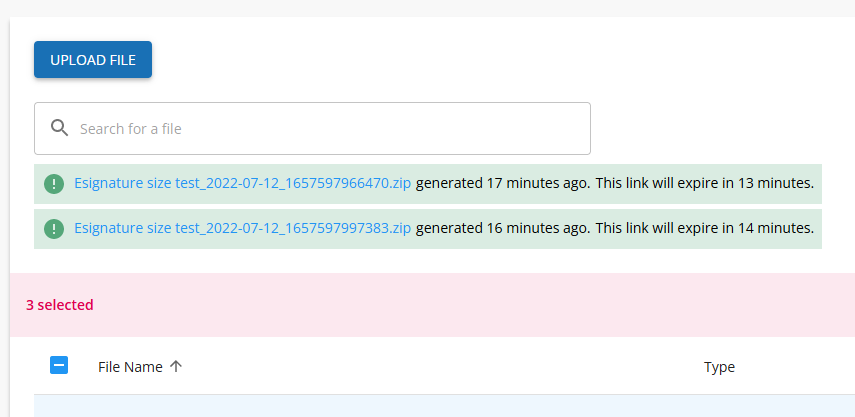
Link to zip files are active for 30 minutes or until they are downloaded. Once downloaded, they will be removed. To re-generate a zipped file, follow the above steps again.
Deleting multiple files
You can download or delete multiple files at once by selecting the checkbox on the left hand side of the table.
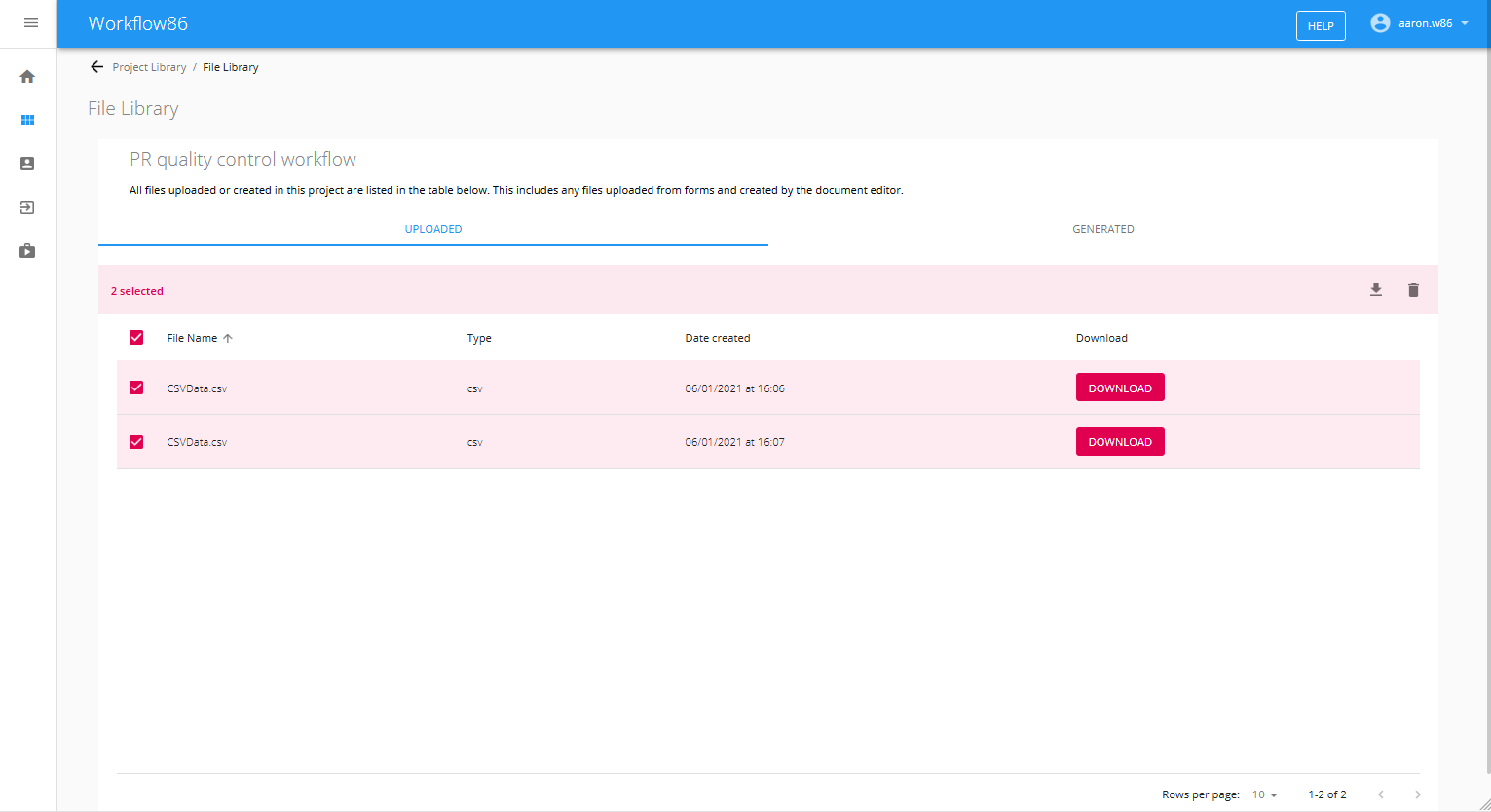
Deleting uploaded files can cause a workflow to not work if that file is associated with a component e.g. deleting the template file uploaded in the document editor
Manually uploading a file to store in the file library
You can manually upload a file into the file library by clicking the Upload File button:
Upload your file in the dialog that opens:
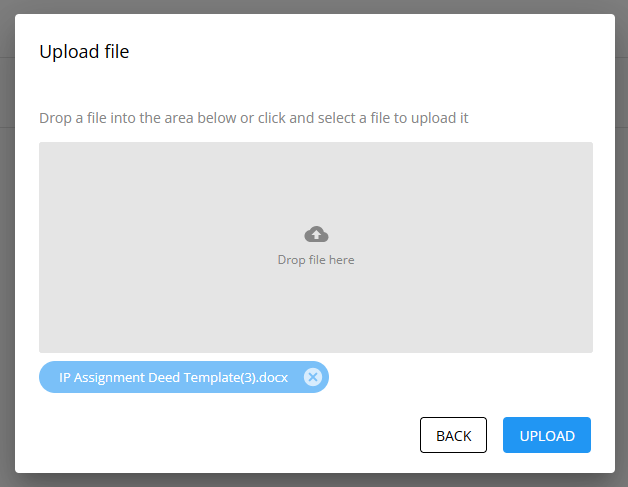
You file will then be uploaded and you can obtain a link to it via the "Link" button.