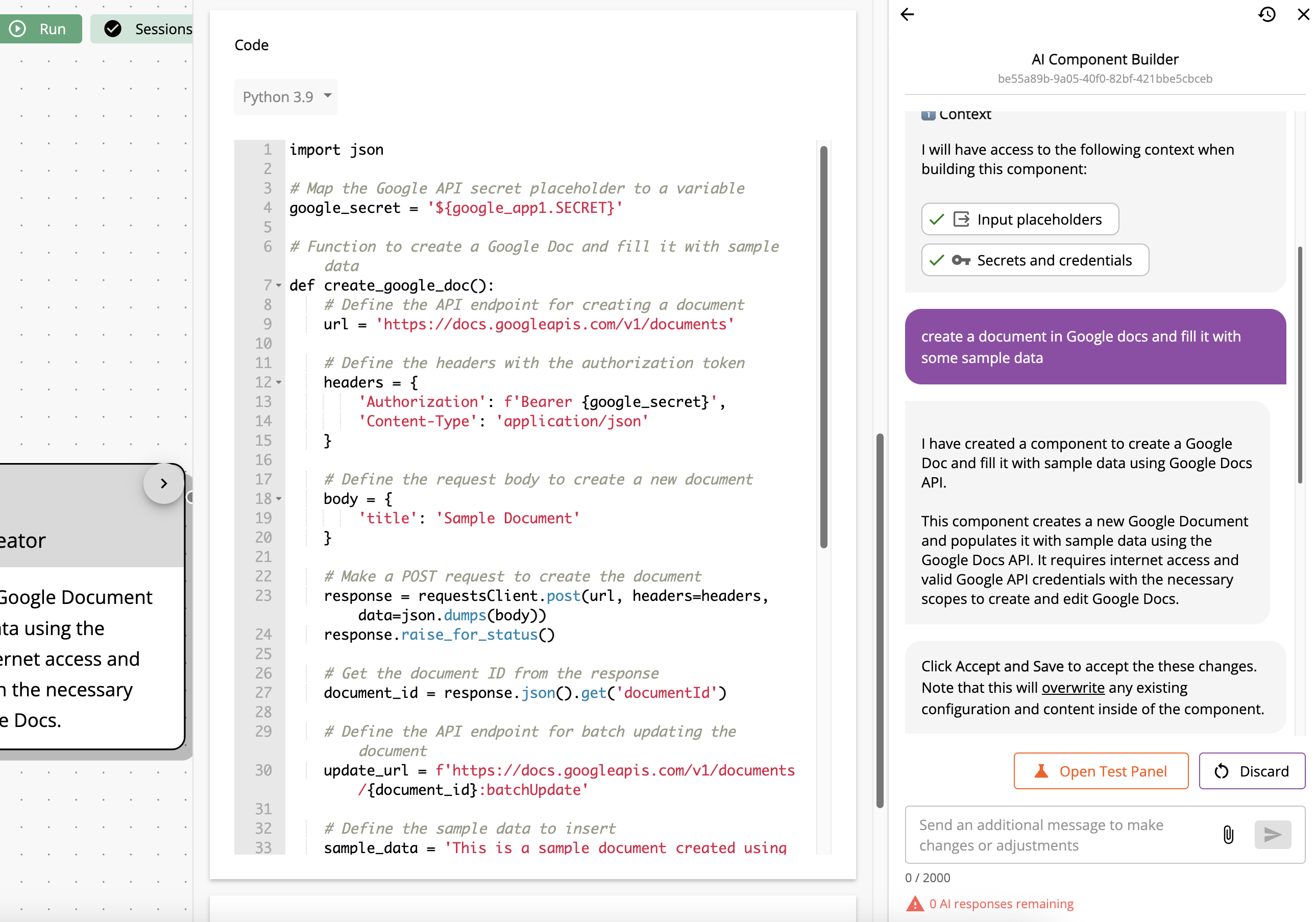Introduction
Workflow86 supports multiple ways to connect with your external APIs and services. This page outlines the available methods and their configurations.
Our approach to integrations is a bit different to other platforms, and blends both no-code and code interfaces to balance both ease of use and flexibility.
Adding app credentials
To use an app, you will need to add a credential that allows Workflow86 to connect to that app to make requests. To add an app credential, go to the Credentials page and click on the app you want to add a credential for. See the Credentials page for more information.
Using Integration Templates
The easiest way to get started with an integration is to use one of our pre-built templates. These templates provide a starting point for your integration, and can be customized to fit your specific needs and are available via the API Request and Response component.
To access a template, add an API Request and Response component to your workflow, and select the template from the component settings.
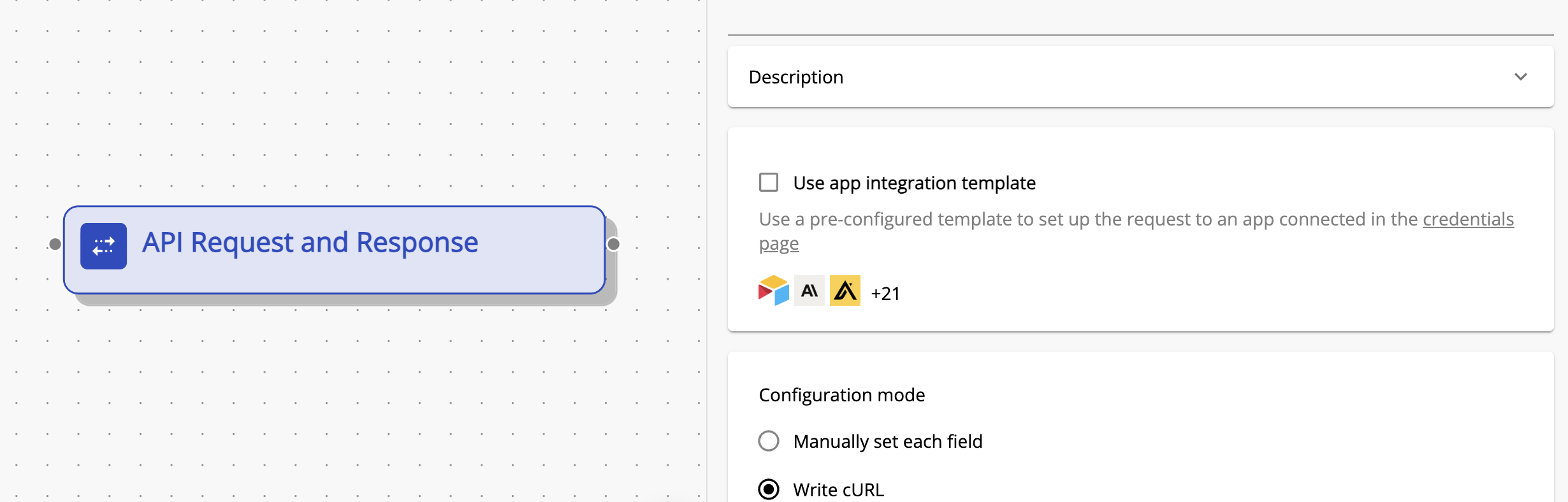
From the dropdown, you can select the app you want to integrate with, then select the credential for that app.
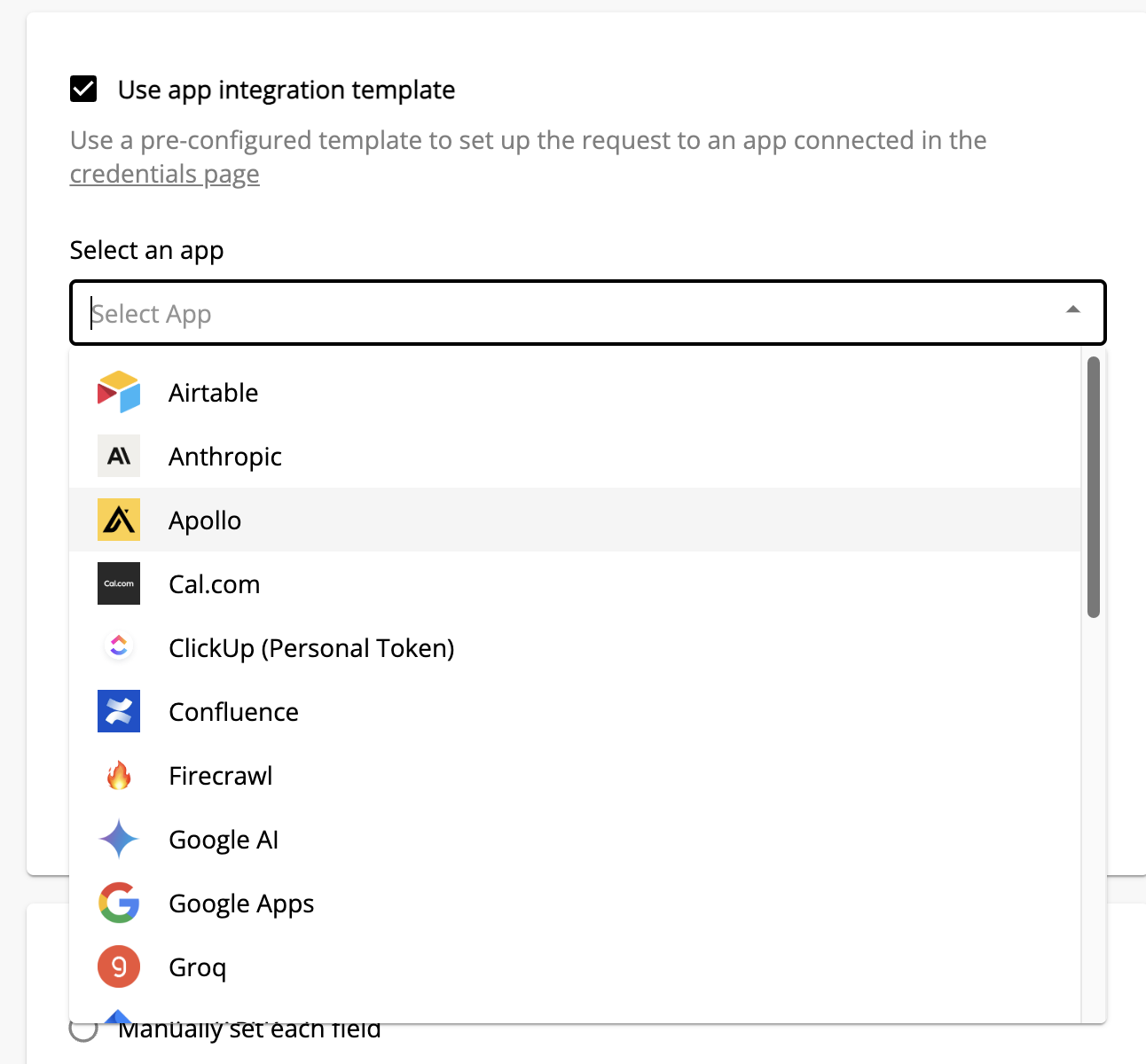
If you have not provided a credential for that the app, go to the Credentials page to add that credential before returning and clicking the refresh button and selecting the credential you just added.
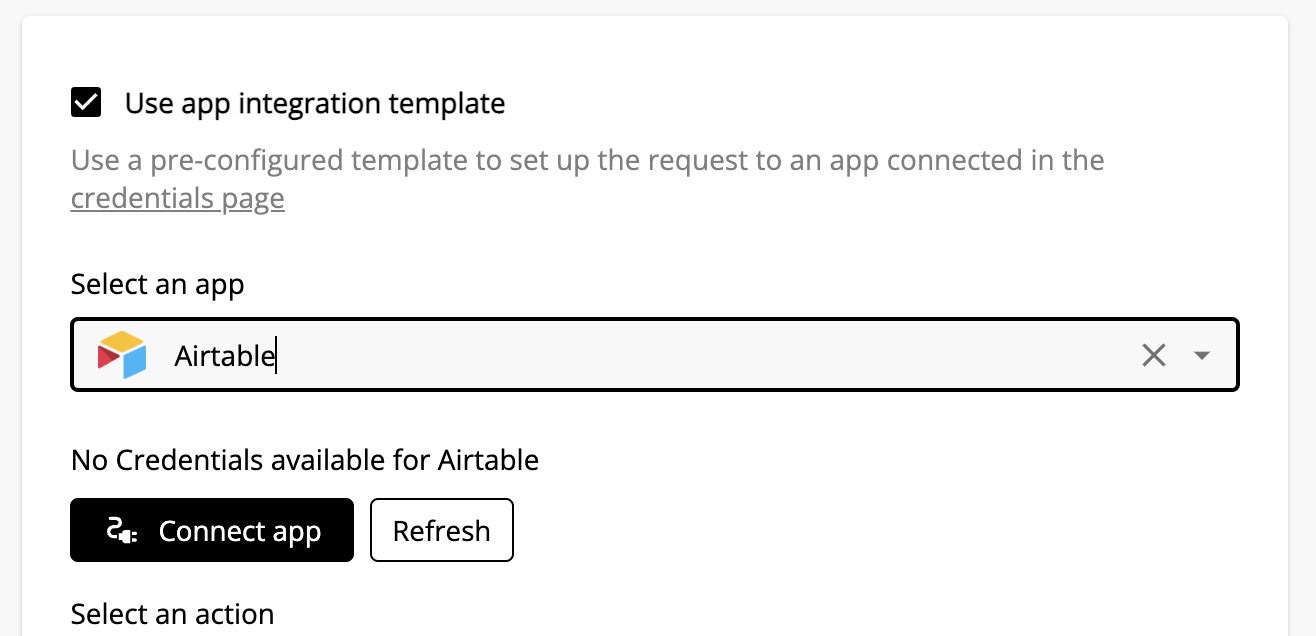
You can then select the specific action you want to perform, and the component will automatically load a template for that action.
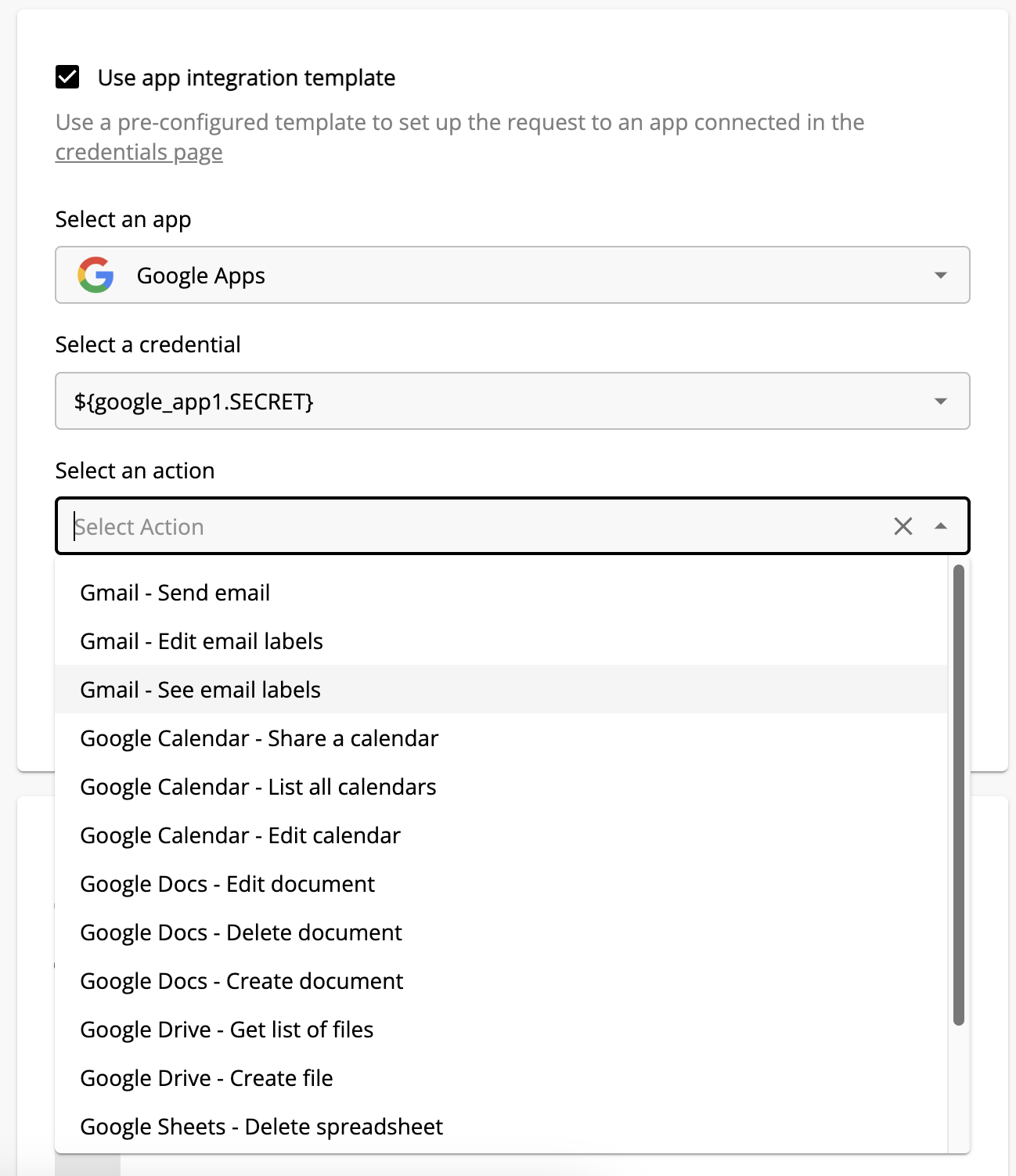
Complete all required fields to configure the action.
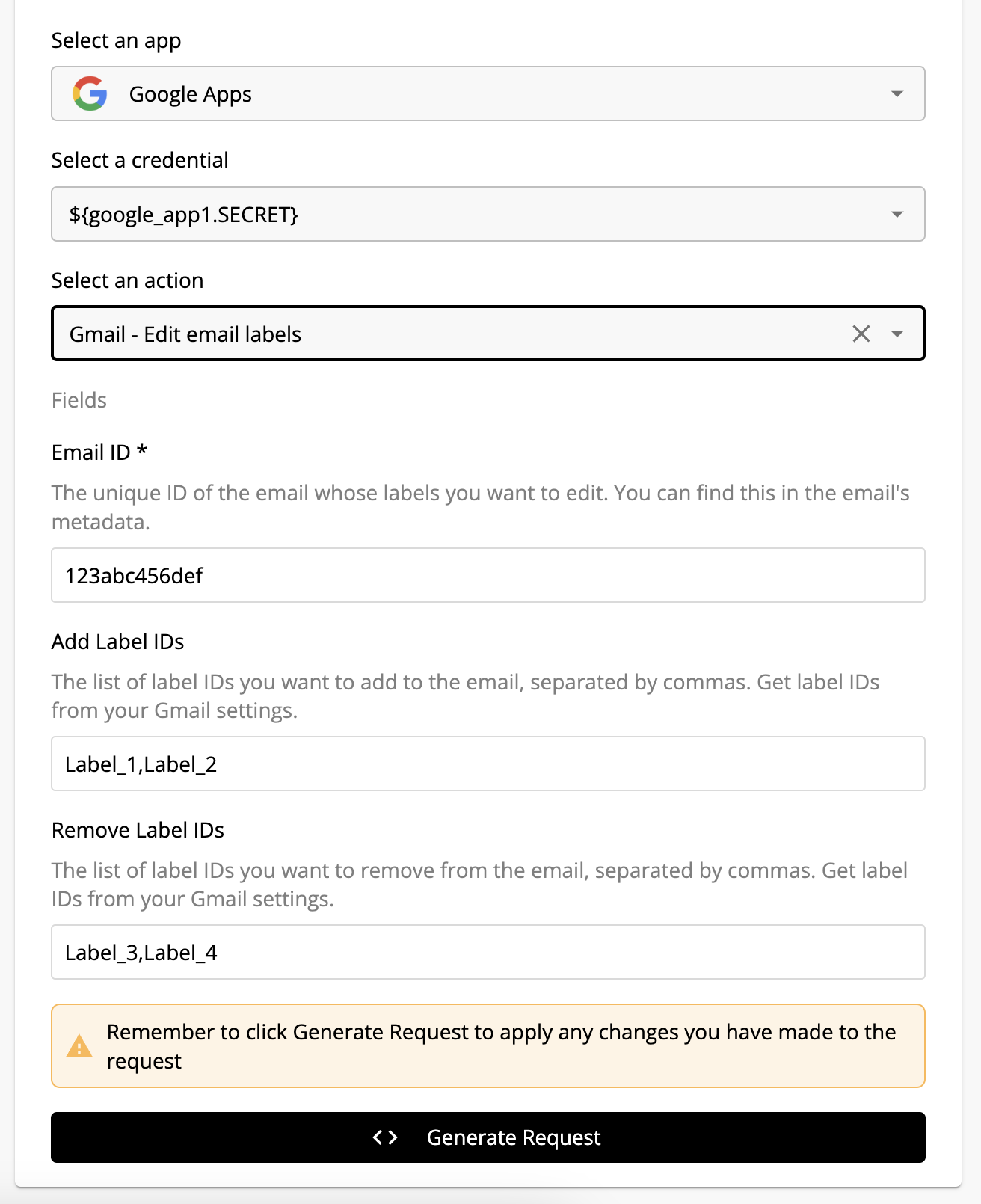
As you complete the fields, the request for the action will be updated with the values you have provided. You can see this below the template configuration in the curl configuration field.
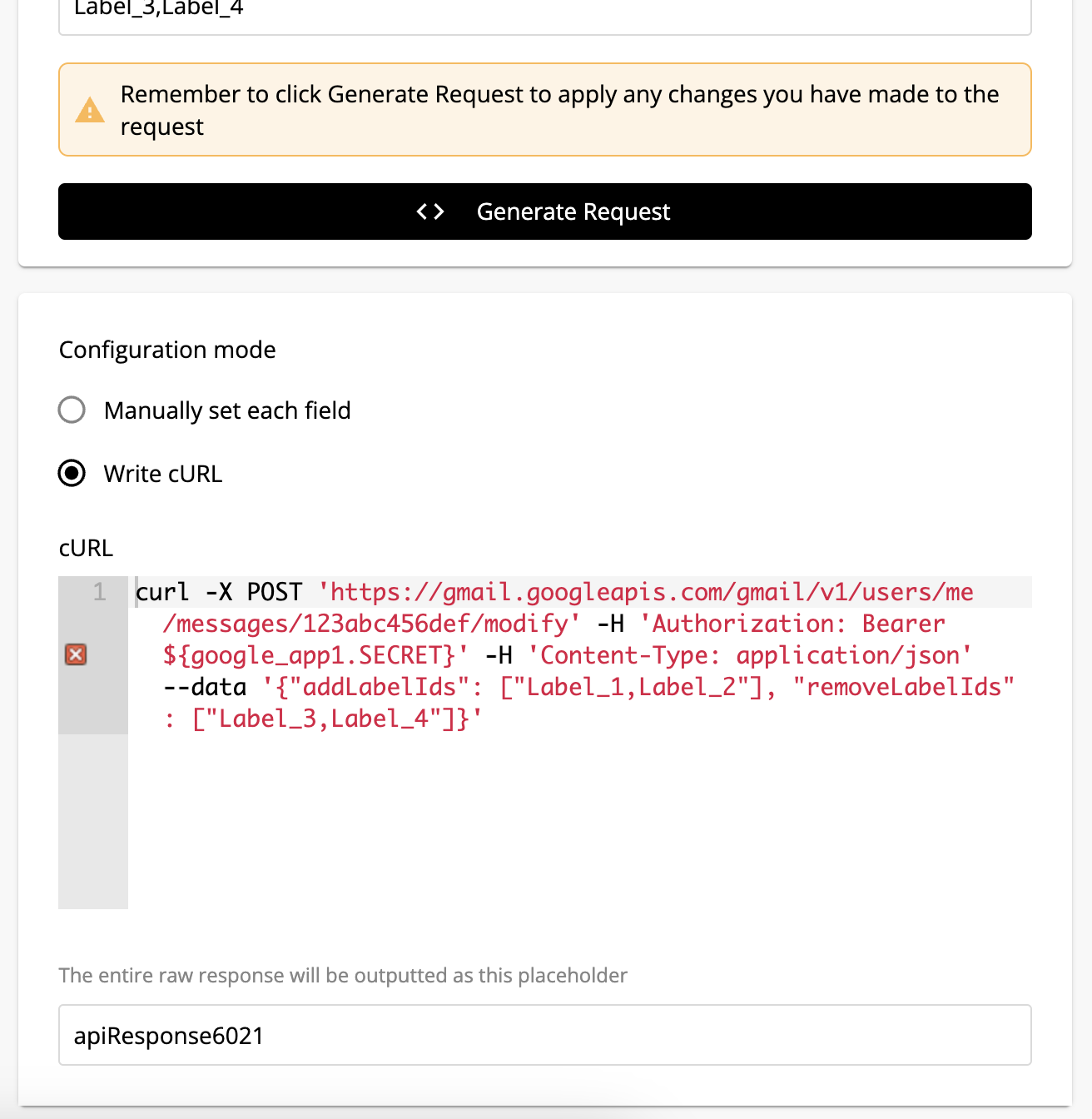
You will now need to fill out the required fields for the action. Once filled out, you can then click the "Test" button to test the action.
Using the API Request and Response Component
The API Request and Response component allows you to make requests to any API, and is useful if you need to perform an action that is not supported by one of our templates.
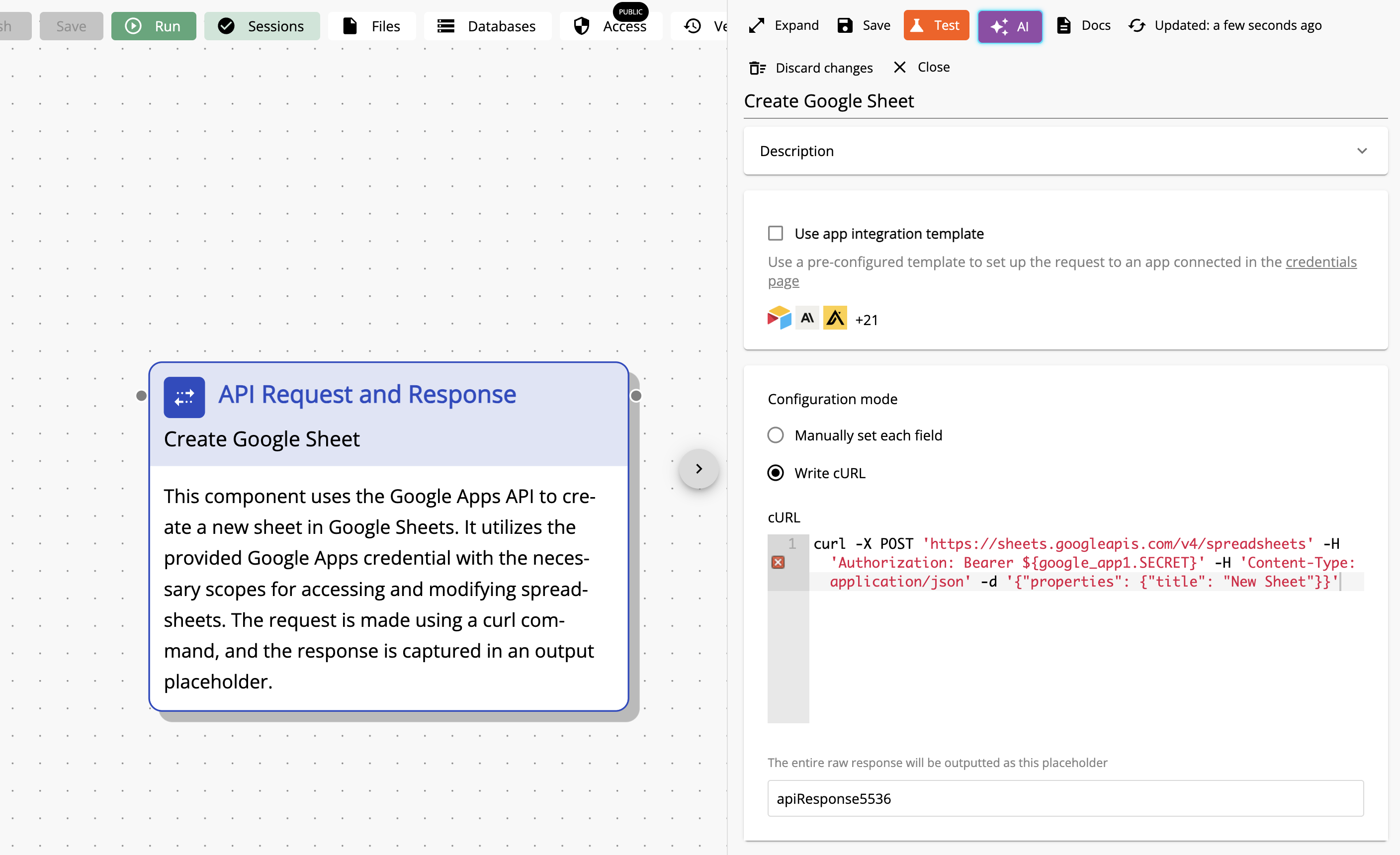
It is recommended you use the CURL mode to configure your request, as this will allow you to use secrets and credentials in the request.
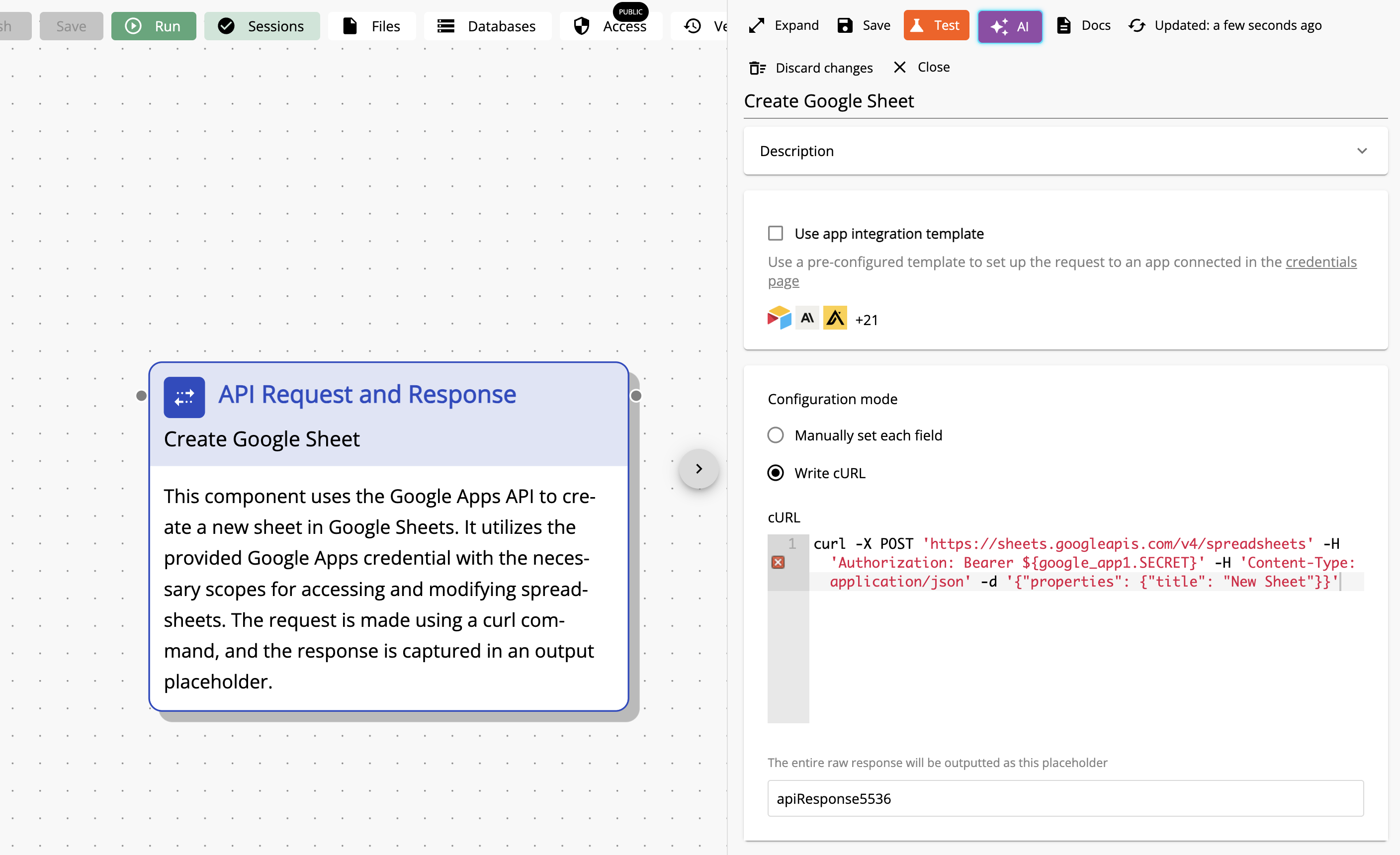
Secrets and credentials can be used in the request via the ${placeholder.SECRET} syntax once a secret or credential has been added to the secrets and credentials page.
Using the AI to Configure the Request
Remember that you can also ask the AI to help configure a request for you - simply give it a description of the action you want to perform and it will generate the request in curl. Make sure you have already added the secret or credential required for the request - the AI will have a list of all available secrets and credentials when generating its response.
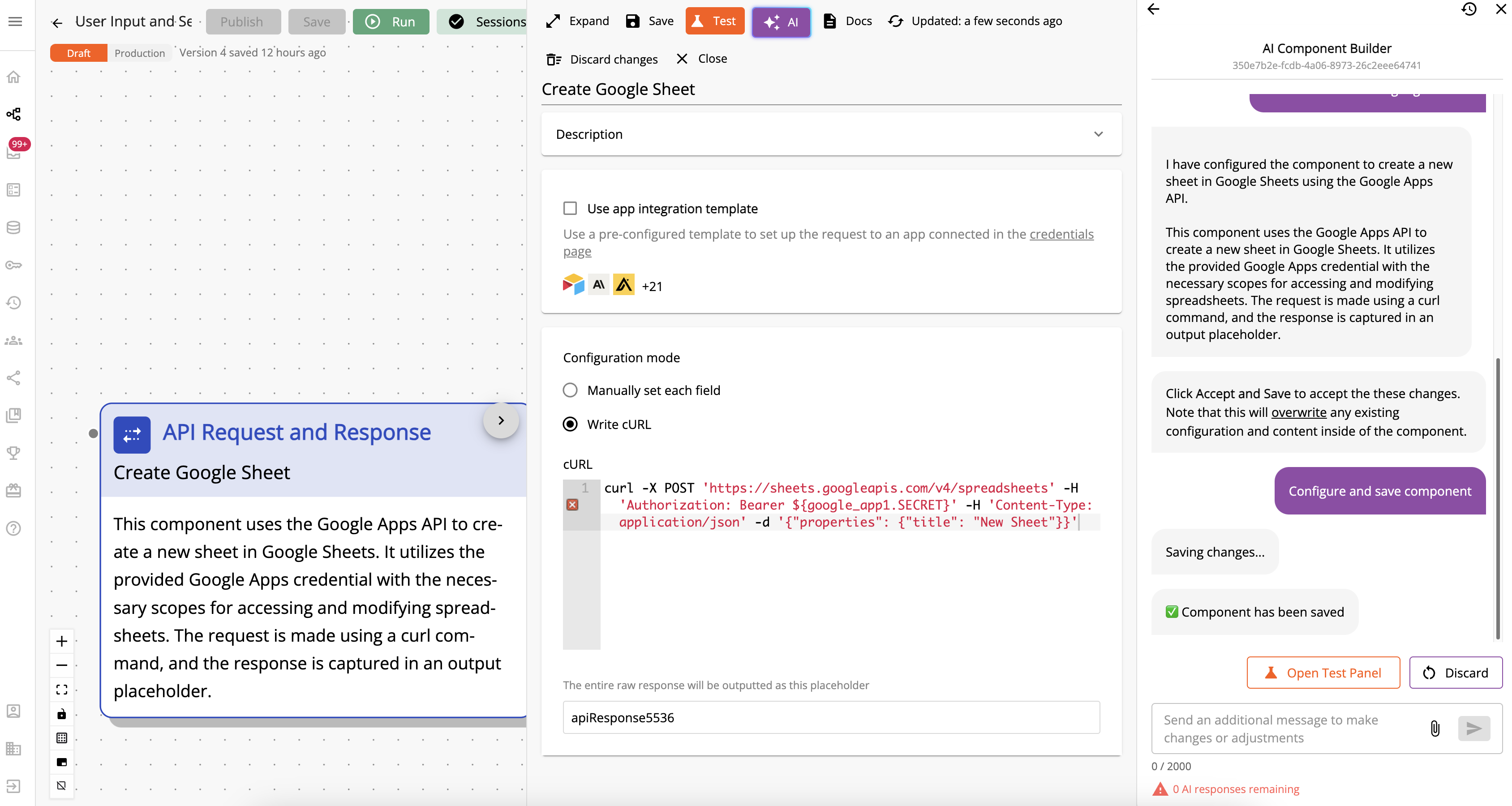
Using the Run Code Component
Integrations can also be created using the Run Code component. This allows you to write custom code in either Python or JavaScript to interact with the API of the service you are integrating with.
The Run Code component has access to all the secrets and credentials you have added to your workflow, as well as the ability to make requests via two special libraries: axiosClient (JavaScript) and requestClient (Python). These are internal wrappers of the axios and requests libraries respectively, and allow you to make requests to external APIs. Make sure the internet access switch is turned on for the Run Code component to enable it to make requests.
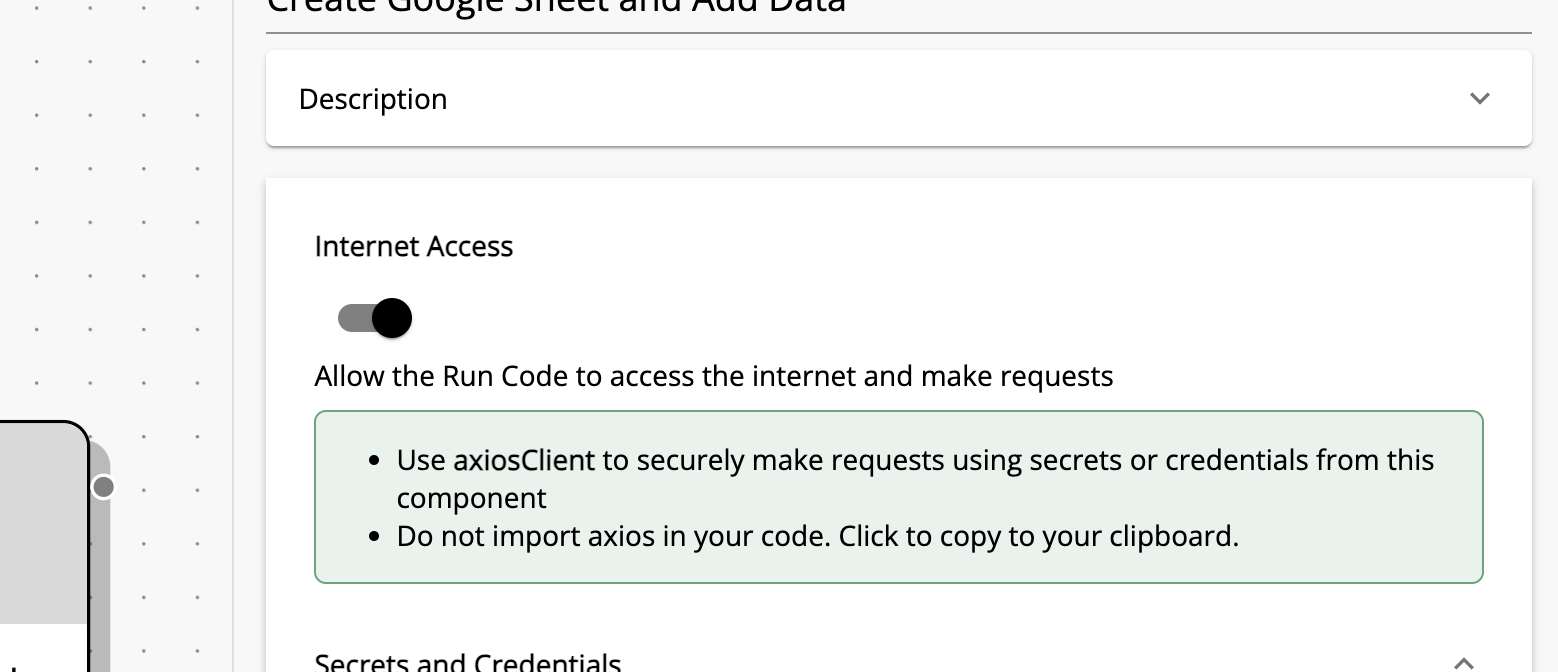
Making requests via the Run Code component is particularly useful if you need to perform an action that is not supported by one of our templates, or if you need to perform a more complex operation such as a multi-step API call.
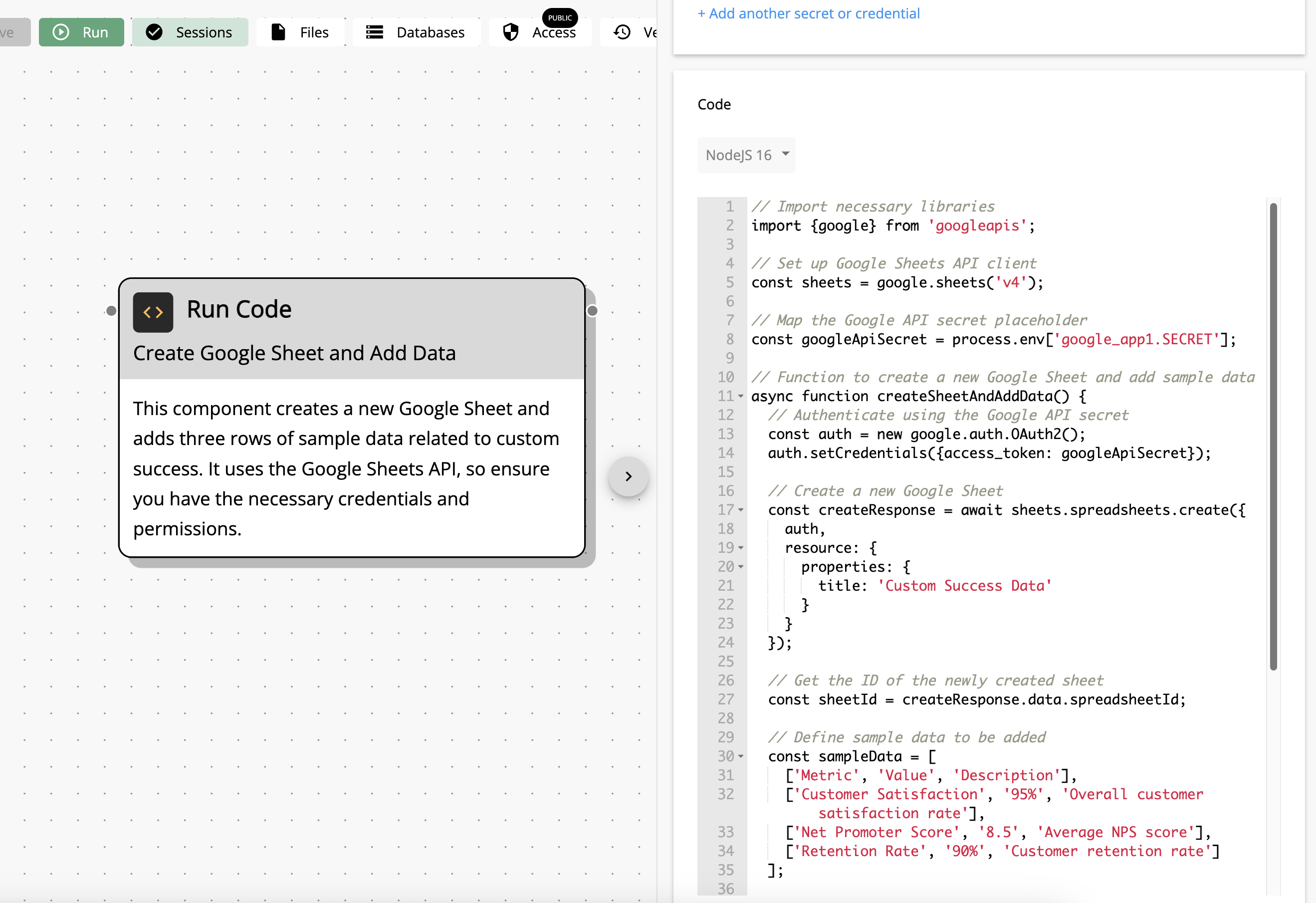
Using the AI to Configure the Request
Like with the API Request and Response component, you can ask the AI to help write the code to make a request for you - simply give it a description of the action you want to perform and it will generate the request in curl. Make sure you have already added the secret or credential required for the request - the AI will have a list of all available secrets and credentials when generating its response.