Edit an existing component
Workflow86 AI is currently in private beta. Join the waitlist to get access
Workflow86 AI can edit an existing component, applying changes based on your request or instructions and leaving everything else the same. This is useful when you need to make any changes to an existing component without configuring it again from scratch as would be the case if using the AI component build functionality.
The AI component edit is particularly useful in situations where complex changes across multiple sub-elements of a component need to made, such as:
- renaming all the placeholder values across multiple questions in a form
- configuring logic statements based on a plain english description e.g. "If A, then B"
- generating content for a component such as templates for the document editor
Starting a component edit
To start a component edit, open the AI panel and then open a component, or open the AI from within a component, and then select the Edit component option.
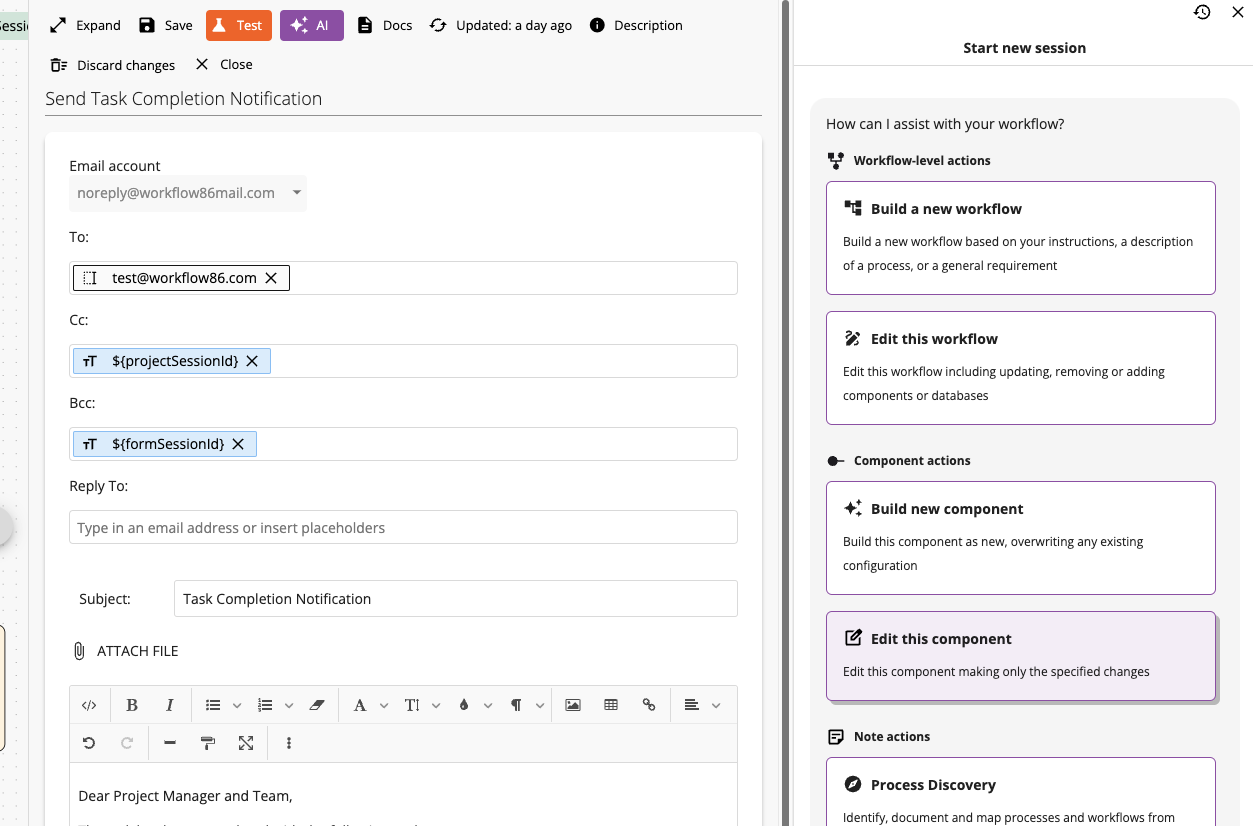
Type in the edit or change you would like to make to the component and then submit that to the AI. The component will enter into a loading state as the AI synchronizes with the current configuration of the component before starting to apply its update to meet the instructed changes.
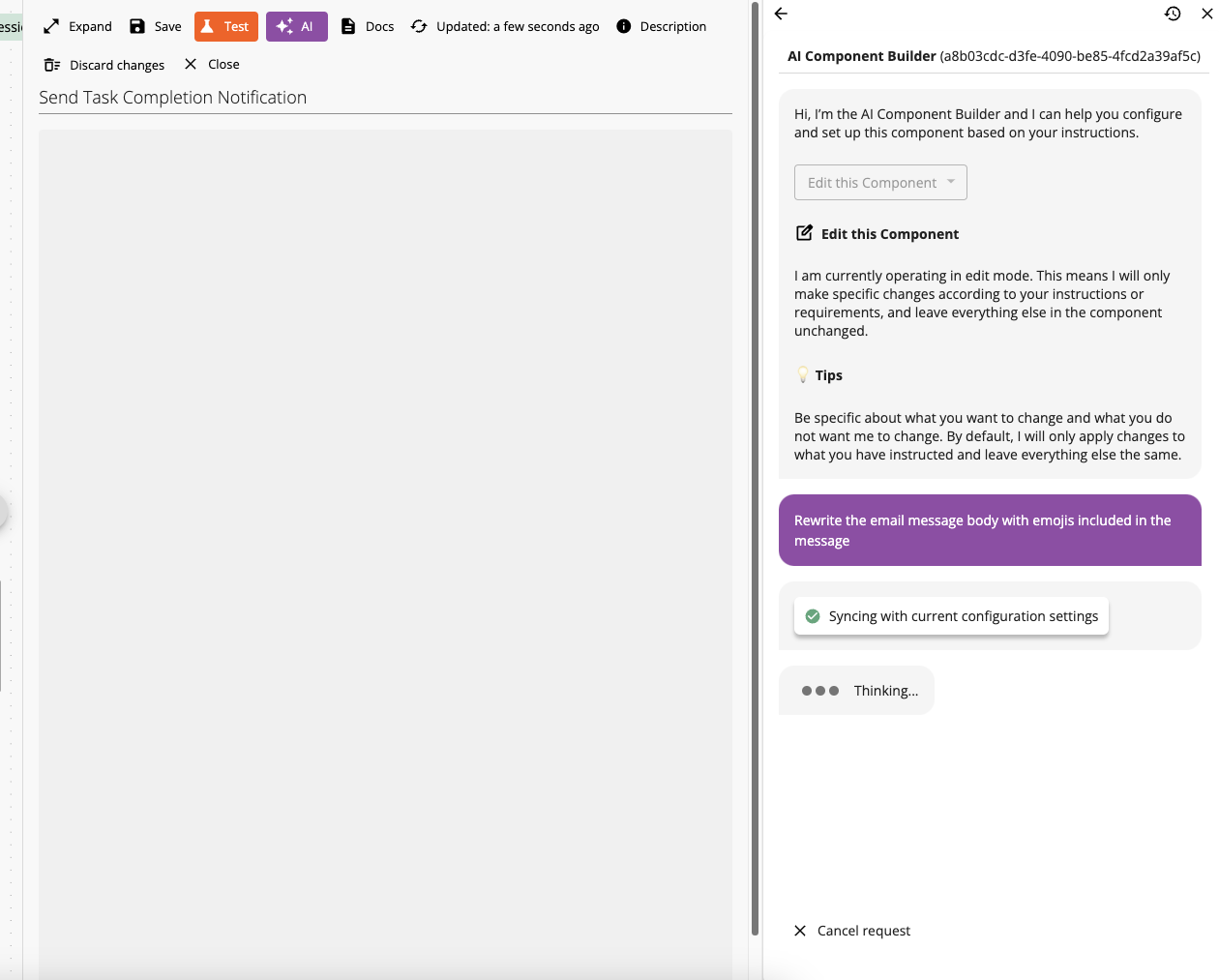
Reviewing the AI configured edits
Once the AI has finished configuring the edit, it will load the result into the component. Note that the AI will only make the specific changes specified or instructed - it will leave everything else in the component unchanged and unmodified.
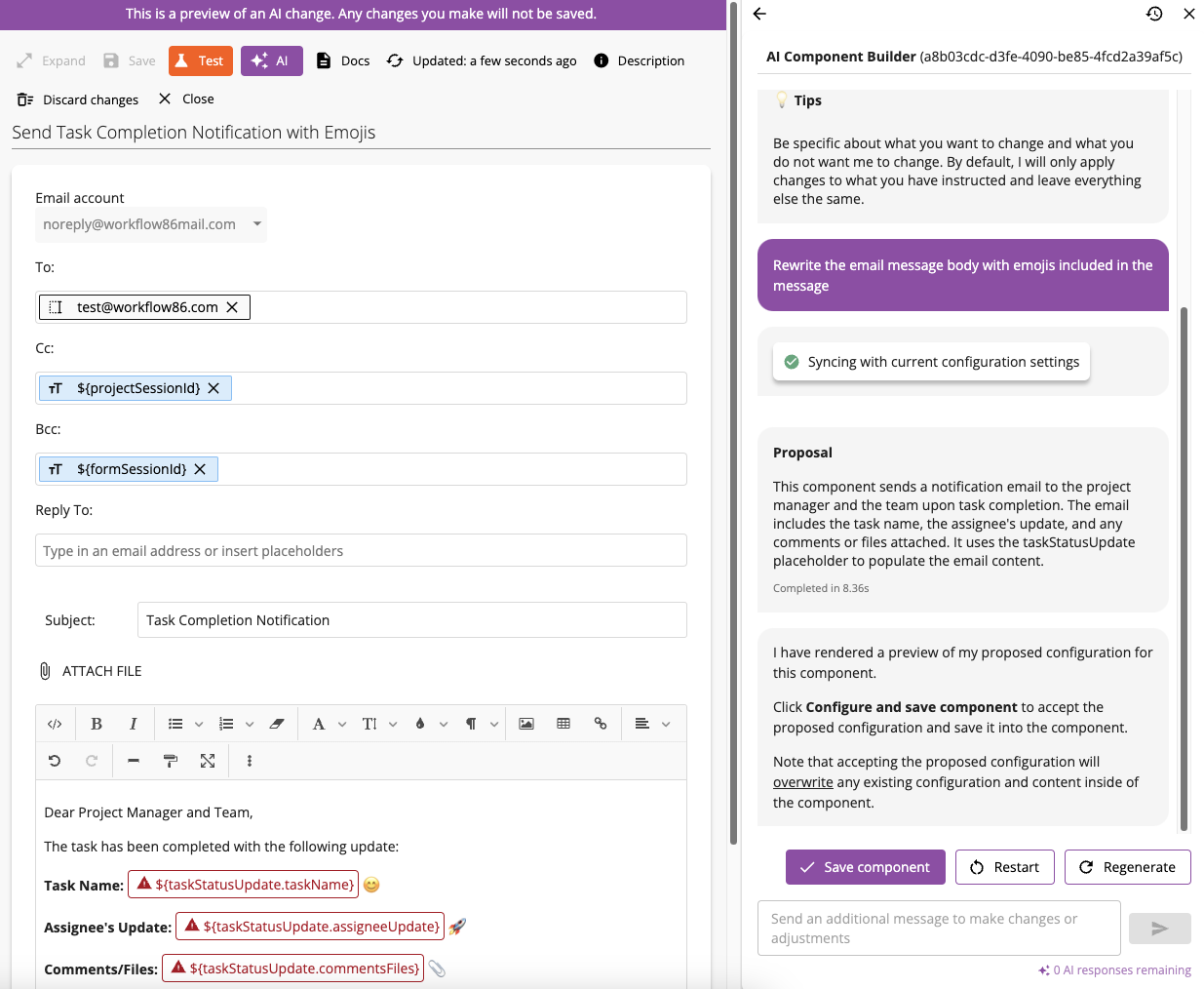
::: important
Changes will not be saved while AI response preview is loaded
Note that while the AI response is loaded into the component, any changes you make will not be saved i.e. if you add, remove or change something on top of the AI response, these will be discarded.
When the AI response is loaded into a Form, Form Section or Assign Task, opening a question and then closing it will also not save the form. :::
Sending another message or instruction
If you need to make additional adjustments or changes, you can send the AI additional messages or instructions. The AI will then provide another response and configuration of the component factoring in your additional message or instructions.
Saving the AI component configuration
If everything looks correct, click Save component to accept the AI configuration and save it to the component.
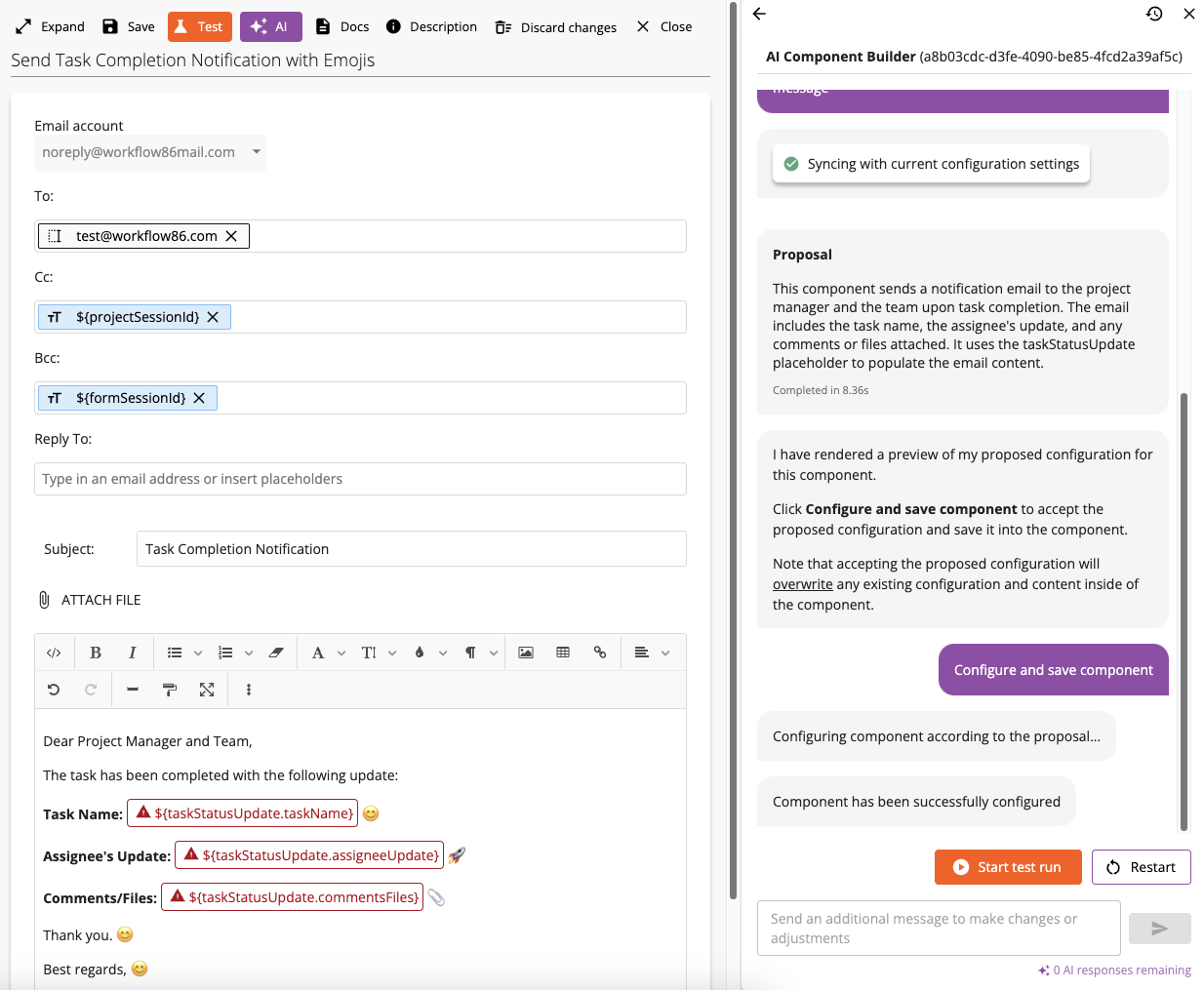
Making additional changes after a component build
Once the edit has been configured by the AI, you can make additional changes to it manually and/or send another message to perform another edit.