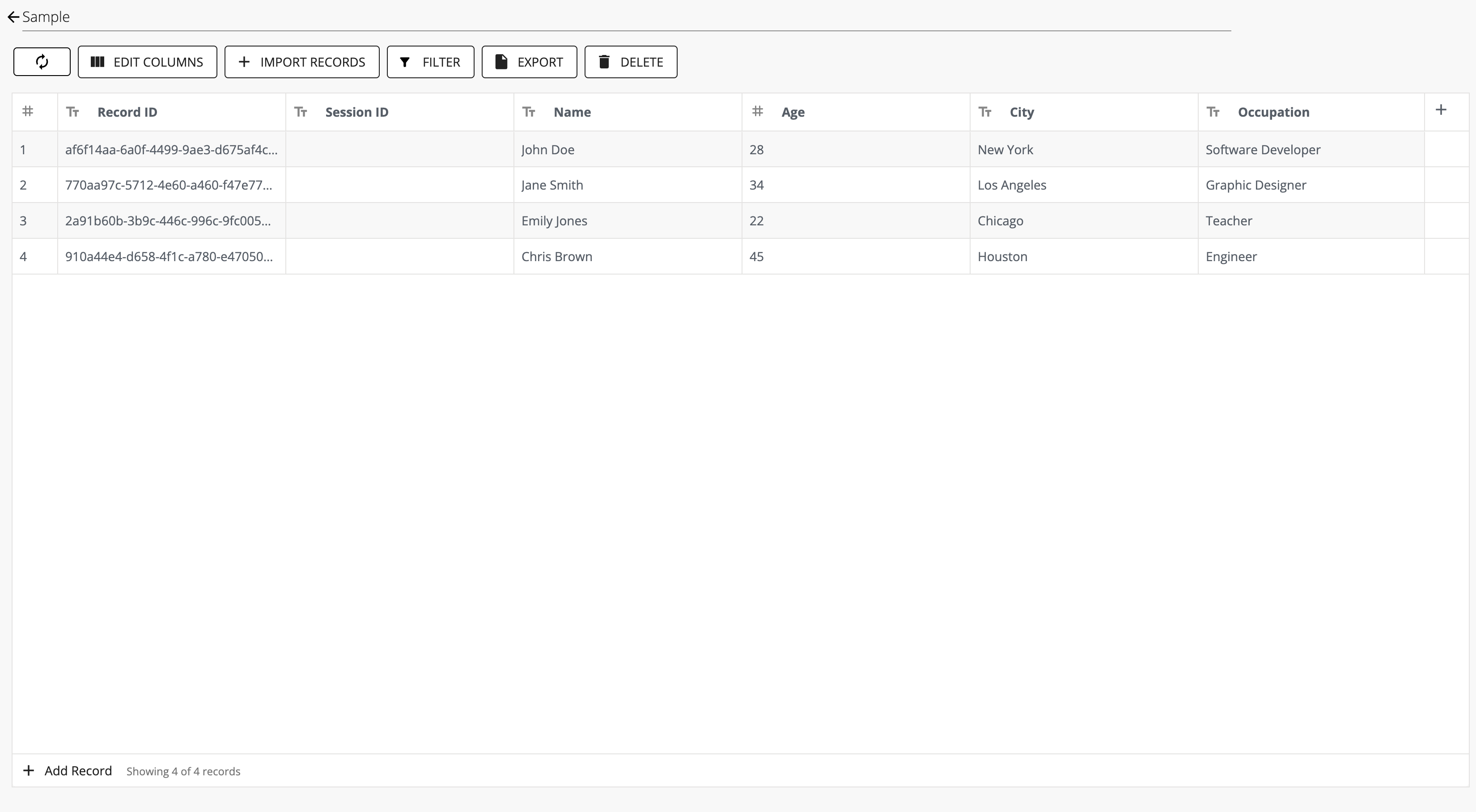Creating a new database
To crete a new database, click the "New database" button on the databases page:
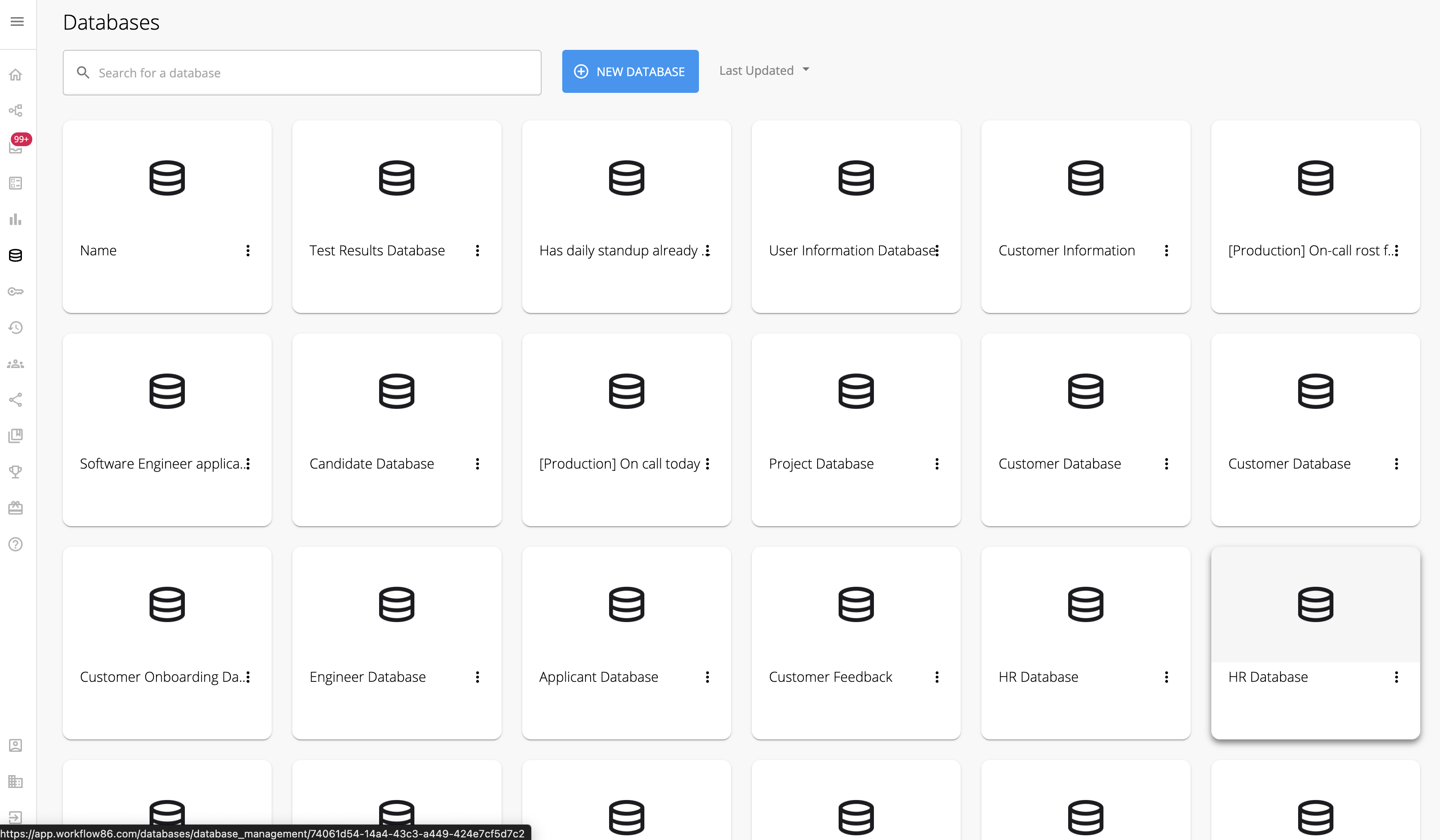
You will be prompted to enter in the details of this new database.
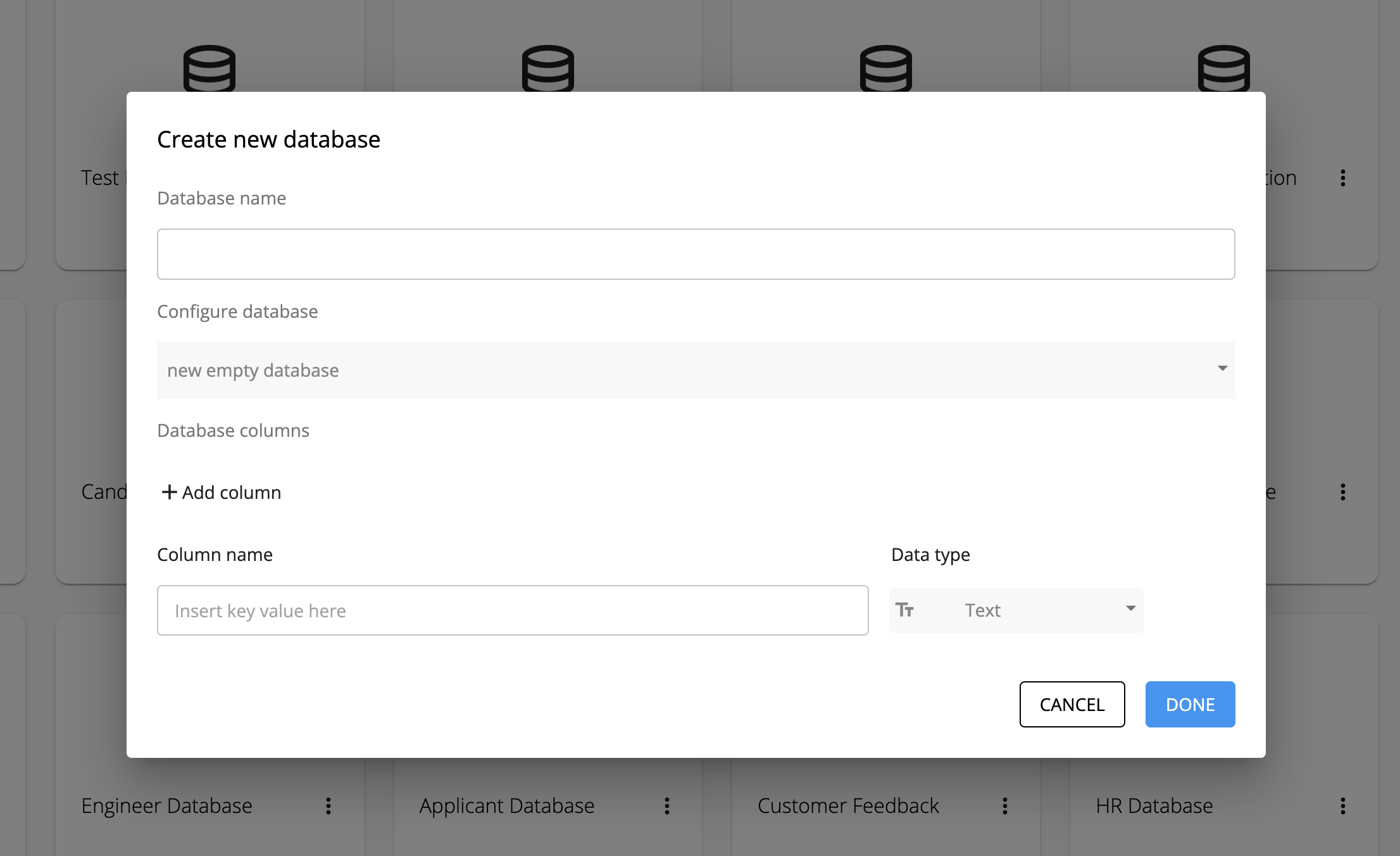
Database configuration modes
New empty database
This option will create a new empty database based on the configuration of columns you manually specify. For each column, you will need to specify a name and a data type.
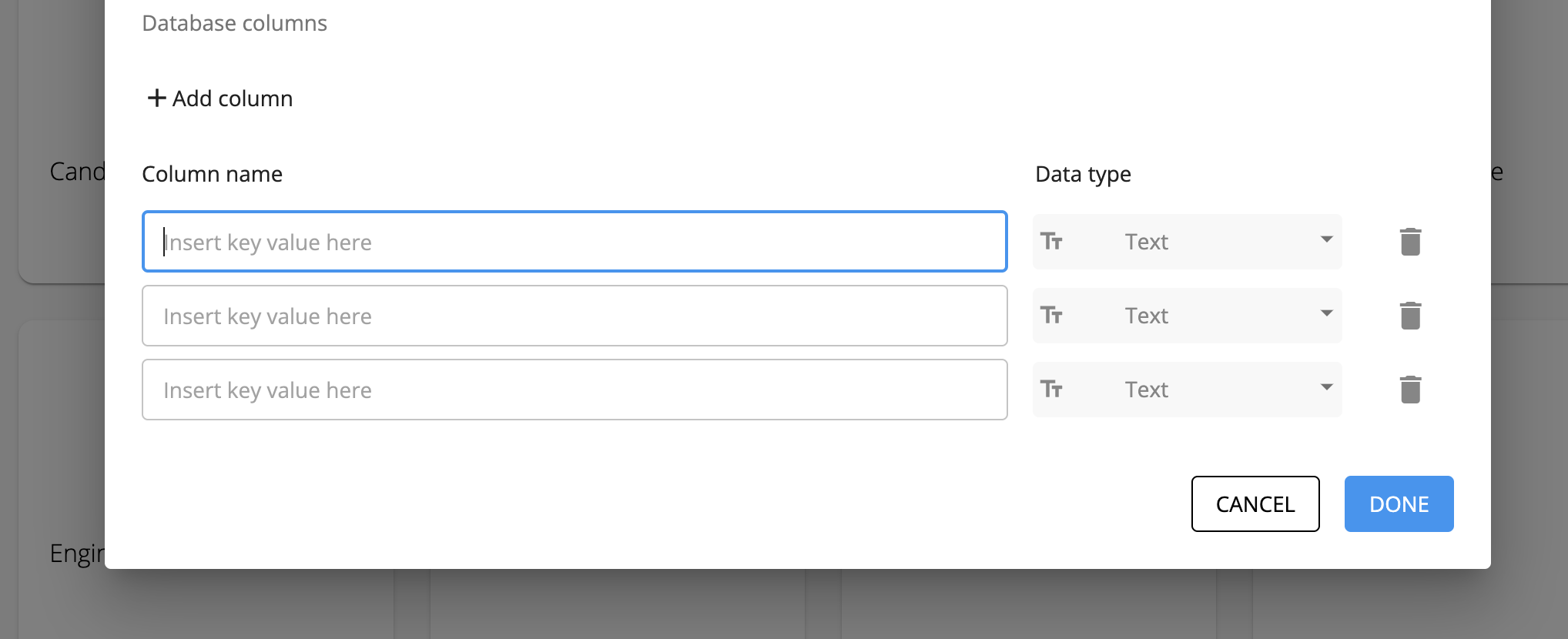
Click "Add column" to add additional columns.
New database based on workflow
This options allows you to generate a database with one column set for each placeholder in a selected workflow. Select the desired workflow and click on it to select it. You Will then see all placeholders from that workflow mapped to columns for the database.
This is an quick and easy way to set up a database for a form in a workflow. Simply select the workflow with the form, and a database will be generated with columns for each placeholder output from the form. You can then use a Create Database Records component in the workflow to write to this database.
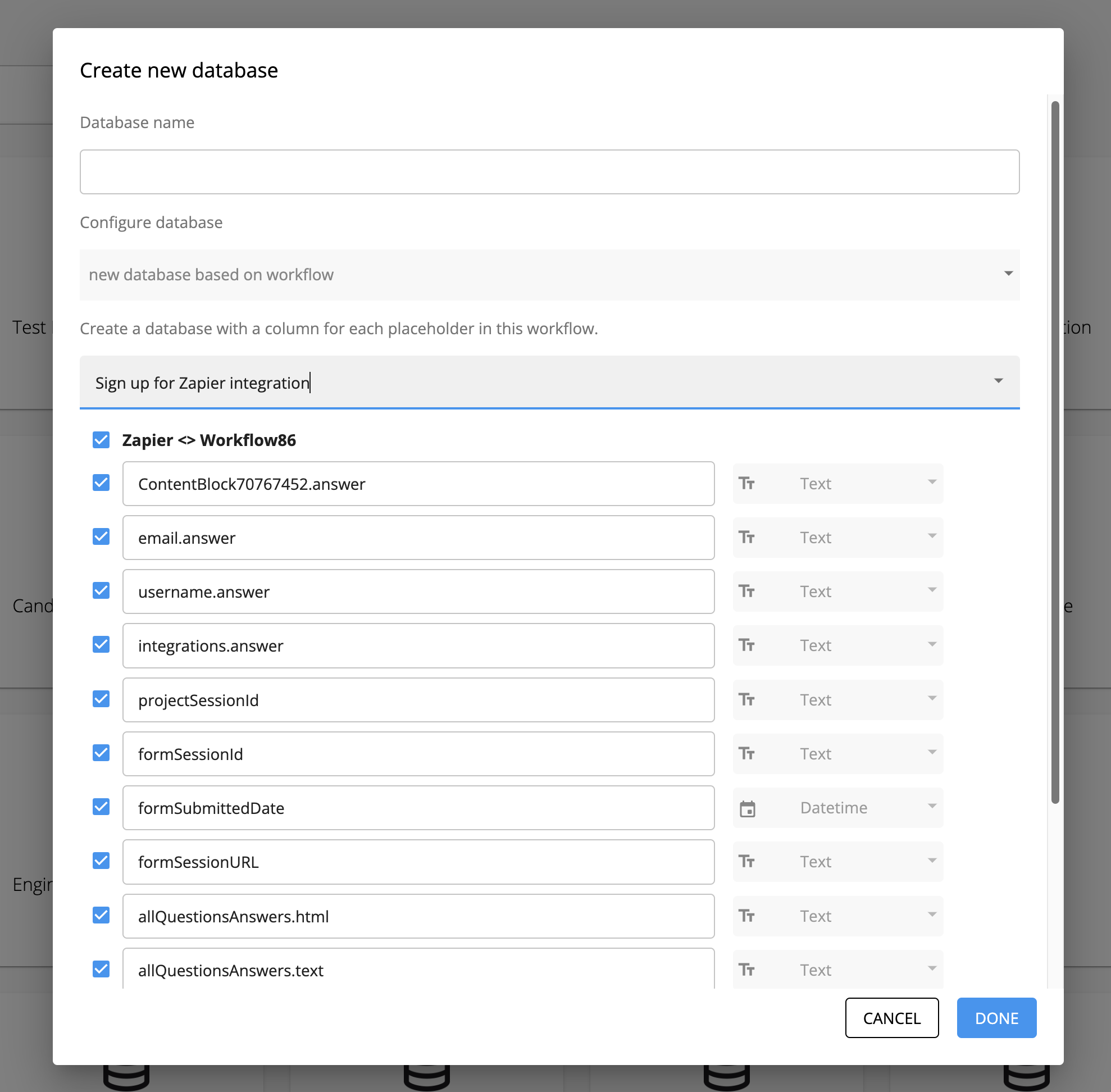
You can uncheck any placeholders from the workflow that you do not want mapped to a column in the new database.
New database with imported data
You can also create a database by importing a .csv file. The .csv file will need to have the first row as the names for each column. This method will also import any rows as records into the new database.
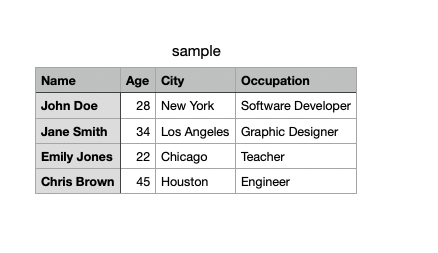
Upload your .csv file and then click "Done"
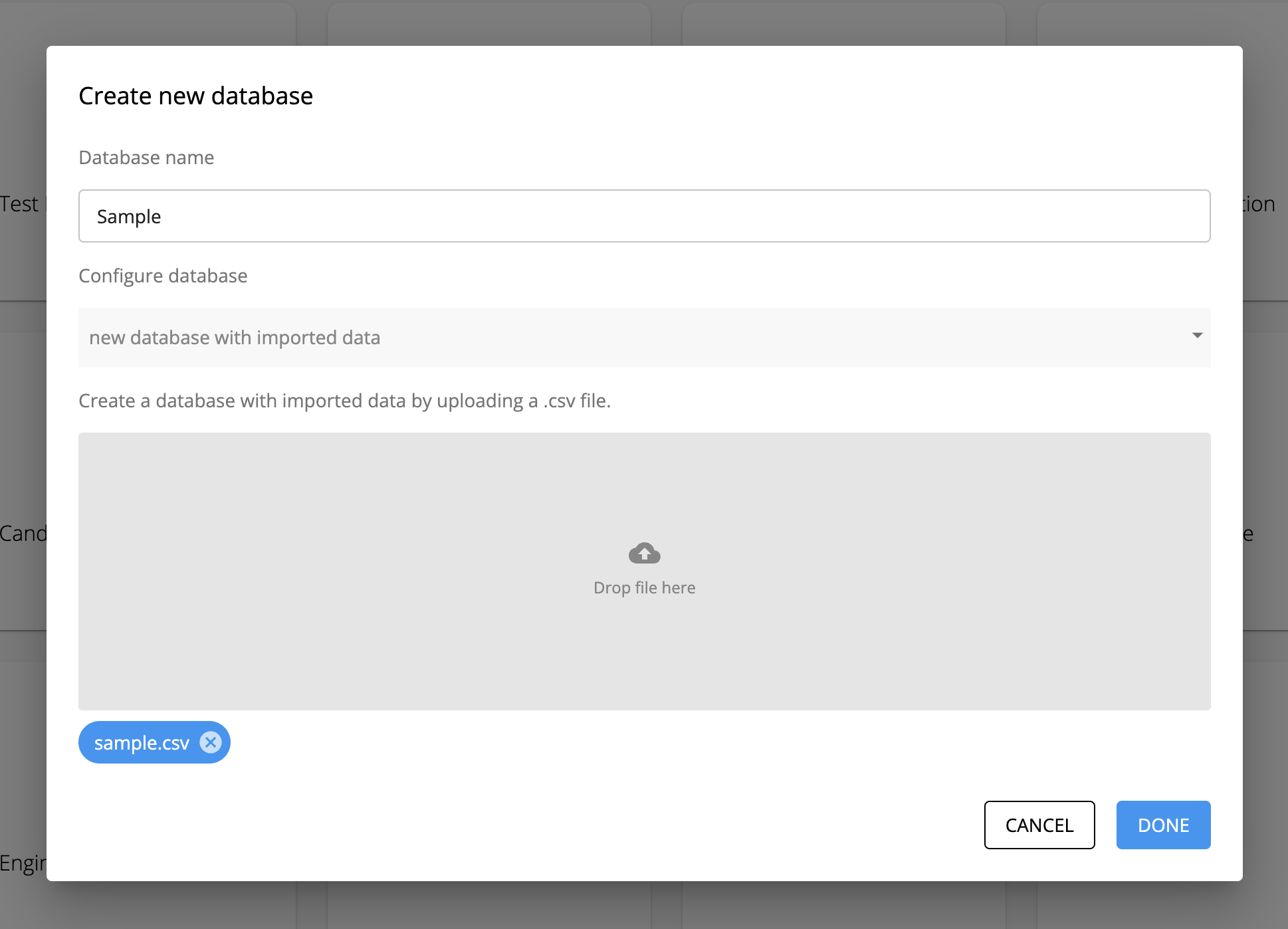
A dialog will appear with the data from the uploaded csv mapped to columns and records.
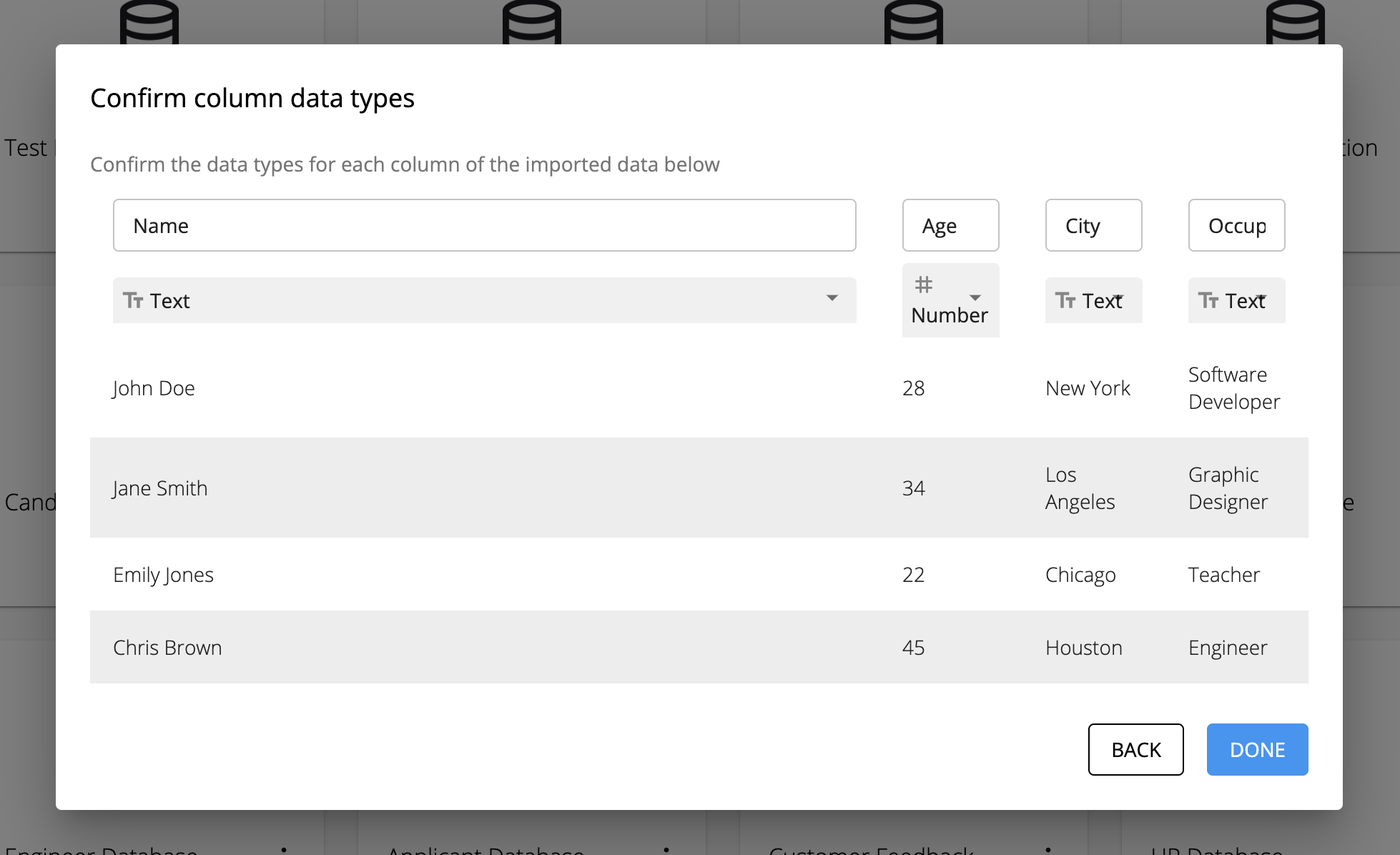
Click "Done" to complete the import process.